Routes – Eagle Electronics IntelliMap 480 User Manual
Page 59
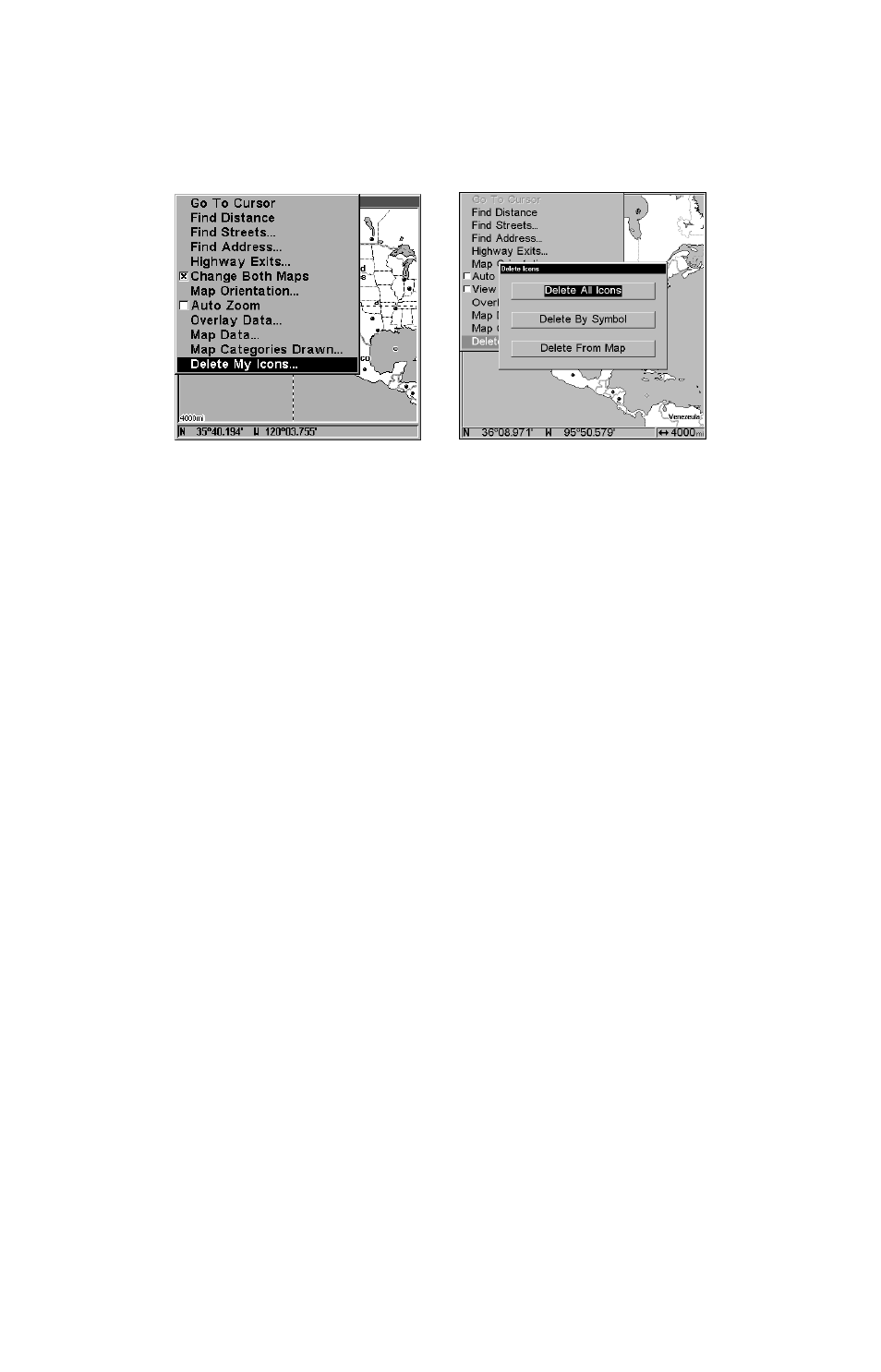
53
1. Press
MENU
|
↓ to
D
ELETE
M
Y
I
CONS
|
ENT
.
2. Press
↓ to
D
ELETE
A
LL
I
CONS
,
D
ELETE
B
Y
S
YMBOL
, or
D
ELETE
F
ROM
M
AP
and
press
ENT
.
Delete icons menu.
The Delete All Icons command will ask if you are sure. Press
← to
Y
ES
|
ENT
. All icons will be deleted from the map.
The Delete by Symbol command will launch the Select Symbol menu.
Press
← or ↑ or → or ↓ to select the icon symbol to delete, then press
ENT
. a message appears saying all icons with the selected symbol have
been deleted.
The Delete From Map command will prompt you to move the cursor
over an icon to select it. After selecting the icon, press
ENT
and it disap-
pears from the map.
Navigate to an Icon
Use the Navigate to Cursor command, and use the cursor to select the
desired icon on the map.
1. Use arrow keys to center cursor cross-hair over the icon.
2. To navigate to the selected icon location: press
MENU
|
ENT
|
EXIT
.
Follow course line on the Map Page or the compass bearing arrow on the
Navigation Page.
Routes
a route is a series of waypoints, linked together in an ordered sequence,
that's used to mark a course of travel. You can visualize a route as a
string of beads: The beads represent waypoints and the string repre-
sents the course of travel connecting waypoint to waypoint.
The course from one waypoint to the next is a leg; routes are composed
of one or more legs. The legs of all GPS routes are based on straight
lines between waypoints.
