Connection – Yamaha YDP-S52 User Manual
Page 8
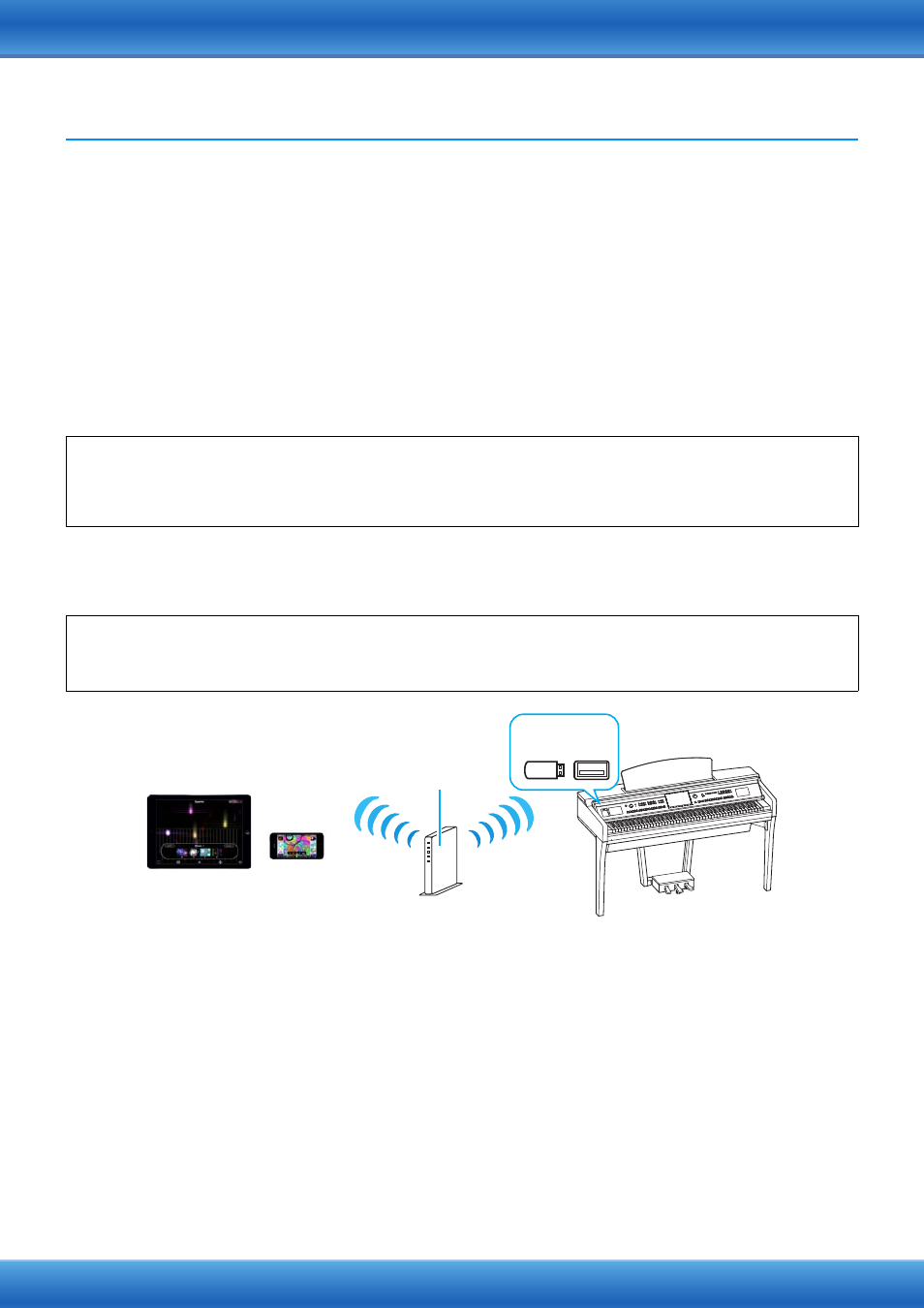
iPhone/iPad Connection Manual
8
Connection
Connecting with MIDI terminals or a [USB TO HOST] terminal
1
Turn off the power of the instrument.
Quit any open application software on your iPhone/iPad.
2
Connect your iPhone/iPad to the instrument.
For the proper order, carefully follow the indicated instruction steps for each connection type.
3
Turn on the instrument.
4
The connection procedures are completed at step 3. Use the application on your iPhone/iPad
to communicate with your instrument.
NOTE
Some applications need the appropriate setting to communicate with the instrument. For details, refer to the
relevant application manuals.
Connecting with a USB Wireless LAN Adaptor via an Access Point
1
Turn off the power to the instrument.
Quit any open application software on your iPhone/iPad.
2
Connect the USB Wireless LAN Adaptor to the [USB TO DEVICE] terminal of the instrument.
3
Turn on the power to the instrument.
4
If your instrument has a wireless LAN mode setting, set it to Infrastructure Mode.
For instructions on setting your instrument's wireless LAN mode, refer to the Owner’s Manual or the Reference
Manual of your instrument.
5
Connect the instrument to the network.
There are three methods of connection:
• Automatic Setup by WPS (
• Displaying the Networks in the Wireless LAN and Connecting to the Network (
)
• Manual Setup (
Select the appropriate setup method from the above depending on your network environment.
Operation with iOS 6 or later
Note that iPhone and iPad devices running iOS 6 or later may, on rare occasions, fail to recognize the i-MX1.
If this should occur, update the firmware of the i-MX1 to a new version according to the instructions in the attached PDF in the
Yamaha website i-MX1 product page.
Required devices
• USB Wireless LAN Adaptor specified for your instrument
• Access point with router (This is unnecessary if your modem has router capability.
iPad
iPhone
Access point
Wireless LAN
Wireless LAN
USB Wireless
LAN Adaptor
