Wi-fi – Parrot Bebop Drone User Manual
Page 24
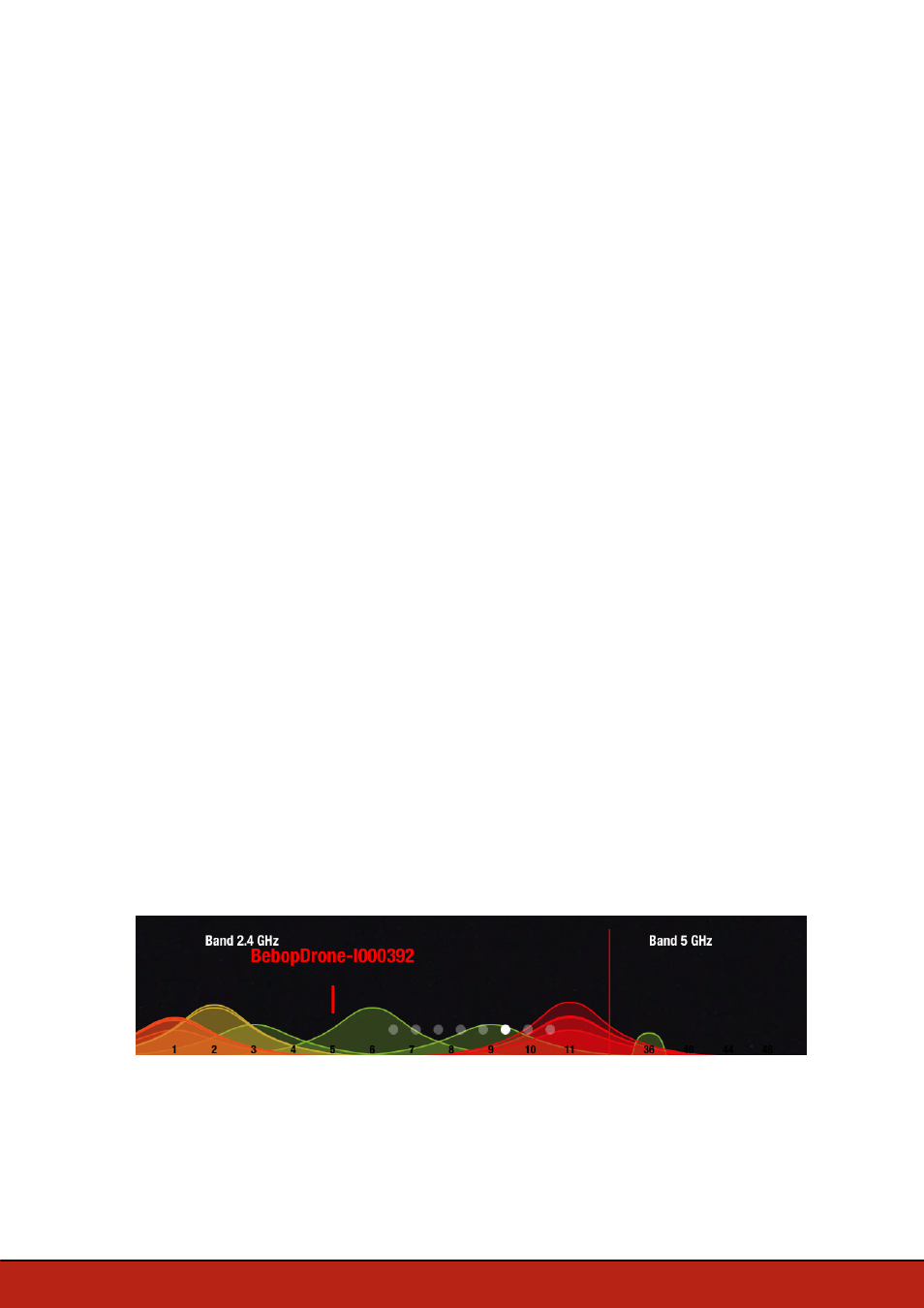
24 Settings
The network name of your Parrot Bebop Drone appears in your smartphone
peripheral devices list and in the FreeFlight 3 application settings menu.
To change the network name of your Parrot Bebop Drone:
1. Change the Parrot Bebop Drone name in the
Product name
field.
2. Reboot the Parrot Bebop Drone.
Note:
The network name of the Parrot Bebop Drone can only contain letters, numerals
and underscores ("_"). It must not exceed 32 characters in length.
Wi-Fi
Select the
Network settings
screen.
Note:
Before flying the Parrot Bebop Drone, please ensure that you comply with the
Wi-Fi frequencies restrictions of your place of flight. Certain frequencies may be
restricted or forbidden. Selecting the country and activating the outdoor option enable
FreeFlight 3 to adapt the available channels according to the legislation of the
selected country. For example, in certain countries using the 5 GHz Wi-Fi band may
be prohibited in outdoor mode.
You can connect the Parrot Bebop Drone to the 2.4GHz or 5GHz Wi-Fi bands.
·
The 2.4 GHz Wi-Fi band enables you to fly the Parrot Bebop Drone from a
greater distance. It is generally more congested than the 5 GHz Wi-Fi band in
urban areas.
·
The 5 GHz Wi-Fi band enables you to obtain a better connection between the
Parrot Bebop Drone and your smartphone. Check your smartphone user guide
(or the technical specifications) to see whether it supports connection to the 5
GHz Wi-Fi band. If it does not, use the 2.4 GHz Wi-Fi band only.
Consult the diagram at the bottom of the screen to know the state of the Wi-Fi
channels.
Red curves represent congested channels. Green curves represent less congested
channels. The channel without curves are free.
