Calibrating the parrot bebop drone, Map mode, Preloading a map – Parrot Bebop Drone User Manual
Page 11: Flying > calibrating, The parrot bebop drone
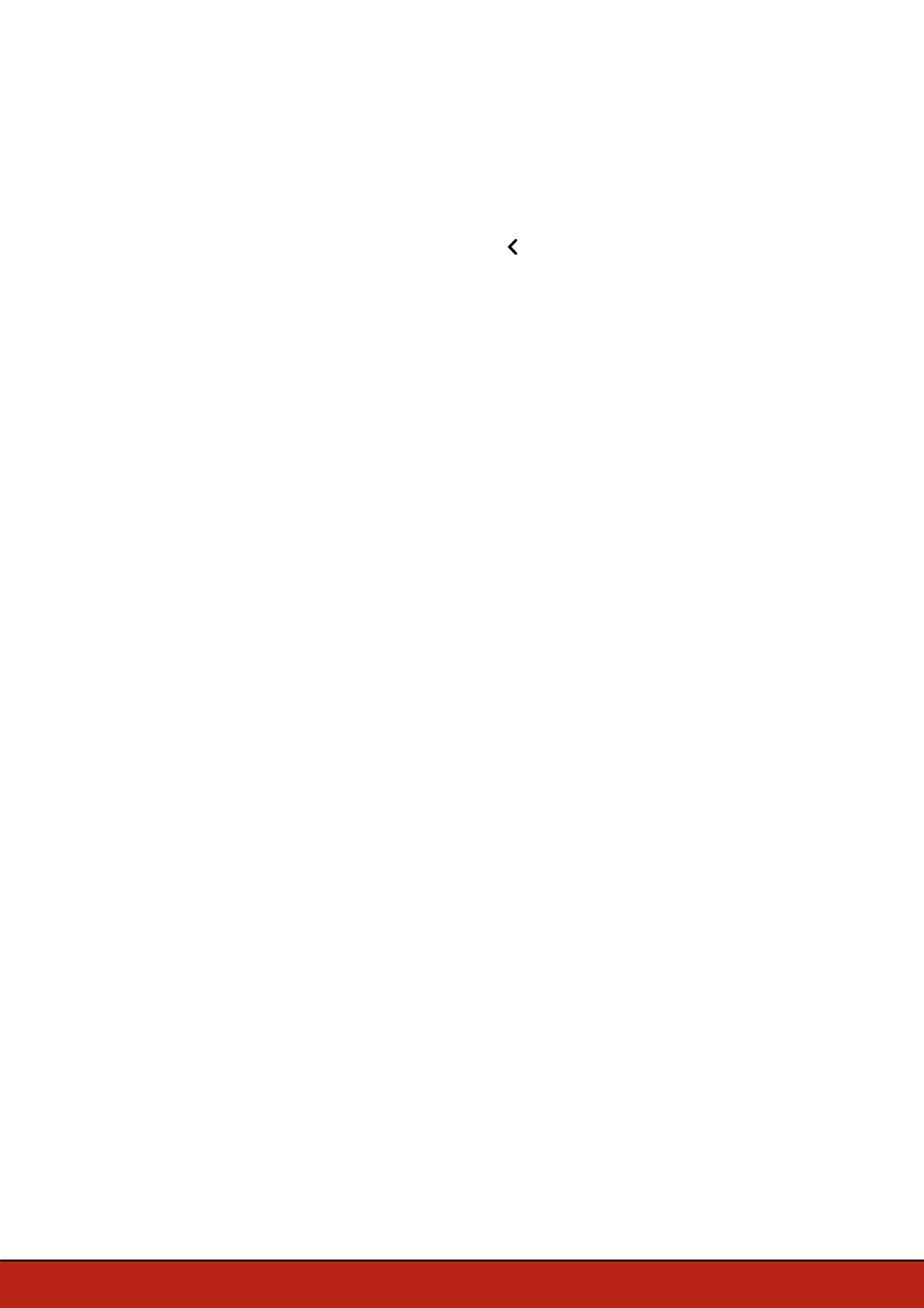
11
Flying
Calibrating the Parrot Bebop Drone
When you use the Parrot Bebop Drone for the first time, the calibration screen
appears.
1. Follow the procedures on the screen.
2. Once you completed the three steps, press
.
Note:
You can also calibrate your Parrot Bebop Drone if it does not stay on course
correctly. To do so, press >Flight settings.
Map mode
You can display a map instead of the camera video feedback to see the position of
your Parrot Bebop Drone.
Before activating the map mode:
·
preload a map. If you fly the Parrot Bebop Drone in an area without internet
connection, or if the internet connection is lost while flying, the Parrot Bebop Drone
will still be located on the map.
·
wait until the
icon turns green to indicate the Parrot Bebop Drone GPS position
is detected.
Preloading a map
1. Go to the main screen of FreeFlight 3.
2. Press
>
Settings
.
3. Press
Preload a map
.
> The map appears. The blue dot indicates your position.
Note:
To locate your position on the map, the FreeFlight 3 application must have
access to your smartphone location services. For iOS devices, activate the function in
Settings > FreeFlight 3 > Location service. For Android devices, activate the function
in Settings > Application manager > FreeFlight 3 > Permissions. For further
information, see your smartphone user guide.
4. Zoom in your flight area. If you already are in your flight area, press
Center on your
location
, then zoom.
