Adjusting the sound, Locking control keys, Adjusting the sound locking control keys – BenQ TH670s User Manual
Page 43
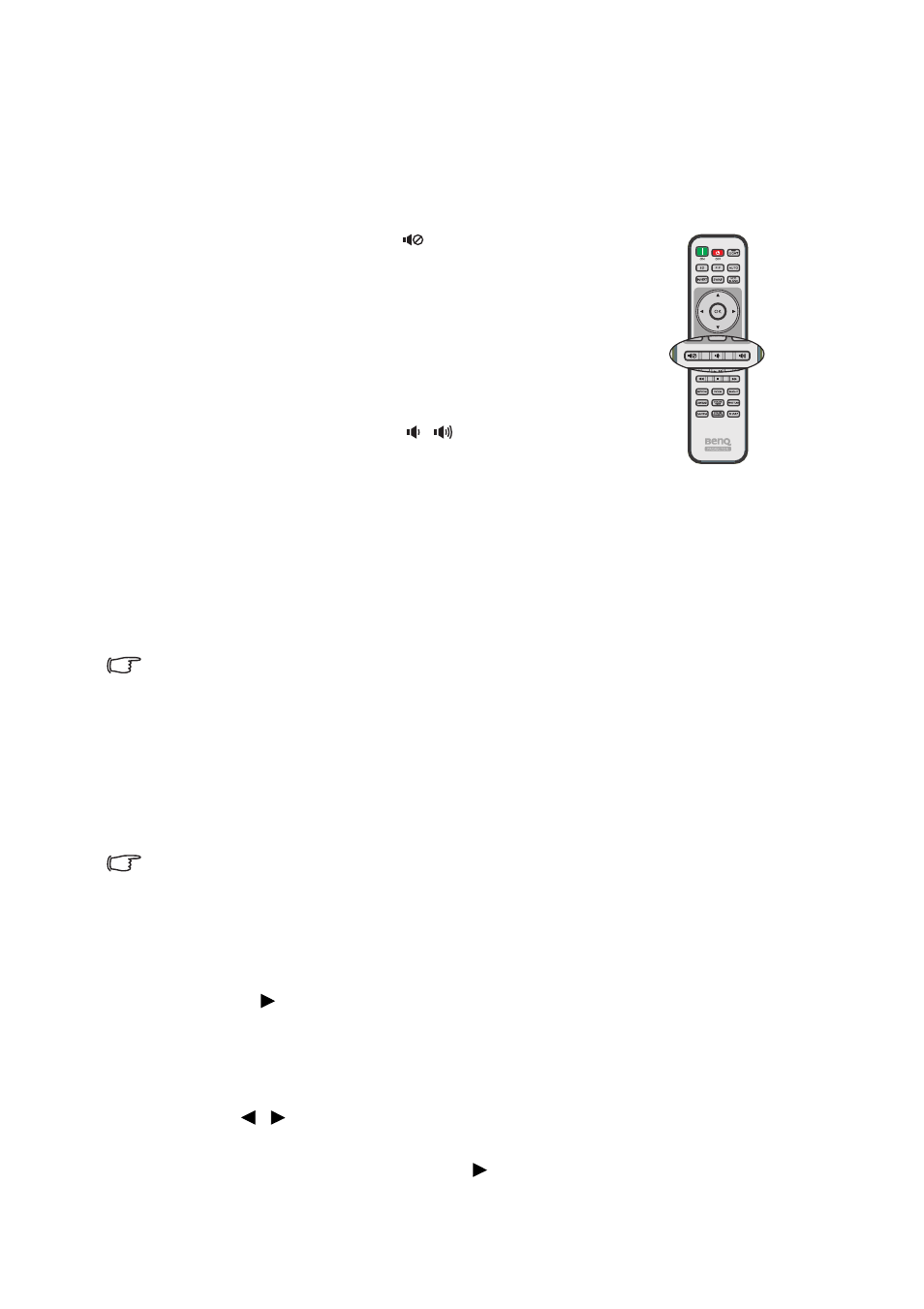
Operation
43
Adjusting the sound
The sound adjusents made as below will have an effect on the projector speaker(s). Be
sure you have made a correct connection to the projector audio input. See
for how the audio input is connected.
Muting the sound
To adjust the sound level, press
on the remote
control, or:
1.
Open the OSD menu and go to the Audio Setup
menu (which is in the Basic menu or in the
Advanced menu > Audio Setup menu).
2.
Select Mute and select On.
Adjusting the sound level
To adjust the sound level, press
/
on the remote
control, or:
1.
Repeat steps 1 above.
2.
Select Volume and select a desired sound level.
Turning off the
Power On/Off Ring Tone
To turn off the ring tone:
1.
Go to the Advanced menu > Audio Setup menu.
2.
Select Power On/Off Ring Tone and select Off.
The only way to change Power On/Off Ring Tone is setting On or Off here. Setting
the sound mute or changing the sound level will not affect the Power on/off ring
tone.
Adjusting the microphone’s sound level
To adjust the sound level:
1.
Go to the Advanced menu > Audio Setup menu.
2.
Select Microphone Volume and select a desired sound level.
Microphone sound will still function even though Mute is activated.
Locking control keys
With the control keys on the remote control and projector locked, you can prevent your
projector settings from being changed accidentally (by children, for example). When Key
Lock is On, no control keys on the remote control and projector will operate except
POWER and
.
To lock the keys:
1.
Open the OSD menu and go to the
Advanced menu >
System Setup:
Advanced > Key Lock.
2.
Press
/
to select On. A warning message appears. Select Yes and press
OK on the projector or remote control. The control keys lock.
To unlock the keys, press and hold
on the projector or remote control for 3
seconds.
