Chapter 3 troubleshooting – PLANET KVM-E500 User Manual
Page 7
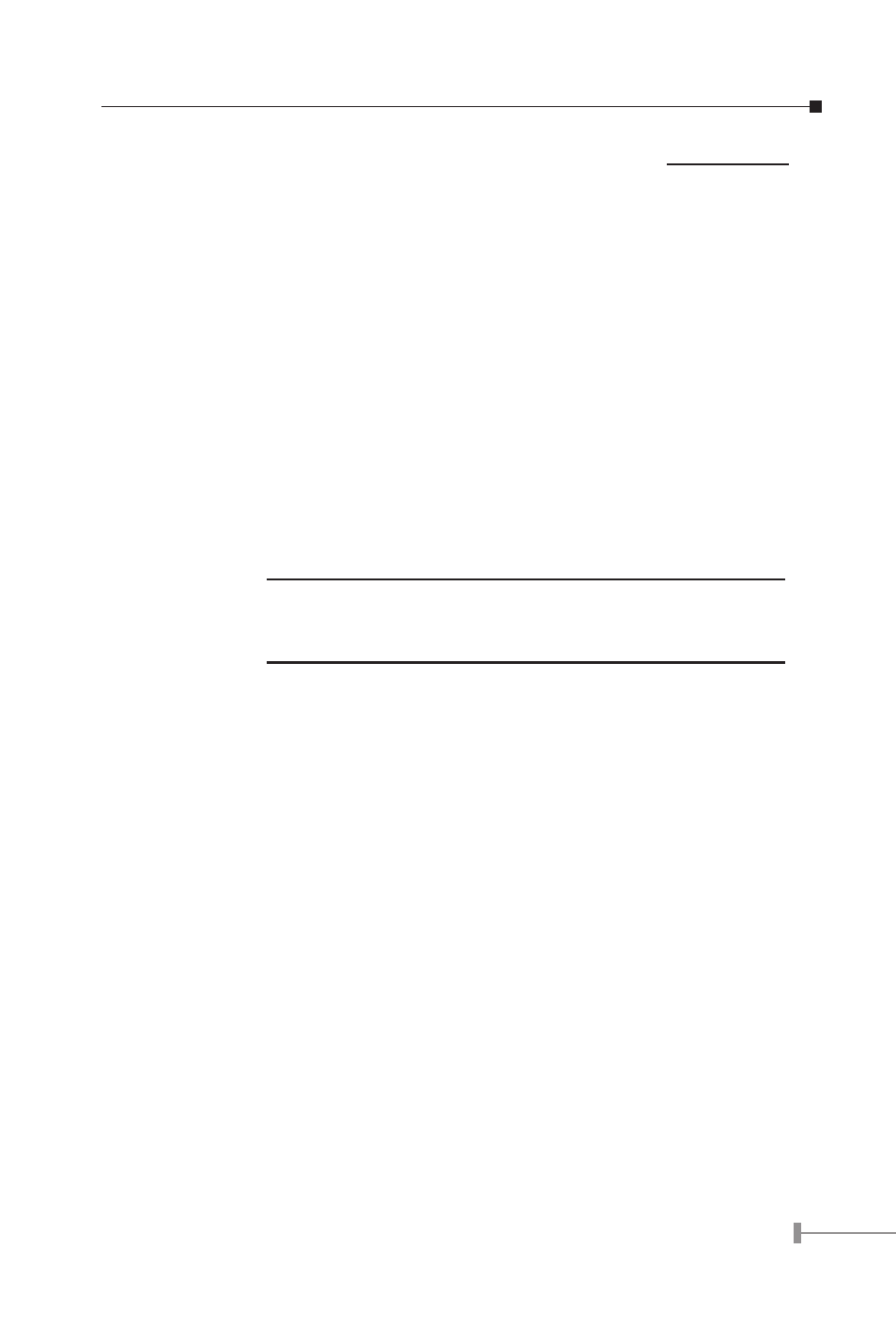
4
5
Chapter 3
Troubleshooting
1. No video signal is displayed on the monitor.
1.1 Please ensure all of VGA cables & connecter and CAT5 cable & connector
are securely connected.
1.2 VGA cable was not attached to computer during boot up process. Please
make sure the VGA cable is attached and reboot the computer.
1.3 Please ensure the power adapter is plugged into the Receiver.
2. Video signal is foggy or un-cleared on the screen, please check VGA connector,
or the VGA resolution is too high for the length of cable being used. If the issue
is related to VGA resolution, please shorten the CAT5 cable length or lower the
VGA resolution. It is highly recommended to use “optimal CAT5 cable length”
to get the best video quality and don’t waste unnecessary CAT5 cable.
NOTE:
The highest VGA resolution is up to 1280X1024 (CAT5 cable
length up to 500 feet approximately. Use a shorter cable will
not make the VGA resolution become higher.)
3. There is an error message: keyboard or Mouse not found on the screen.
Please make sure PS/2 cable and connector is well seated.
4. For USB computers like PC, MAC or SUN Microsystems, please apply USB to
PS2 converter to KVM-E500.
5. The computer boot up fine, but keyboard doesn’t work
5.1 Make sure the keyboard works when directly plugged into the computer.
5.2 Try a different keyboard, but use only 101, 102 or 104-key keyboard.
6. The Mouse is not detected during PC boot up.
6.1 Make sure the mouse works when directly plugged into the computer.
6.2 Make sure the mouse is a true PS/2 mouse. A combo mouse will work just
as long as it is set for PS/2 mode with the correct adapter.
6.3 Try a different mouse.
