Avago Technologies LSIU320 User Manual
Lsiu320 host adapter, Quick installation guide
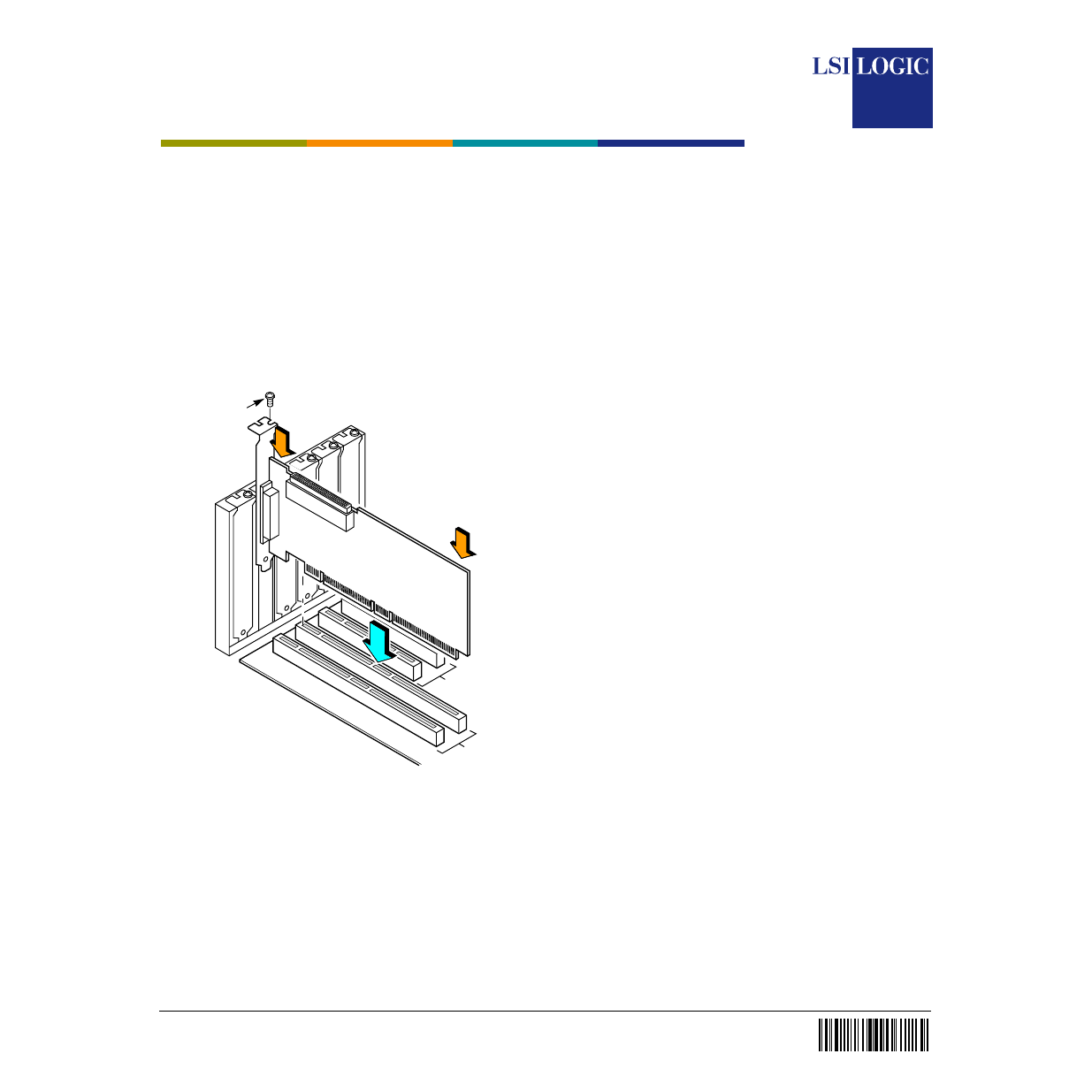
8 0 -
0 0 0 6 5 -
0 1 A
®
Q u i c k H o s t A d a p t e r I n s t a l l a t i o n
To install an Ultra320 SCSI host adapter, follow these steps:
Step 1
Turn off and unplug the computer.
Warning:
Be sure to disconnect the computer’s power before you remove
the cover and install the Ultra320 SCSI host adapter.
Step 2
Open your computer cabinet by removing its cover.
Step 3
Be sure to touch a grounded metal surface to discharge static
electricity before handling the host adapter.
Step 4
Remove the host adapter from its packaging and examine it for
any damage.
Step 5
Locate an unused PCI/PCI-X/PCI Express slot.
Step 6
Insert your Ultra320 SCSI host adapter into the selected slot.
Step 7
Connect the internal and external SCSI devices to connectors on
one SCSI channel.
Step 8
Install SCSI bus terminators at the ends of the SCSI bus. The
SCSI bus must be properly terminated.
Step 9
Set the SCSI IDs for all devices and record them for future
reference.
Step 10
Make any configuration changes.
Step 11
Before replacing the cover on your computer, verify your
installation:
•
Is the host adapter connection in the PCI/PCI-X/PCI Express
bus slot secure?
•
Are the internal SCSI bus connections secure?
•
Are the external SCSI bus connections secure?
•
Is the SCSI bus terminated correctly?
•
Have the SCSI IDs been set and recorded for each device?
Step 12
Replace the cabinet cover on your computer.
Step 13
Plug in all power cords and turn on power to all devices and your
computer.
Step 14
Wait for your computer to start up.
The host adapter installation is complete.
Q u i c k W i n d o w s D r i v e r I n s t a l l a t i o n
To load the
SYMMPI.SYS
miniport driver during a new Windows NT,
Windows 2000, Windows XP or Windows. NET system installation, you can
boot directly from the Microsoft installation CD-ROM. The Windows drivers
are not interchangeable; however, the instructions are very similar.
To install a new Windows operating system and its appropriate device driver,
follow these steps:
Step 1
Have the Microsoft Windows driver diskette available to insert
into drive A when prompted.
Step 2
Boot the computer from the Microsoft Windows CD-ROM.
Step 3
Press F6 when the words
Setup is inspecting your
computer's hardware configuration
appear, or when
Windows prompts you for nonsupported drivers.
Important:
You must press F6 for the new driver to be recognized.
Otherwise, the system does not recognize the devices controlled
by the driver during the Windows setup.
Step 4
Follow the instructions until a screen displaying the words
Setup
could not determine the type of one or more mass storage
device…
appears.
Step 5
Choose S to Specify Additional Devices.
Step 6
Follow the prompts and insert the Windows driver diskette when
prompted.
Step 7
Follow the Microsoft Windows installation procedure to complete
the installation. Microsoft provides documentation with their
installation CD-ROM.
Step 8
If you are installing Windows NT 4.0, also install Service Pack 5
or higher after Windows NT 4.0 has been installed.
Note:
Refer to the Fusion-MPT™ Device Management User’s Guide for
detailed configuration and installation instructions for all firmware
and drivers.
32-Bit Slots
Bracket
(3.3 V)
64-Bit Slots
(5 V)
Screw
Press
Here
Press
Here
LSIU320 Host Adapter
Quick Installation Guide
