Avago Technologies MegaRAID SCSI 320-2E User Manual
Lsi logic megaraid, Scsi 320-2e controller, Quick hardware setup guide
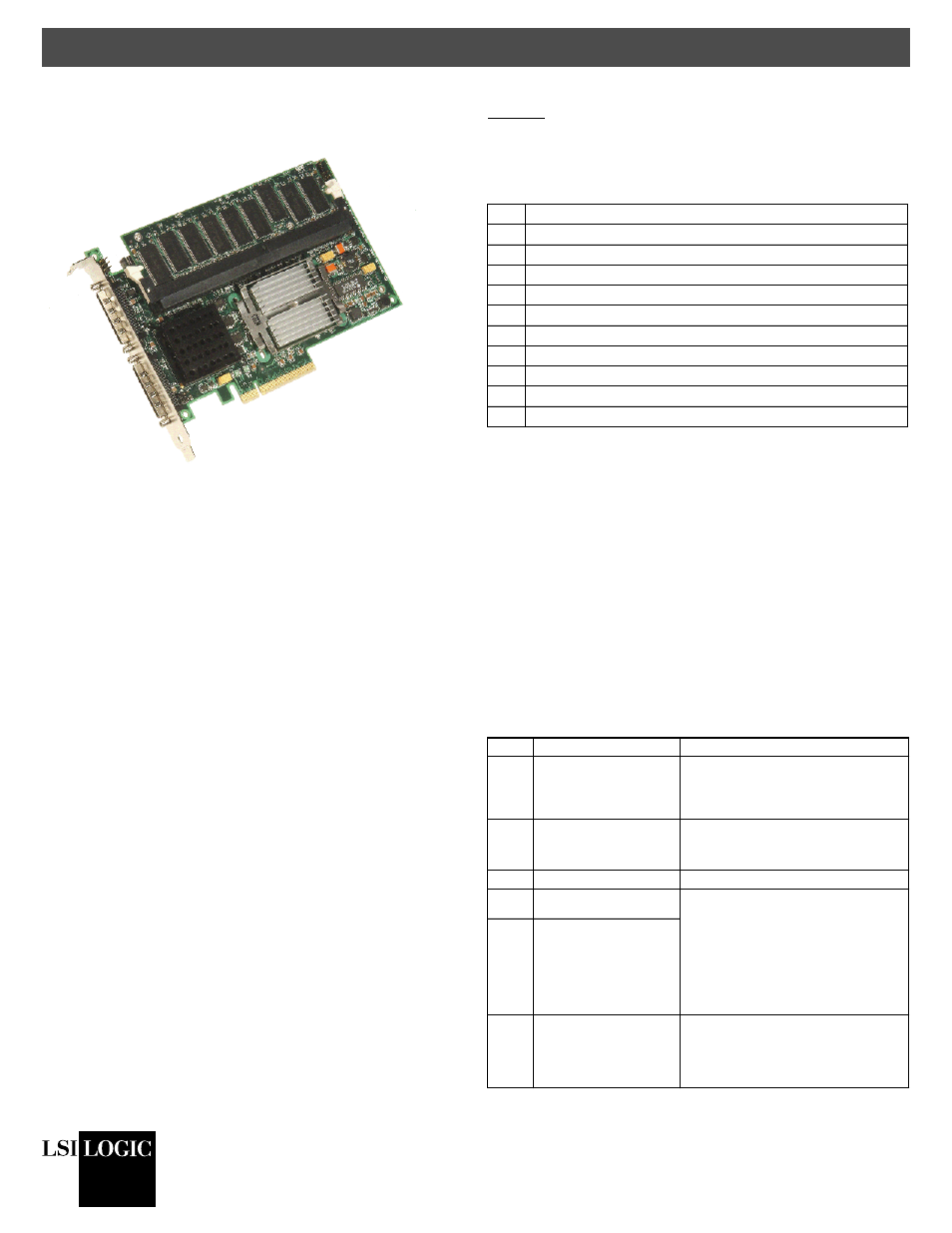
Quick Hardware Setup Guide
DB11-000055-00
Version 1.0
August 2004
Copyright © 2004 by LSI Logic Corporation. All rights reserved.
®
LSI Logic MegaRAID
®
SCSI 320-2E Controller
Thank you for purchasing the MegaRAID SCSI 320-2E Controller.
Please take a few minutes to read this quick hardware setup guide
before you install the MegaRAID SCSI 320-2E. If you need more
information about any topic covered in this guide, refer to the other
documents on your MegaRAID Universal Software Suite CD.
If the MegaRAID SCSI 320-2E Controller appears to be damaged,
or if the MegaRAID Universal Software Suite CD is missing, contact
LSI Logic or your MegaRAID OEM support representative.
Contents of MegaRAID Universal Software Suite CD
The MegaRAID Universal Software Suite CD is packaged with the
MegaRAID SCSI 320-2E. The CD contains utility programs, device
drivers for various operating systems, and the following
documentation:
•
MegaRAID 320 Storage Adapters User’s Guide
•
MegaRAID Configuration Software User’s Guide
•
MegaRAID Device Driver Installation User’s Guide
•
Software license agreement and warranty registration card
Technical Support
If you need help installing, configuring, or running the MegaRAID
SCSI 320-2E Controller, contact LSI Logic Technical Support:
Phone Support: 678-728-1250 or 800-633-4545 #3
Web Site:
http://www.lsilogic.com/downloads/selectDownload.do
E-mail:
In Europe, you can contact the LSI Logic Technical Support team:
Phone Support: +44.1344.413.441 (English) or
+49.89.45833.338 (Deutsch)
E-mail:
MegaRAID 320-2E Controller Installation
Caution: Make a backup of your data before you change your
system configuration. Otherwise you may lose data.
Follow these steps to install the MegaRAID SCSI 320-2E. Each
step is explained more fully in the following table:
Step 1: Unpack the MegaRAID SCSI 320-2E
Unpack and install the MegaRAID SCSI 320-2E Controller in a
static-free environment. Remove the MegaRAID SCSI 320-2E from
the antistatic bag and inspect it for damage.
Step 2: Prepare the Computer
Turn off the computer and remove the power cord from the back of
the power supply. Remove the cover from the chassis. Make sure
the computer is disconnected from the power and from any
networks before installing the controller card.
Step 3: Review the MegaRAID Controller Jumpers
Make sure the jumper settings on the MegaRAID SCSI 320-2E are
correct. The jumpers are set at the factory, and you probably do not
need to change them. The following table lists the jumpers and
connectors on the RAID controller.
Step Action
1
Unpack the MegaRAID SCSI 320-2E.
2
Turn off the computer, remove the power cord, and remove the cover.
3
Verify the MegaRAID SCSI 320-2E jumper settings.
4
Install the MegaRAID SCSI 320-2E.
5
Connect the SCSI devices to the MegaRAID SCSI 320-2E.
6
Set the target IDs for the SCSI devices.
7
Set SCSI termination.
8
Replace the computer cover and turn the power on.
9
Run the MegaRAID BIOS Configuration Utility.
10
Install the operating system driver.
Item
Description
Type
J1
Write Pending Indicator
(Dirty Cache LED)
2-pin header.
Connector for enclosure LED to indicate when
data in the cache has yet to be written to the
device. Optional.
J2
Onboard BIOS Enable
2-pin header.
No jumper = Enabled (default setting)
Jumpered = Disabled
J4
I
2
C Header
2-pin header. Reserved.
J5
SCSI Termination Enable
Channel 0
2-pin header.
Jumper pins 1–2 to enable software control of
SCSI termination through drive detection
.
Jumper pins 2–3 to disable onboard SCSI
termination.
No jumper installed enables onboard SCSI
termination. (Refer to J17 and J18.) This is
the default.
J6
SCSI Termination Enable
Channel 1
J7
Serial Port (RS232)
3-pin connector.
Connector is for diagnostic purposes.
Pin 1 – RXD (Receive Data)
Pin 2 – TXD (Transmit Data)
Pin 3 – GND (Ground)
