Avago Technologies MegaRAID SCSI 320-1 (520-1 CH) User Manual
Lsi logic megaraid, Scsi 320-1 controller, Quick hardware setup guide
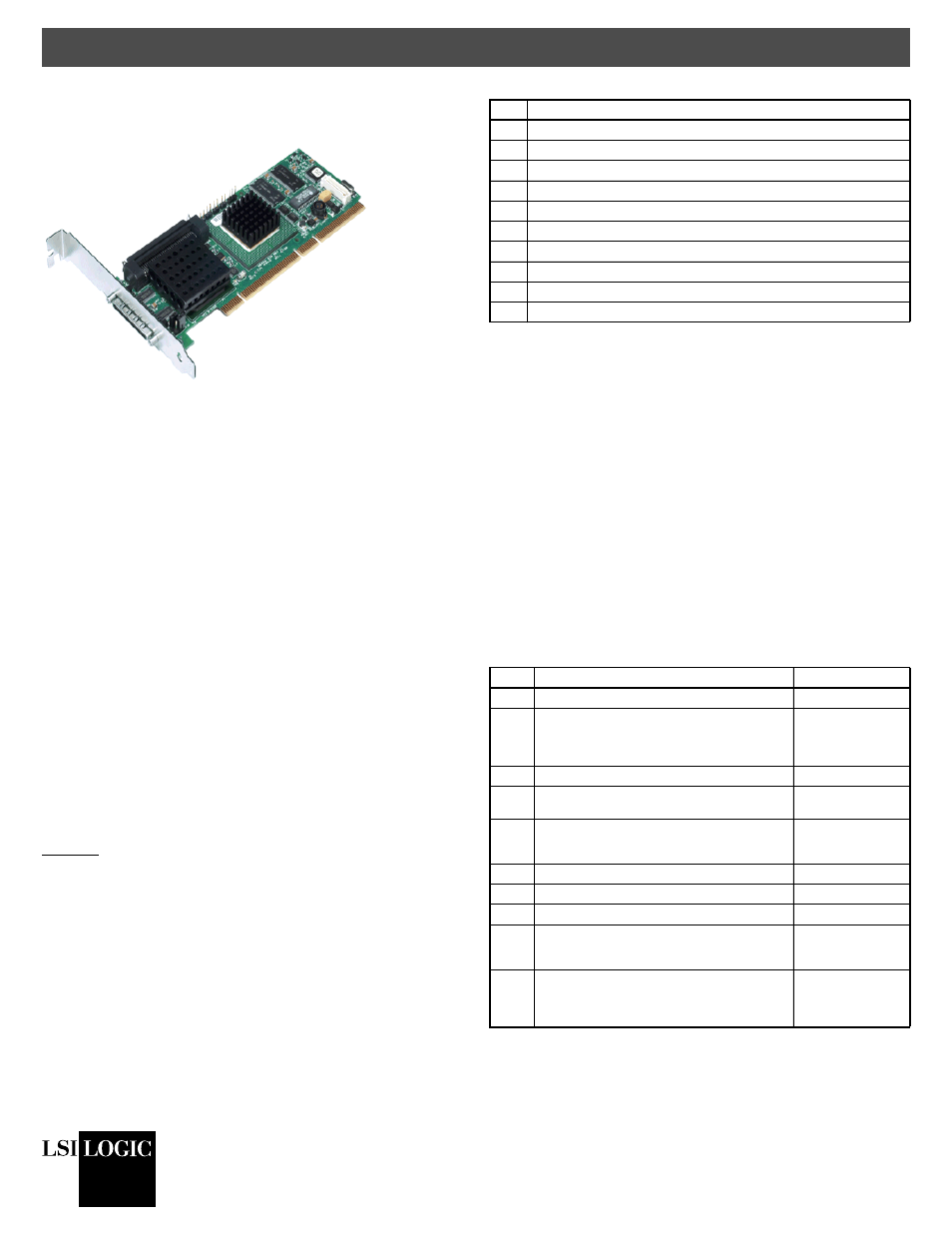
Quick Hardware Setup Guide
MegaRAID Series 518
DB11-000012-02
Version 2.0
June 2004
Copyright © 2002–2004 by LSI Logic Corporation. All rights reserved.
®
LSI Logic MegaRAID
®
SCSI 320-1 Controller
Thank you for purchasing the MegaRAID SCSI 320-1 Controller.
Please take a few minutes to read this Quick Hardware Setup Guide
before you install the MegaRAID SCSI 320-1. If you need more
information about any topic covered in this guide, please refer to the
other documents on your Universal Driver Suite CD.
Contents of Universal Driver Suite CD
The Universal Driver Suite CD is packaged with the MegaRAID
SCSI 320-1. The CD contains utility programs, device drivers for
various operating systems, and the following documentation:
•
MegaRAID 320 Storage Adapters User’s Guide
•
MegaRAID Configuration Software User’s Guide
•
MegaRAID Device Driver Installation User’s Guide
•
Software license agreement and warranty registration card
Technical Support
If you need help installing, configuring, or running the MegaRAID
SCSI 320-1 Controller, contact LSI Logic Technical Support:
Phone Support: 678-728-1250 or 800-633-4545 #3
Web Site:
http://www.lsilogic.com/downloads/selectDownload.do
E-mail:
MegaRAID 320-1 Controller Installation
Caution: Make a backup of your data before you change your
system configuration. Otherwise you may lose data.
Follow these steps to install the MegaRAID SCSI 320-1. Each step
is explained more fully in the following text:
Step 1: Unpack the MegaRAID SCSI 320-1
Unpack and install the MegaRAID SCSI 320-1 Controller in a
static-free environment. Remove the MegaRAID SCSI 320-1 from
the antistatic bag and inspect it for damage. If it appears to be
damaged, or if the Driver and Documentation CD is missing,
contact LSI Logic or your MegaRAID OEM support representative.
Step 2: Prepare the Computer
Turn off the computer and remove the power cord from the back of
the power supply. Remove the cover from the chassis. Make sure
the computer is disconnected from the power and from any
networks before installing the controller card.
Step 3: Check the MegaRAID Controller Jumpers
Make sure the jumper settings on the MegaRAID SCSI 320-1 are
correct. The jumpers are set at the factory, and you probably do not
need to change them. The following table lists the jumpers and
connectors on the RAID controller.
Step Action
1
Unpack the MegaRAID SCSI 320-1.
2
Turn off the computer, remove the power cord, and remove the cover.
3
Check the MegaRAID SCSI 320-1 jumper settings.
4
Install the MegaRAID SCSI 320-1.
5
Connect the SCSI devices to the MegaRAID SCSI 320-1.
6
Set the target IDs for the SCSI devices.
7
Set SCSI termination.
8
Replace the computer cover and turn the power on.
9
Run the MegaRAID BIOS Configuration Utility.
10
Install the operating system driver.
Item
Description
Type
J1
Internal high-density SCSI connector.
68-pin connector
J2
Dirty cache LED: This can be connected to
an LED on the computer enclosure. The LED
is lit when data in the cache has not yet been
written to the storage device.
2-pin header
J3
Clears EPROM configuration data.
2-pin header
J4
Enables or disables the MegaRAID onboard
BIOS. Leave the BIOS enabled (no jumper).
2-pin header
J5
SCSI activity indicator: This can be
connected to the hard disk LED on the
computer case to show SCSI bus activity.
2-pin header
J6
Serial port. For test purposes only.
3-pin connector
J7
External very high-density SCSI connector.
68-pin connector
J8
Battery backup board connector.
40-pin connector
J9
SCSI bus termination power: Leave at the
default setting (jumper installed) to allow the
PCI bus to provide termination power.
2-pin header
J10
SCSI termination control: Leave at the default
setting (jumper on pins 1 and 2) to allow the
MegaRAID SCSI 320-1 to automatically set
its own SCSI termination.
3-pin header
