Avago Technologies SAS 9207-4i4e Host Bus Adapter User Manual
Avago Technologies Hardware
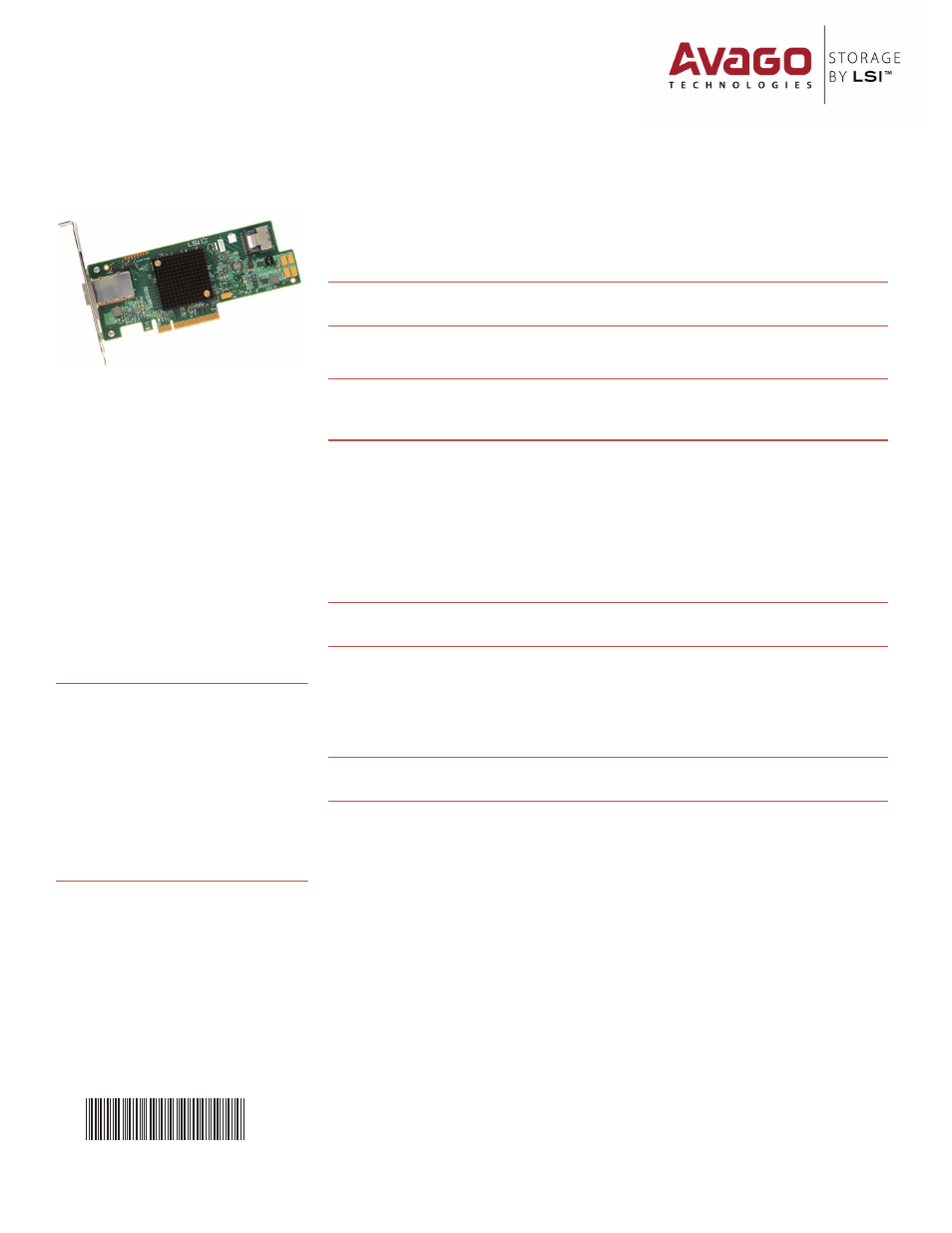
Thank you for purchasing the
LSI SAS 9207-4i4e Host Bus Adapter
(HBA). Please take a few minutes to
read this quick installation guide
before you install the HBA.
For more information about any
topic covered in this guide, refer to
the documents listed with your
product at the following link:
After navigating to your product, select
Software Downloads to locate necessary
device drivers.
ATTENTION:
Perform all installation work
at an electrostatic discharge
(ESD)-safe workstation that
meets the requirements of
EIA-625.
Requirements for
Handling Electrostatic Discharge
Sensitive Devices
. You must
perform all actions in
accordance to the latest
revision of the IPC-A-610 ESD-
recommended practices.
Quick Installation Guide
LSI® SAS 9207-4i4e PCI Express® to 6Gb/s SAS Host Bus Adapter
53502-01A
To install the LSI® SAS 9207-4i4e HBA, follow these steps:
1.
Unpack the HBA, and inspect it for damage. Unpack the HBA in a static-free environment.
Remove the HBA from the antistatic bag, and carefully inspect the device for damage. If you notice
any damage, contact LSI or your reseller support representative.
ATTENTION:
To avoid the risk of data loss, make a backup of your data before changing your
system configuration.
2.
Prepare the computer. Turn off the computer, and remove the power cord from the rear of
the power supply.
CAUTION:
Disconnect the computer from the power supply and from any networks to which
you will install the HBA, or you risk damaging the system or experiencing
electrical shock.
3.
Remove the cover from the chassis.
4.
Check the mounting bracket on the HBA (system dependent). If required for your system,
replace the full-height mounting bracket that ships on the HBA with the low-profile bracket
supplied. Complete step a through step d to attach the short bracket.
a.
Using a #1 Phillips screwdriver that is ESD safe, remove the two Phillips screws that
connect the full-profile bracket to the board. Unscrew the two screws located at the top and
bottom edges of the board. Avoid touching any other board components with the
screwdriver or bracket.
CAUTION:
Damaging the screw can void the warranty. To prevent damage to the screw,
center the screwdriver in the top of the screw.
b.
Remove the full-profile bracket from the HBA. Do not damage the board.
c.
Place the HBA on top of the low-profile bracket. Position the bracket so that the screw
holes in the tabs align with the openings in the board.
d.
Using a #1 Phillips torque screwdriver that is ESD safe, set to a maximum torque of
4.8 ± 0.5 inch-pounds. Replace the two Phillips screws removed in step a.
CAUTION:
Exceeding these torque specifications can damage the board, connectors, or
screws, and can void the warranty on the HBA.
5.
Insert the HBA in an available PCIe® slot. Locate an empty PCIe slot. Remove the blank
bracket panel on the back of the computer that aligns with the empty PCIe slot. Save this bracket
screw, if applicable. Align the HBA to a PCIe slot. Press down gently, but firmly, to seat the HBA
correctly in the slot. The following figure shows how to insert the HBA in a PCIe slot.
