Raid controller installation – Avago Technologies MegaRAID SAS 9280-8e User Manual
Page 2
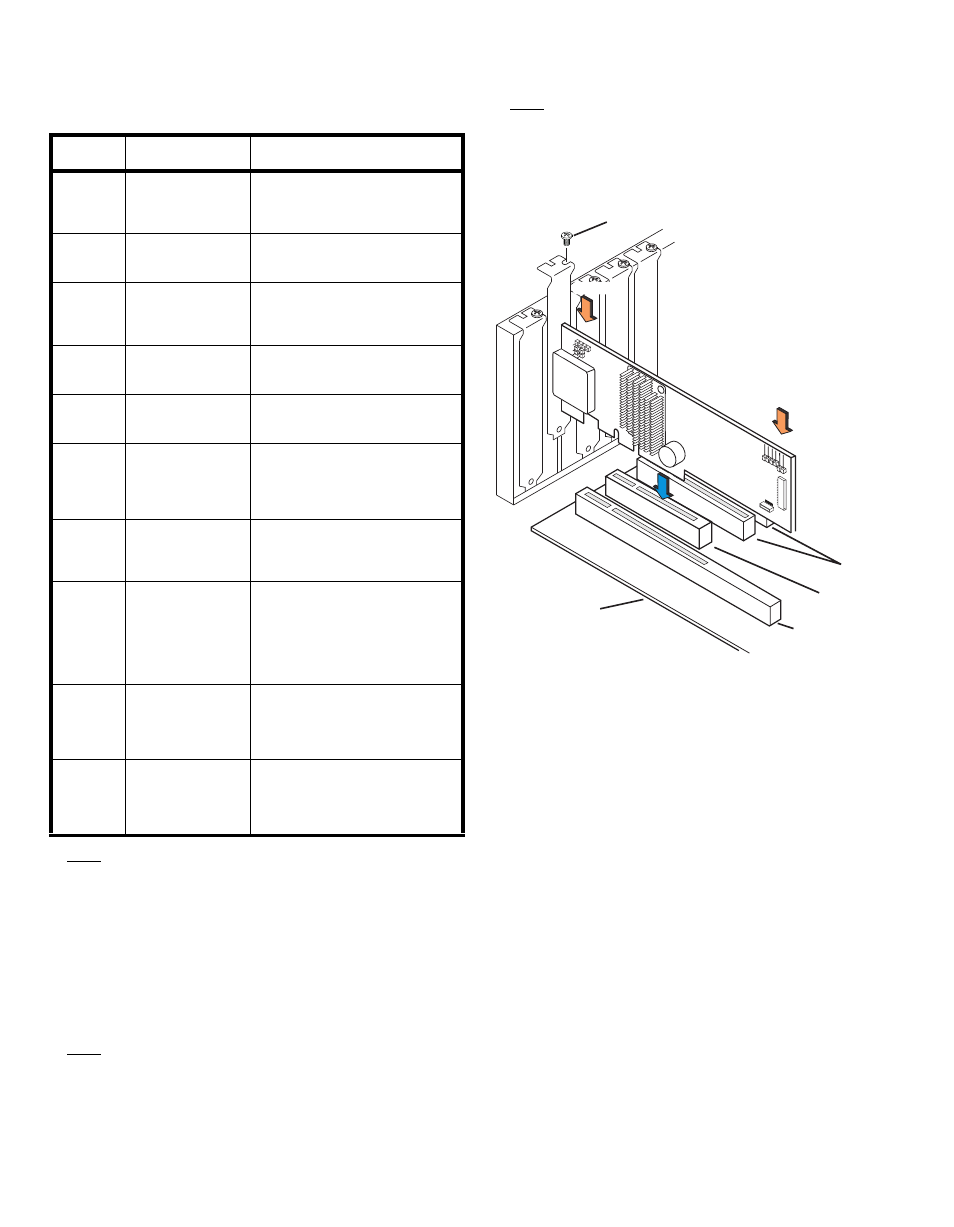
2 of 3
describes the jumpers and the connectors
on the RAID controllers.
Table 1
Jumpers and Connectors
Note:
J6A1, J6A2, and J6A3 are behind the LSIiBBU07
when it is installed directly, but they are still
accessible.
Step 4
Install the RAID Controller
Insert the RAID controller in a PCI Express slot
on the motherboard, as shown in
. Press
down gently, but firmly, to seat the card correctly
in the slot. Secure the RAID controller to the
computer chassis with the bracket screw.
Note:
This is a PCI Express x8 card and it can operate
in x8 or x16 slots. However, some PCI-E slots
support only PCI-E graphics cards; if a RAID
controller is installed, it will not function.
Note:
Refer to the guide for your motherboard for
information about the PCI Express slot.
Figure 2 Installing the MegaRAID SAS 9280-8e/
9280DE-8e RAID Controller
Step 5
Configure and Install the SAS Devices, SATA
II Devices, or Both in the Host Computer Case
Refer to the documentation for the devices for any
preinstallation configuration requirements.
Step 6
Connect the RAID Controller to the SAS
Devices, SATA II Devices, or Both in the Host
Computer Case
Use SAS cables to connect the RAID controller to
SAS devices, SATA II devices, or both. See
to view the connector locations.
Refer to the MegaRAID 6Gb/s SAS RAID
Controllers User’s Guide on the MegaRAID
Universal Software Suite CD for detailed
information about the SAS cables.
Step 7
Turn on the Power to the Computer
Reinstall the computer cover and reconnect the
power cords.
Turn on power to the computer, making sure that
the power is turned on to the SAS devices and
the SATA II devices before or at the same time
that the power to the host computer is turned on.
Jumper/
Connector Type
Description
J1A1
Universal Asyn-
chronous Receiver/
Transmitter (UART)
debugging
4-pin connector
Reserved for LSI use.
J1A2
LSI Test header
2-pin connector
Reserved for LSI use.
J1A3
Set Factory
Defaults connector
2-pin connector
Returns the board settings to the
defaults set in the factory.
J1A4
x4 SAS Ports 4–7
Mini SAS 4i
connector
Connects the cables from the con-
troller to SAS drives or SATA II
drives, or a SAS expander.
J1B1
x4 SAS Ports 0–3
Mini SAS 4i
connector
Connects the cables from the con-
troller to SAS drives or SATA II
drives, or a SAS expander.
J6A1
Global Drive Fault
LED header
2-pin connector
Connects to an LED that indicates
whether a drive is in a fault
condition.
J6A2
SAS Activity LED
header
2-pin connector
Connects to an LED that indicates
drive activity.
J6A3
Write-pending
Indicator (dirty
cache) LED
connector
2-pin connector
Connects to an LED that indicates
when the data in the cache has yet
to be written to the storage
devices. Used when the write-back
feature is enabled.
J6B1
Remote Battery
Backup Unit
connector
20-pin connector
Connects the LSIiBBU07 intelli-
gent Battery Backup Unit remotely
to the RAID controller.
J6B2
Battery Backup Unit
connector
20-pin connector
Connects the LSIiBBU07 intelli-
gent Battery Backup Unit directly
to the RAID controller.
85040-01
Edge of
Motherboard
32-bit slots
(3.3 V)
PCIe
slot
Bracket Screw
64-bit slots
(3.3 V)
Press here
Press here
