Epson DREAMIO EMP-TW700 User Manual
Page 40
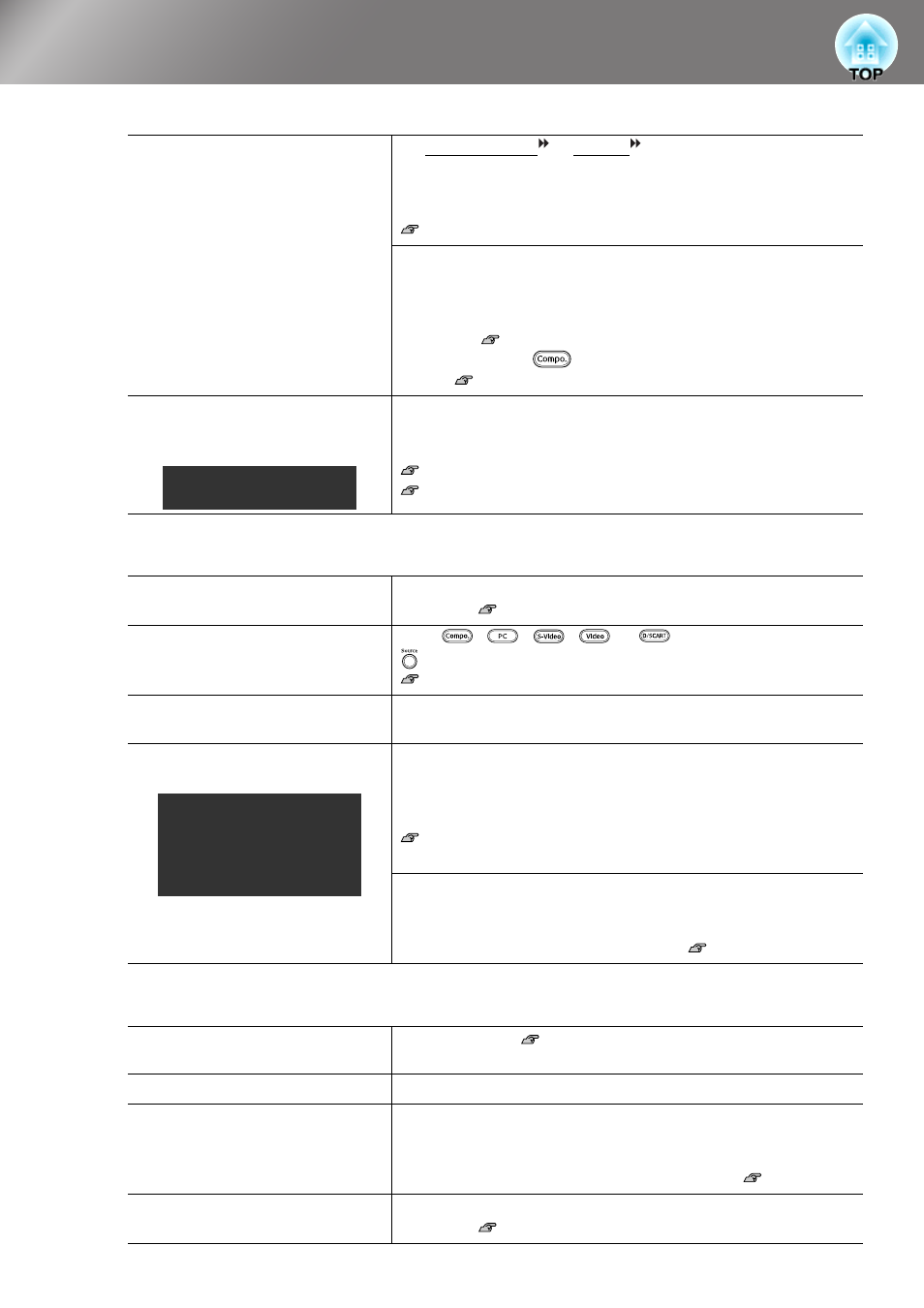
38
Problem Solving
■
The message "Not Supported." is displayed
■
The message "No Signal." is displayed
■
Images are fuzzy or out of focus
Are the image signal format
settings correct?
If a composite video or S-Video is being input
If projection does not occur when the "Video Signal" menu
command is set to "Auto", select the signal format that matches the
signal source.
"Settings" - "Input Signal" - "Video Signal" p.33
If the signal source is connected to the [Component] port
If projection does not occur when the "Component" in the "Input
Signal" menu command is set to "Auto", set the signal format that
matches the signal that is being projected from the connected
equipment.
"Settings" - "Input Signal" - "Component" p.33
You can also press
, on the remote control to select the
format. p.15
Does the mode match the
frequency and resolution of the
image signals?
Use the "Resolution" menu command to check the signals being
input, and check the "List of Supported Monitor Displays" to make
sure that the signals are compatible.
"Info" - "Resolution" p.27
"List of Supported Monitor Displays" p.47
Are the cables connected
correctly?
Check that all of the cables required for projection are securely
connected. p.12
Has the correct video input port
been selected?
Press
,
,
,
or
on the remote control or
on the projector’s control panel to change the image source.
p.15
Is the power for the connected
equipment turned on?
Turn the power on for the devices.
Are the image signals being
output to the projector?
If the image signals are only being output to the computer's LCD
monitor, you need to change the output.
For some computer models, when the image signals are output
externally, they no longer appear on the LCD monitor.
Computer documentation, under a title such as "External
output" or "Connecting an external monitor"
If the connection is made while the power is already turned on, the
function [Fn] key that switches the computer's video signal to
external output may not work. Turn the power for the projector and
the computer off and then back on again.
p.14
Has the focus been adjusted
correctly?
Adjust the focus.
p.16
Is the lens cover still attached?
Remove the lens cover.
Is the projector at the correct
distance?
The recommended distance from the projector to the screen is
within 93-2035 cm (3.0-66.8 ft.) for a screen size of 16:9, and 113-
2490 cm (3.7-81.7 ft.) for a screen size of 4:3. Set up the projector
so that the projection distance is within this range.
p.10
Is the keystone adjustment
value too large?
Decrease the projection angle to reduce the amount of keystone
correction. p.17
Only when projecting
computer images
Only when projecting
images from a laptop
computer or computer
with a built-in LCD
screen
