Config uratio n men u, Configuration menu functions – Epson DREAMIO EMP-TW700 User Manual
Page 29
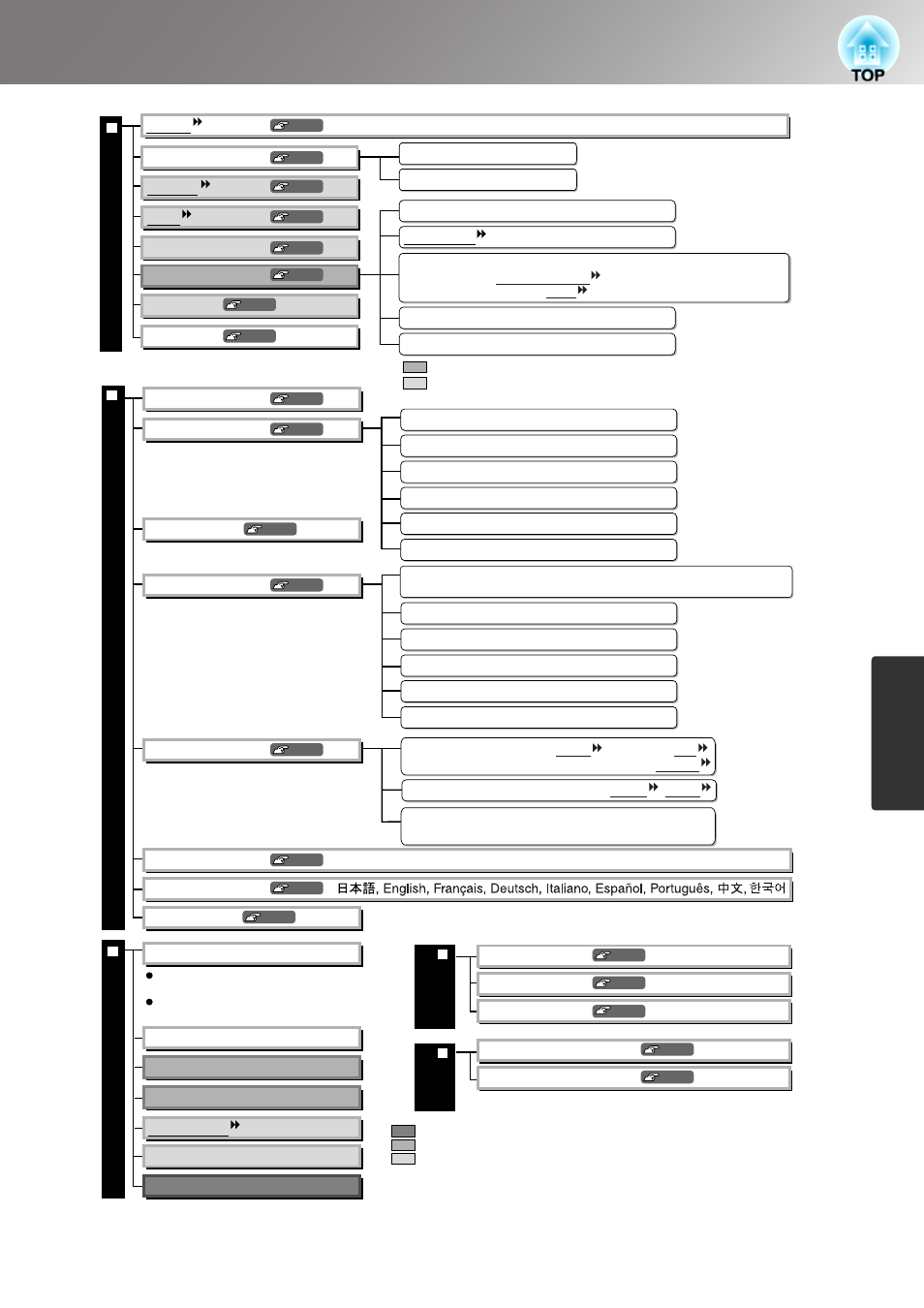
27
Configuration Menu Functions
Config
uratio
n Men
u
ÉXÉäÅ[ÉvÉÇÅ[Йh
м¸óÕâšëúìx
Memory1 to Memory9
p.33
p.33
p.34
p.34
Memory1 to Memory9
0%, 7.5%
EPSON Super White
*
p.29
p.29
p.29
p.29
p.30
p.30
p.32
Component
D/SCART
Auto, YCbCr , YPbPr
D(Auto), D(YCbCr),
D(YPbPr), SCART
Auto, NTSC , NTSC4.43, PAL ,
M-PAL, N-PAL, PAL60, SECAM
p.33
p.31
p.33
p.33
p.31
p.31
p.33
p.33
p.32
p.31
"Image" men
u
"Settings" men
u
Aspect
Auto, Normal, Squeeze, Zoom, Through, Squeeze Through, Wide
Zoom Caption
Tracking
Vertical Size
Zoom Position
Progressive
Sync.
Position
Advanced
Auto Setup
Reset
Keystone
On, Off
On, Off
Off, Video, Film
Yes, No
Yes, No
Output Scaling
Setup Level
DVI-Video Level
Normal, Expanded
Only displayed for Computer input
(does not appear when signals from the [HDMI] input port are being input)
Displayed for input sources other than computer
Operation
User's Logo
Display
Input Signal
Projection
Language
Front, Front/Ceiling, Rear, Rear/Ceiling
Reset
Yes, No
Yes, No
Yes, No
Yes, No
"Inf
o" men
u
"Memor
y"
men
u
"Reset"
men
u
Lamp Hours
Source
Time from 0H to 10H will be displayed as 0H.
From 10H onwards, the display will be in units of 1H.
The message text will be displayed in yellow
when it is time to replace the lamp.
Input Signal
Resolution
Refresh Rate
Sync Info
Video Signal
On, Off
On, Off
On, Off
On, Off
On, Off
On, Off
On, Off
On, Off
Direct Power On
Off , 5min. ,10min. , 30min.
Sleep Mode
Trigger Out
Child Lock
Operation Lock
High Altitude Mode
Navigation Bar
Menu Color
Color 1, Color 2
Message
Display Background
Black, Blue, Logo
Startup Screen
Video Signal
Save Memory
Load Memory
Reset Memory
Reset All
Reset Lamp Hours
The "Info" menu is only used to display the projector status.
Only displayed for composite video/S-Video input
Only displayed for component video/Computer input
Only displayed for Computer input
* This is displayed in the line menu.
When component video signals are input:
Normal
, Larger
When signals from the [HDMI ] port are input:
Auto
, Normal, Larger
Top-left, Top-center, Top-right, Center-left,
Center-right,
Center
, Bottom-left, Bottom-center, Bottom-right
Menu Position
