Chapter 4, Troubleshooting, Chapter 4. troubleshooting – Elo TouchSystems ENTUITIVE TOUCHMONITOR ET1545C User Manual
Page 27: Chapter 4 troubleshooting
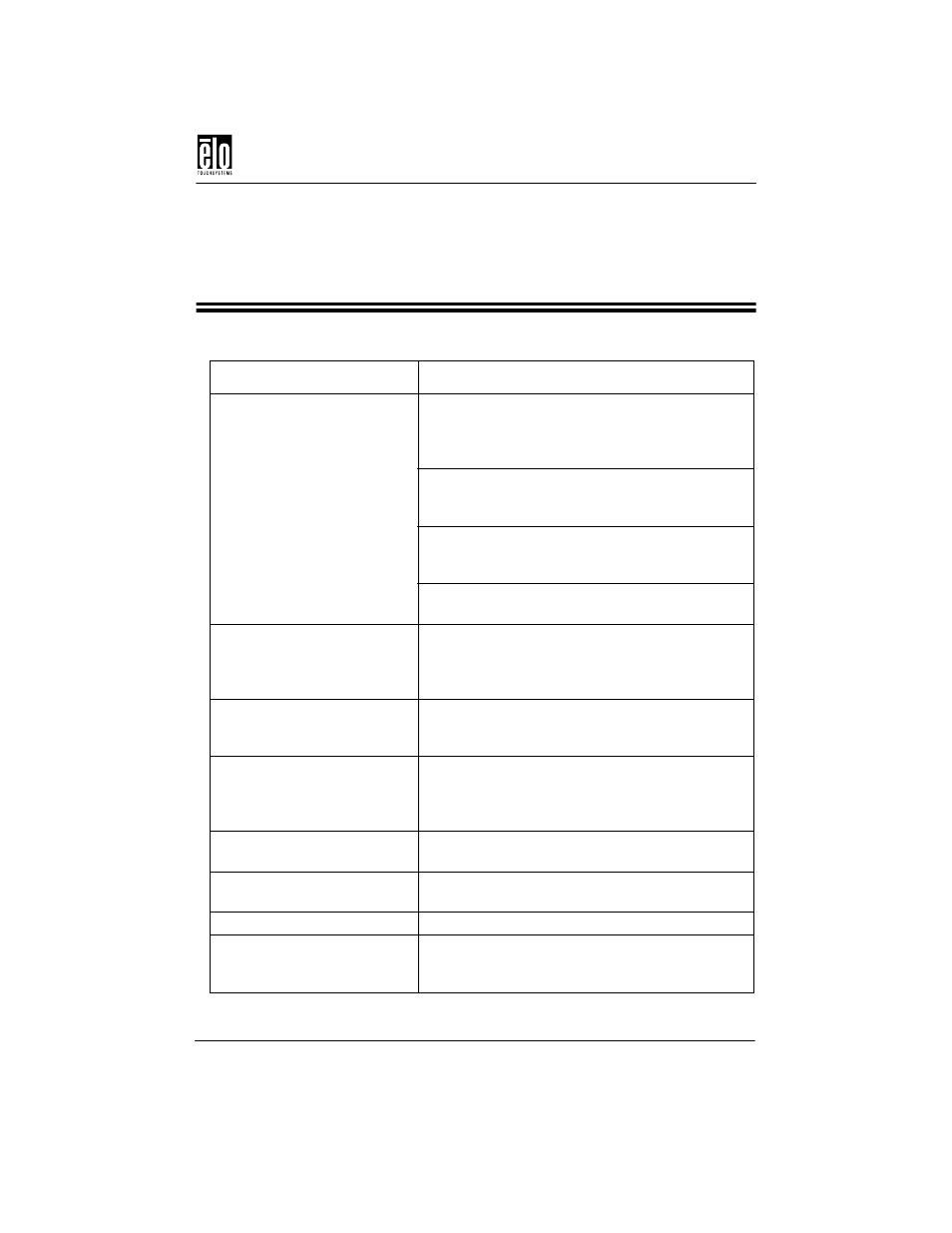
Elo Entuitive Touchmonitor CRT Rear Mount User Guide - 21
Chapter 4
Troubleshooting
Problem
Suggestion (s)
No picture.
Your touchmonitor may not be getting power. Make
certain that your power strip is plugged into the wall
socket and that the PC and touchmonitor are plugged in
and powered on.
Test the power supply by trying different cables or a
different wall outlet, or by plugging another appliance
into the outlet.
The touchmonitor might be in standby mode. Push one
of the keyboard keys. Check that the keyboard is
properly connected to the computer.
Ensure that your computer and video card are properly
configured (consult the video card documentation).
Touchmonitor does not enter
power management mode.
The video signal from the computer does not comply
with VESA DPMS standard. Either the computer or the
graphics adapter is not using the VESA DPMS power
management function.
Screen flickers
The screen may seem to flicker when the refresh rate is
less than 75Hz. See the list of recommended modes in
Appendix C, page 38.
Color defects
If your color is not uniform, degauss the touchmonitor as
described in Chapter 3, page 20, and make sure that the
touchmonitor is at least 12 inches from any other
electrical equipment.
Picture appears to be ghosting.
Make certain there is a good connection between the
touchmonitor and the computer.
Picture is not centered.
Read about adjusting your touchmonitor picture and
make the appropriate adjustments.
Picture appears “washed out”.
Readjust your brightness and contrast settings.
Picture not present or severely
distorted.
Verify that your video display adapter settings are
formatted for the correct resolution and vertical refresh
rates.
