Control panel, English – HP DeskJet GT 5810 User Manual
Page 8
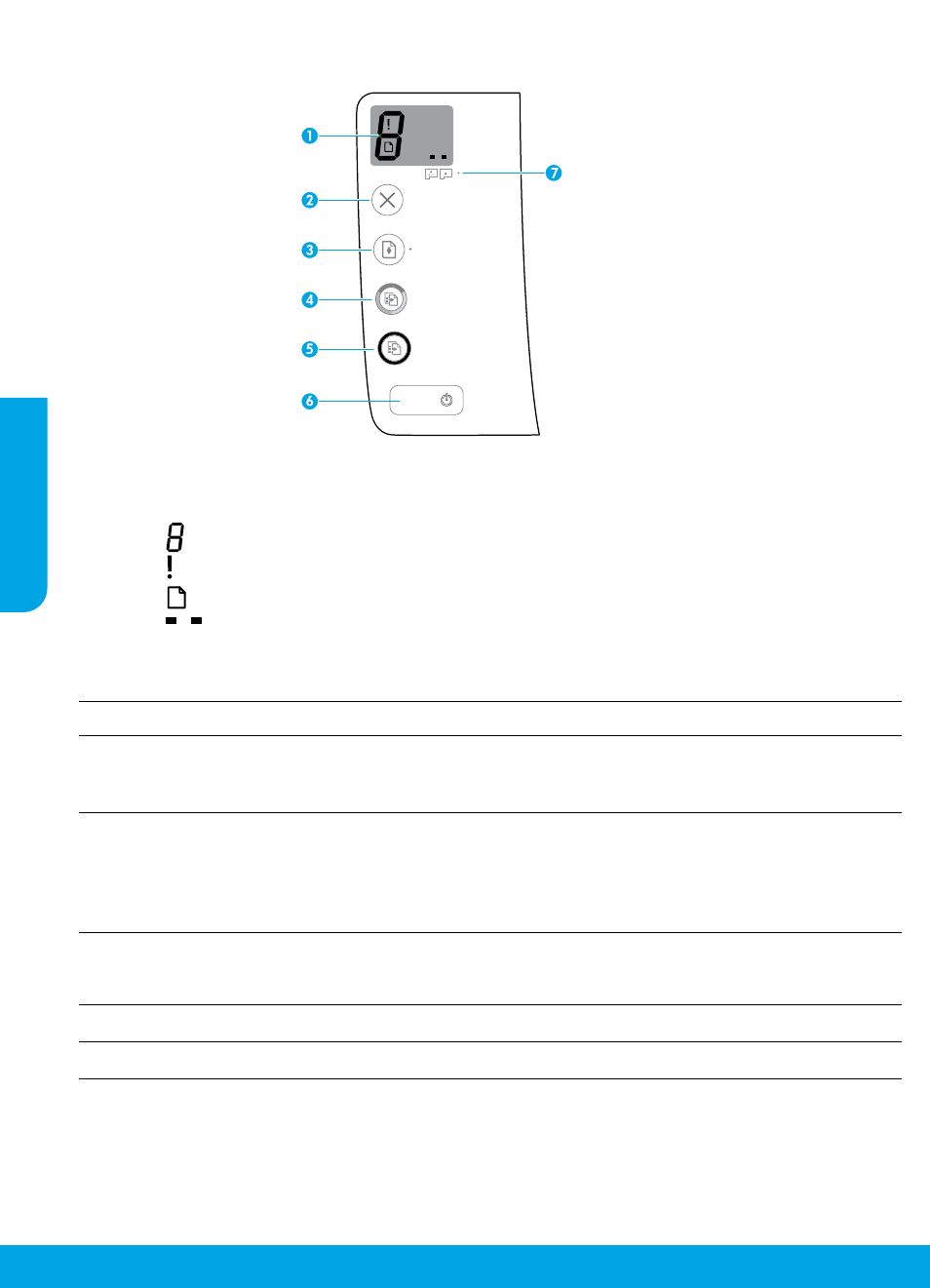
8
Control Panel
1
Control panel display: Indicates number of copies, printhead priming state, media errors, and
printhead problems.
Indicates number of copies selected to print and printhead priming state.
Indicates a printer error that requires your attention.
Indicates that there is a problem with the media, such as a paper jam.
Indicates that there is a printhead problem. The left icon flashing indicates a problem with the
tri-color printhead, and the right icon flashing indicates a problem with the black printhead.
For more information about the icons, see the full User Guide at or the
Electronic Help if you installed the recommended software on your computer.
2
Cancel button: Stops the current operation.
3
Resume button: Resumes a job after a disruption (for example, after loading paper or clearing a
paper jam).
Resume light: Indicates the printer is in a warning or error state.
4
Start Copy Color button: Starts a color copy job. To increase the number of color copies, press the
button multiple times. The number of copies will be shown on the control panel display. Copying
will start two seconds after the last button press.
Note: You can generate a print quality diagnostics report by pressing and holding the Start Copy
Color button for 3 seconds.
5
Start Copy Black button: Starts a black-and-white copy job. To increase the number of black-and-
white copies, press the button multiple times. The number of copies will be shown on the control
panel display. Copying will start two seconds after the last button press.
6
Power button: Turns the printer on or off.
7
Printhead Alert light: Indicates printhead problems.
English
