Details of the status screens, Details of the status screens -4, Print job status screen – TA Triumph-Adler 6555i User Manual
Page 320
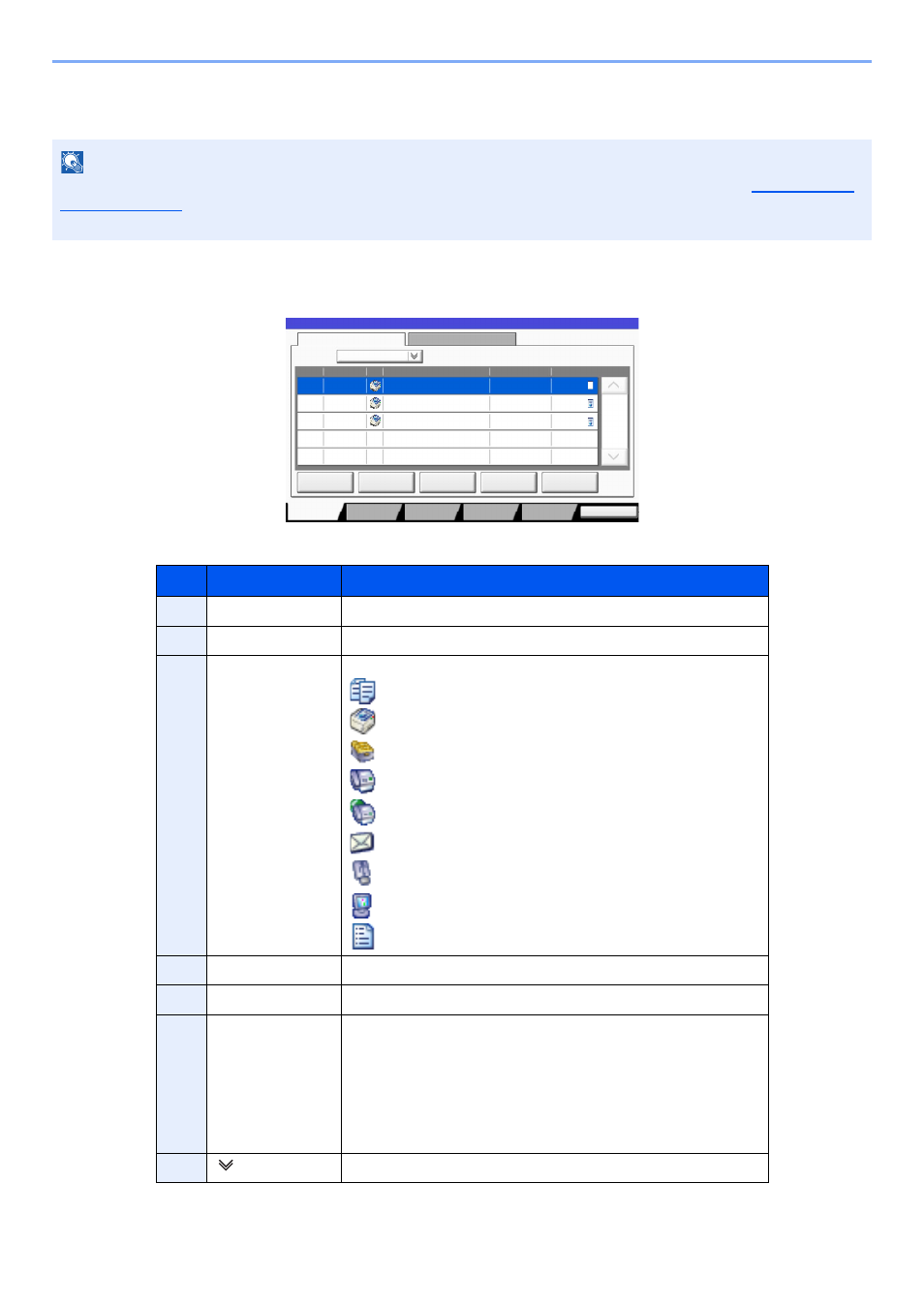
7-4
Status/Job Cancel > Checking Job Status
Details of the Status Screens
Print Job Status Screen
NOTE
You can show the job statuses of all users, or only the statuses of your own jobs. For details, refer to
. This setting can also be changed from Embedded Web Server RX. For details, refer to the
Embedded Web Server RX User Guide.
No.
Item
Description
1
Job No.
Acceptance No. of job
2
Accepted Time
Accepted Time of job
3
Type
Icons that indicate the job type
Copy job
Printer job
Job from Document Box
FAX reception
i-FAX reception
E-mail reception
Data from removable memory
Application
Report/List
4
Job Name
Job Name or file name
5
User Name
User Name for the executed job
6
Status
Status of job
InProcess:
The status before starting to print.
Printing:
Printing
Waiting:
Print Waiting
Pause:
Pausing print job or error
Canceling:
Canceling the job
7
[ ] of "Job Type"
Only selected type of jobs is displayed.
doc20081010091015
InProcess
000001
doc20081010091510
Waiting
000002
AAAAA
AAAAA
Pause All
Print Jobs
Cancel
Priority
Override
Move Up
Status
Status
Log
Job Type
All
Job No.
Accepted Time Type
Job Name
User Name
Status
1/1
Detail
Paper/
Supplies
Storing Jobs
Sending Jobs
Printing Jobs
10/10 09:10
10/10 09:15
000003 10/10 09:20
doc20081010092015
Waiting
BBBBB
Close
Device/
Communicate
1 2 3
4
6
5
8
9
10
12
11
7
