Introduction, Disclaimer, Introduction / system overview – Rose Electronics MultiVideo User Manual
Page 15
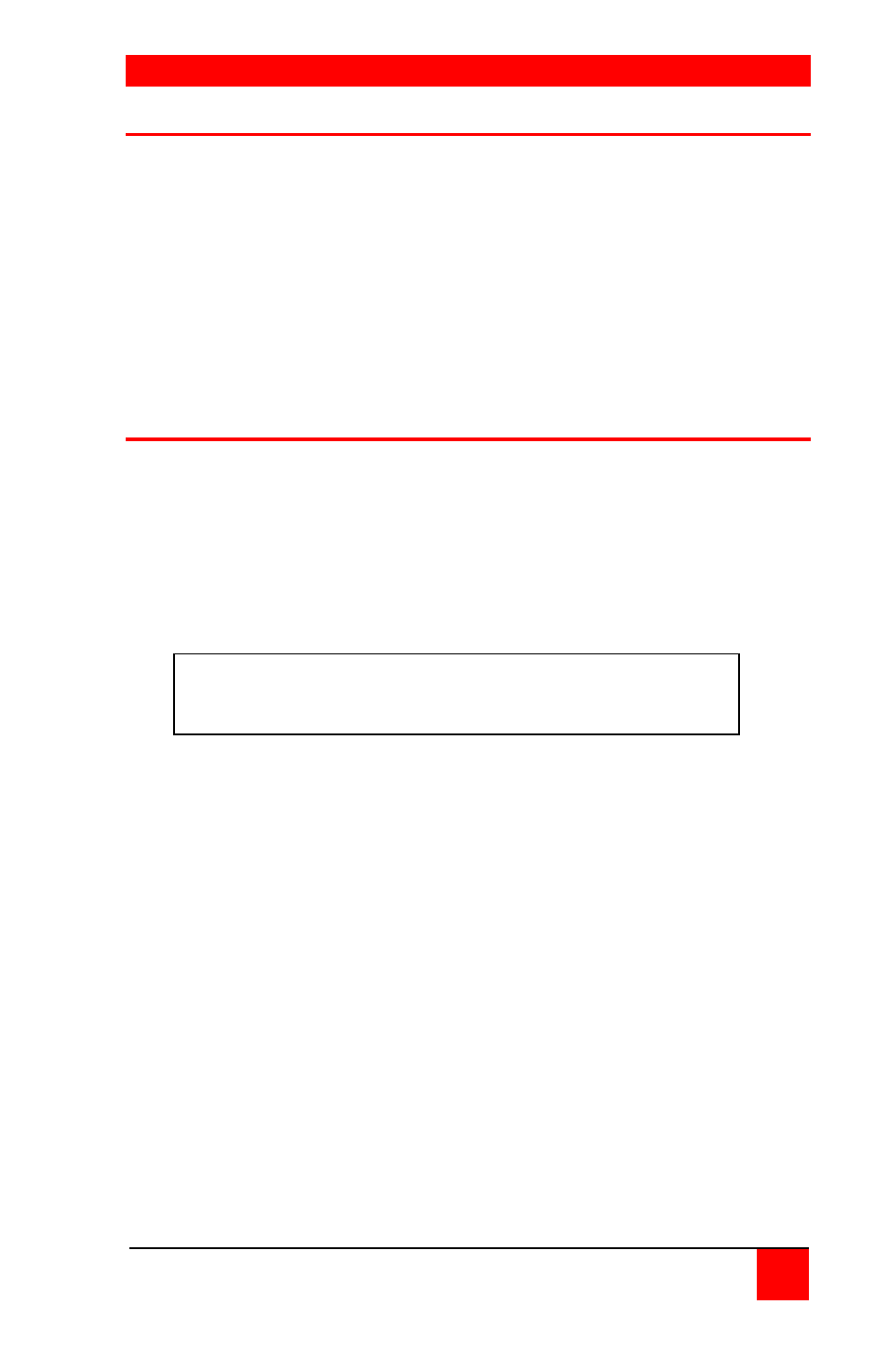
INTRODUCTION
ULTRAVIEW PRO INSTALLATION AND OPERATIONS MANUAL
1
Disclaimer
While every precaution has been taken in the preparation of this manual,
the manufacturer assumes no responsibility for errors or omissions. Neither
does the manufacturer assume any liability for damages resulting from the
use of the information contained herein. The manufacturer reserves the
right to change the specifications, functions, or circuitry of the product
without notice.
The manufacturer cannot accept liability for damages due to misuse of the
product or other circumstances outside the manufacturer’s control. The
manufacturer will not be responsible for any loss, damage, or injury arising
directly or indirectly from the use of this product.
Introduction / System overview
Thank you for choosing the Rose Electronics UltraView Pro™ Professional
KVM switch. The UltraView Pro represents the latest technology in
keyboard-video monitor-mouse switching. It features an on-screen display
for easy configuration and computer switching. The UltraView Pro is the
result of Rose Electronics commitment to providing state-of-the-art
switching solutions for today’s demanding work place. The UltraView Pro
has proven to be a valuable and dependable investment for users that have
the need to access multiple computer systems from a single KVM station.
Please refer to the safety section first before proceeding with any
installation or configuration of the UltraView Pro.
The UltraView Pro is available in three models.
The “M” chassis – 2 or 4 computer ports
The “B” chassis – 4 or 8 computer ports
The “C” chassis – 4, 8, 12, or 16 computer ports
Each model can support either PC/Unix or multi-platform (PC, Apple, Sun,
USB, and Unix workstations) systems. All models feature an advanced on-
screen display for easy configuration of the UltraView Pro. Switching to a
connected computer can be done by simple keyboard commands, an on-
screen list of the computers or by selecting the computer from the front
panel.
A Keyboard, Video monitor and Mouse are referred to
throughout this manual as a KVM station.
