Checking printer status - mac os x, Removing jammed paper, Removing jammed paper from the rear paper feed – Epson L805 User Manual
Page 70
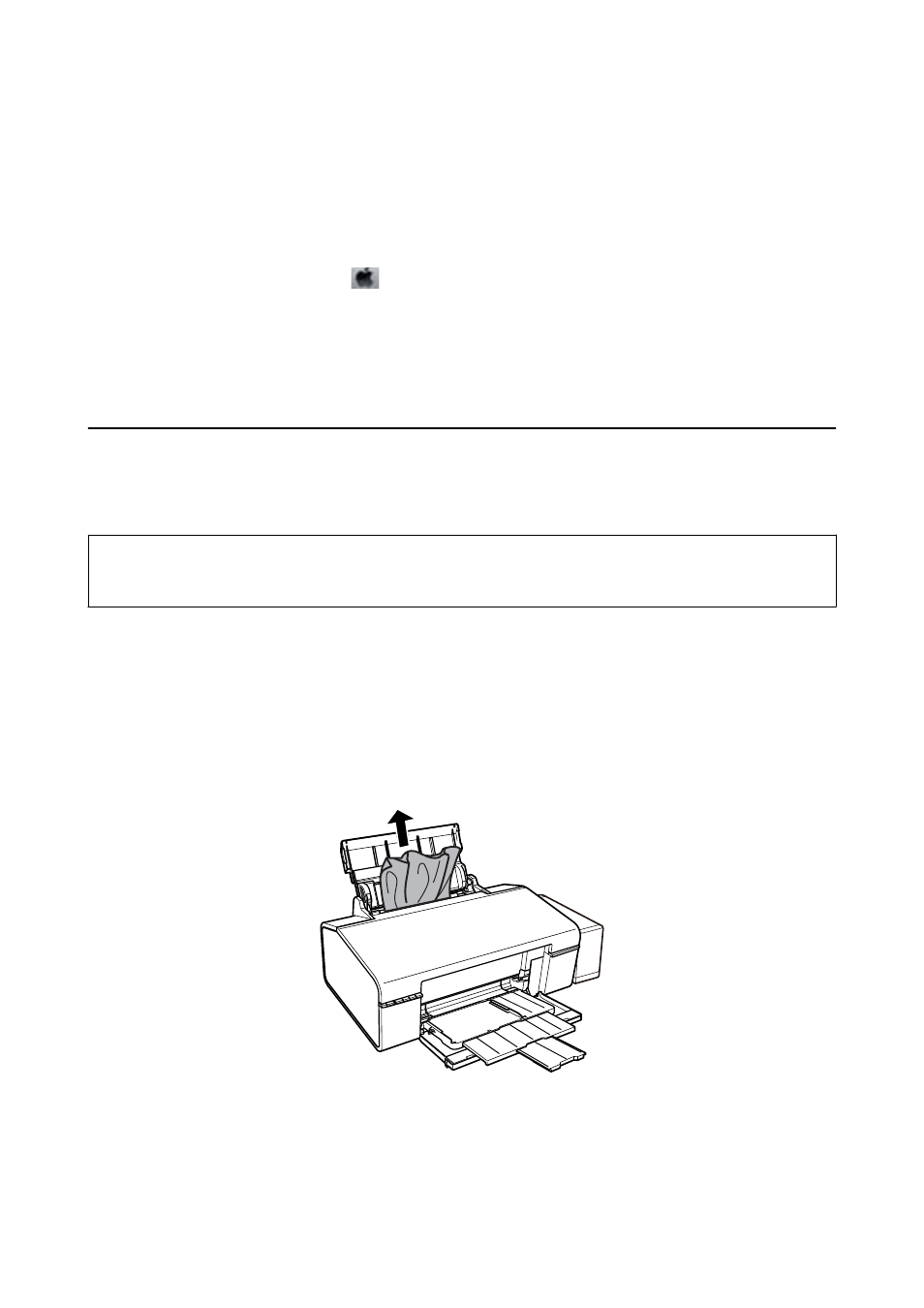
Related Information
&
“Windows Printer Driver” on page 58
Checking Printer Status - Mac OS X
1.
Select System Preferences from the
menu > Printers & Scanners (or Print & Scan, Print & Fax), and
then select the printer.
2.
Click Options & Supplies > Utility > Open Printer Utility.
3.
Click EPSON Status Monitor.
Removing Jammed Paper
Check the error displayed on the control panel and follow the instructions to remove the jammed paper including
any torn pieces. Next, clear the error.
c
Important:
Remove the jammed paper carefully. Removing the paper vigorously may cause damage to the printer.
Related Information
&
“Checking the Error Indicators on the Printer” on page 68
Removing Jammed Paper from the Rear Paper Feed
Remove the jammed paper.
User's Guide
Solving Problems
70
- Stylus Pro 7800 (11 pages)
- Stylus Pro 4000 (49 pages)
- Stylus Photo R300 (2 pages)
- Stylus Pro 7000 (147 pages)
- AcuLaser C3000 (316 pages)
- Stylus Pro 7900 (24 pages)
- Stylus Pro 4450 (21 pages)
- 1000 (272 pages)
- T034120 (4 pages)
- T580300 (4 pages)
- 300 (91 pages)
- B 510DN (190 pages)
- B 510DN (218 pages)
- Stylus NX510 (8 pages)
- Stylus Photo RX580 (95 pages)
- T549300 (4 pages)
- B 500DN (168 pages)
- AculaserCX11NF (5 pages)
- 480SXU (24 pages)
- 4500 (317 pages)
- STYLUS RX500 (99 pages)
- 2100 (13 pages)
- Stylus NX215 (2 pages)
- T098320 (4 pages)
- T041020 (4 pages)
- R210 (8 pages)
- All-In-One Stylus Photo RX600 (164 pages)
- 777I (53 pages)
- T033120 (4 pages)
- Stylus CX7000F (8 pages)
- 60 (113 pages)
- T034220 (4 pages)
- WorkForce 40 Series (36 pages)
- T054220 (4 pages)
- Stylus CX3200 (11 pages)
- Stylus CX7800 (18 pages)
- T060220 (4 pages)
- 2500 (180 pages)
- AcuLaser CX11N (32 pages)
- AcuLaser CX11N (4 pages)
- 2000P (16 pages)
- T606600 (4 pages)
- Stylus CX6000 (18 pages)
- FS-4000DN (2 pages)
- MSDS T544700 (4 pages)
