Saving power, Saving power - windows – Epson L805 User Manual
Page 54
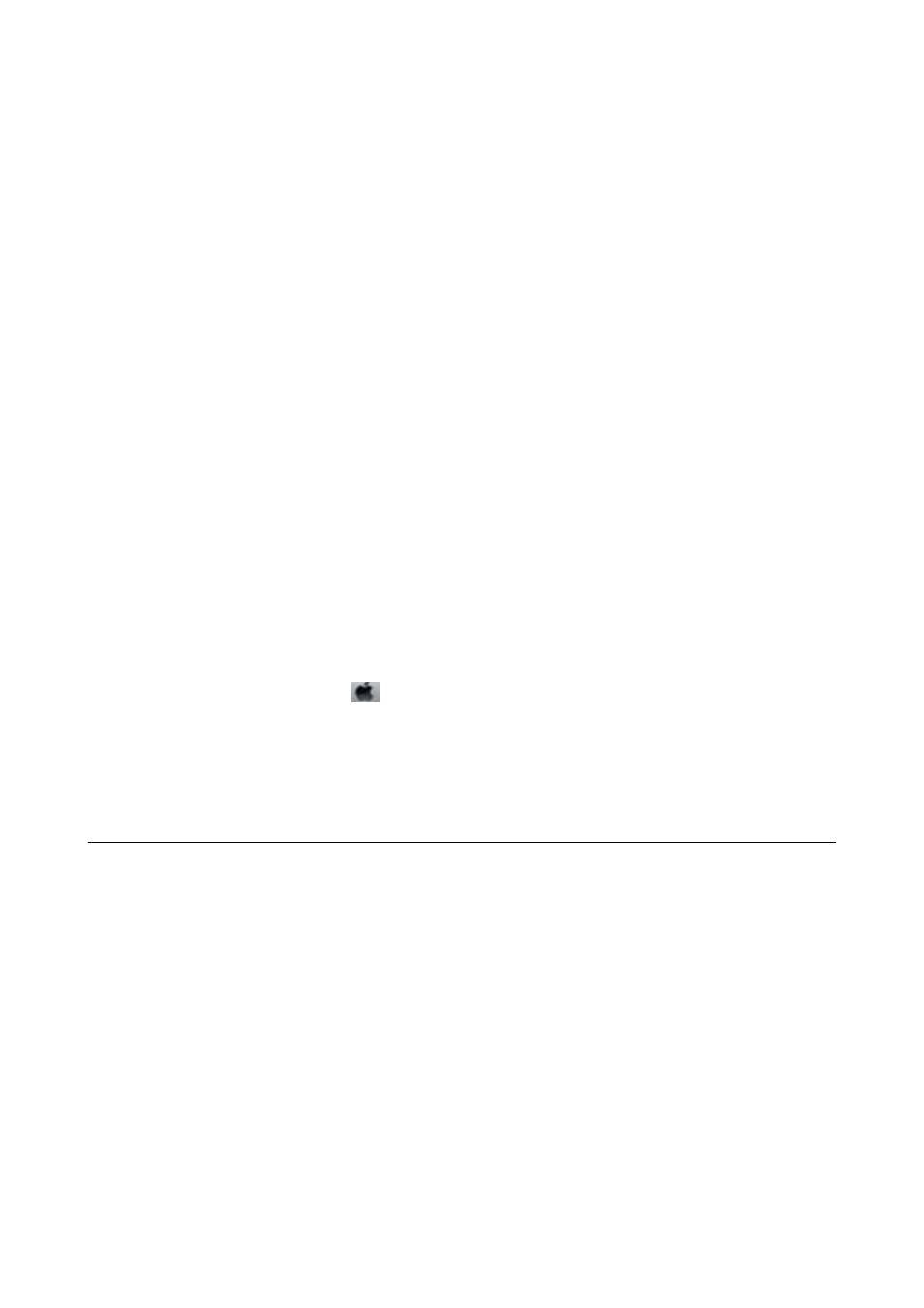
Checking the Total Number of Pages Fed Through the Printer -
Printer Buttons
The information is printed together with the nozzle check pattern.
1.
Load A4-size plain paper in the printer.
2.
Press the
P
button to turn off the printer.
3.
Turn the printer on while holding the
I
button down, and then release the buttons when the power light
flashes.
The nozzle check pattern is printed.
Checking the Total Number of Pages Fed Through the Printer -
Windows
1.
Access the printer driver window.
2.
Click Printer and Option Information on the Maintenance tab.
Checking the Total Number of Pages Fed Through the Printer - Mac
OS X
1.
Select System Preferences from the
menu > Printers & Scanners (or Print & Scan, Print & Fax), and
then select the printer.
2.
Click Options & Supplies > Utility > Open Printer Utility.
3.
Click Printer and Option Information.
Saving Power
The printer enters sleep mode or turns off automatically if no operations are performed for a set period. You can
adjust the time before power management is applied. Any increase will affect the printer's energy efficiency. Please
consider the environment before making any change.
Saving Power - Windows
1.
Access the printer driver window.
2.
Click Printer and Option Information on the Maintenance tab.
3.
Select the time period before the printer enters sleep mode as the Sleep Timer setting, and click Send. To
make the printer turn off automatically, select the time period as the Power Off Timer setting, and click Send.
4.
Click OK.
User's Guide
Maintaining the Printer
54
