Step 9 – Extron electronic 6400s User Manual
Page 4
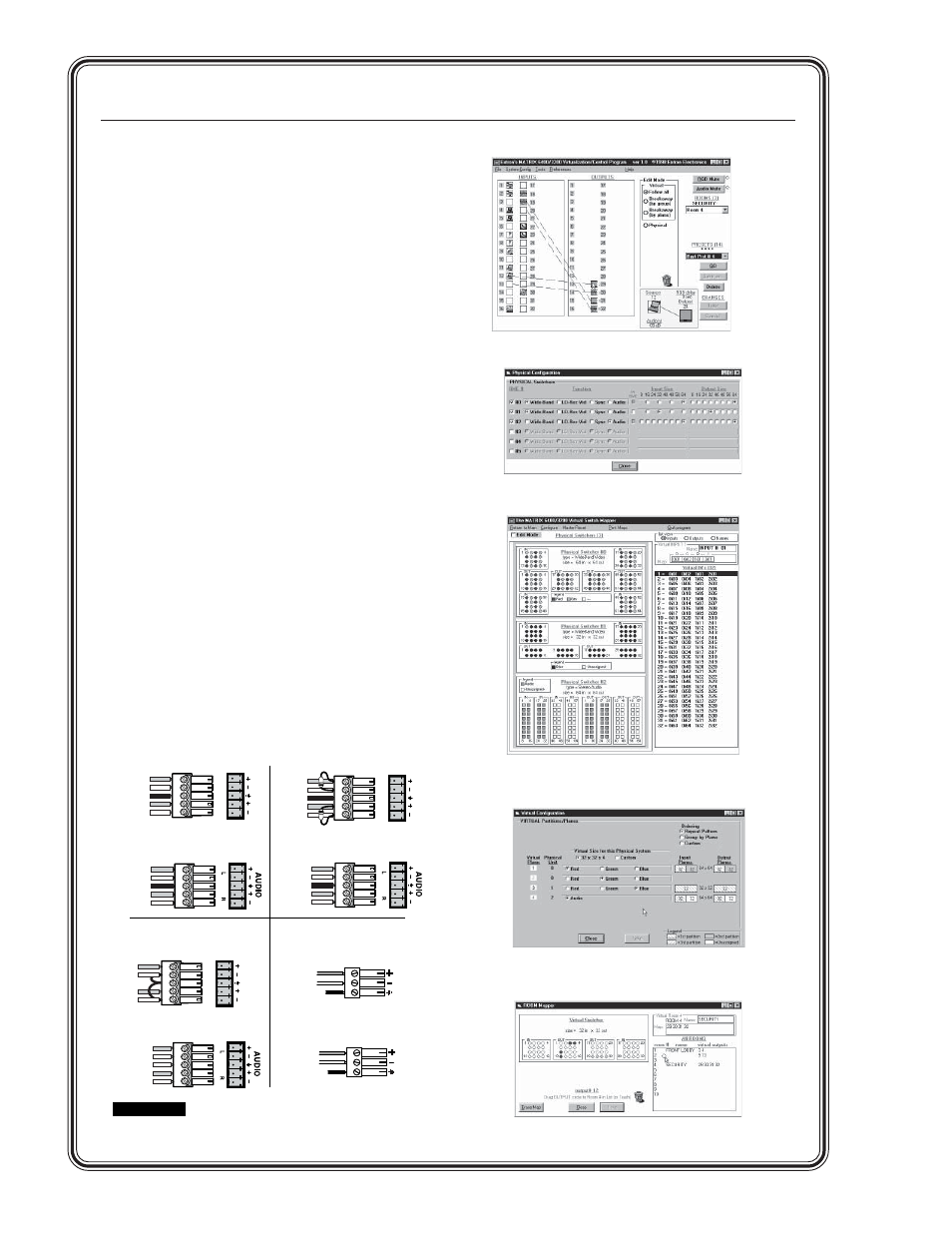
Quick Start — Matrix 3200/6400 Series, cont’d
Matrix 3200/6400 Series Quick Start
3) Review the program’s Main screen to see
current configuration and settings.
4) Click System-Config to view the Virtual Map
of the system, then select Configure>Physical
Switchers
to view a Physical Configuration of
the system. Examine this screen to ensure that
all BMEs are seen and their type and size is
being accurately depicted.
5) Click Close to return to the Virtual Map
screen.
6) Click Configure>Virtual Switcher to program
desired configuration/changes as necessary.
7) Click OK to save changes and return to the
Virtual Map screen.
8) Click Configure>Room Configuration to
create Rooms, or groups of logically
associated virtual outputs.
9) Click OK to save your changes, then click
Close
to return to the Virtual Map screen.
Click Return to Main to return to the Main
Menu, then File>Exit to leave the program.
See Chapter 3 for complete instructions.
Step 9
Cable the switcher for audio input and output.
Each input/output has a 3.5 mm, 5-pole (stereo
models) or 3-pole (mono models) captive screw
connector for audio.
CAUTION
Connect the sleeve to ground (Gnd).
Connecting the sleeve to a negative (-) terminal will
damage the audio output circuits.
Step 8-3 — Main screen
Step 8-5 — Virtual Map screen
Step 8-4 — Physical Switchers
Step 8-6 — Virtual Switcher
Step 8-8 — ROOM Mapper
LR
A
UDIO
LR
A
UDIO
LR
A
UDIO
Unbalanced Input
Tip
Sleeve
Tip
Sleeve
Balanced Input
Tip
Ring
Sleeve (s)
Tip
Ring
Tip
Ring
Sleeve (s)
Tip
Ring
Balanced Input
(high impedance)
(high impedance)
(600 ohms)
600 ohms
600 ohms
Unbalanced Output
Tip
See caution
Sleeve
Tip
See caution
Balanced Output
Tip
Ring
Sleeve (s)
Tip
Ring
Ring
Tip
Sleeve
Mono Input
Ring
Tip
Sleeve
Mono Output
Balanced Output
Tip
Ring
Sleeve (s)
Tip
Ring
