Setting a timer, Setting, Timer – LG Watch Sport W280A User Manual
Page 49: Replying to an email, Deleting email messages
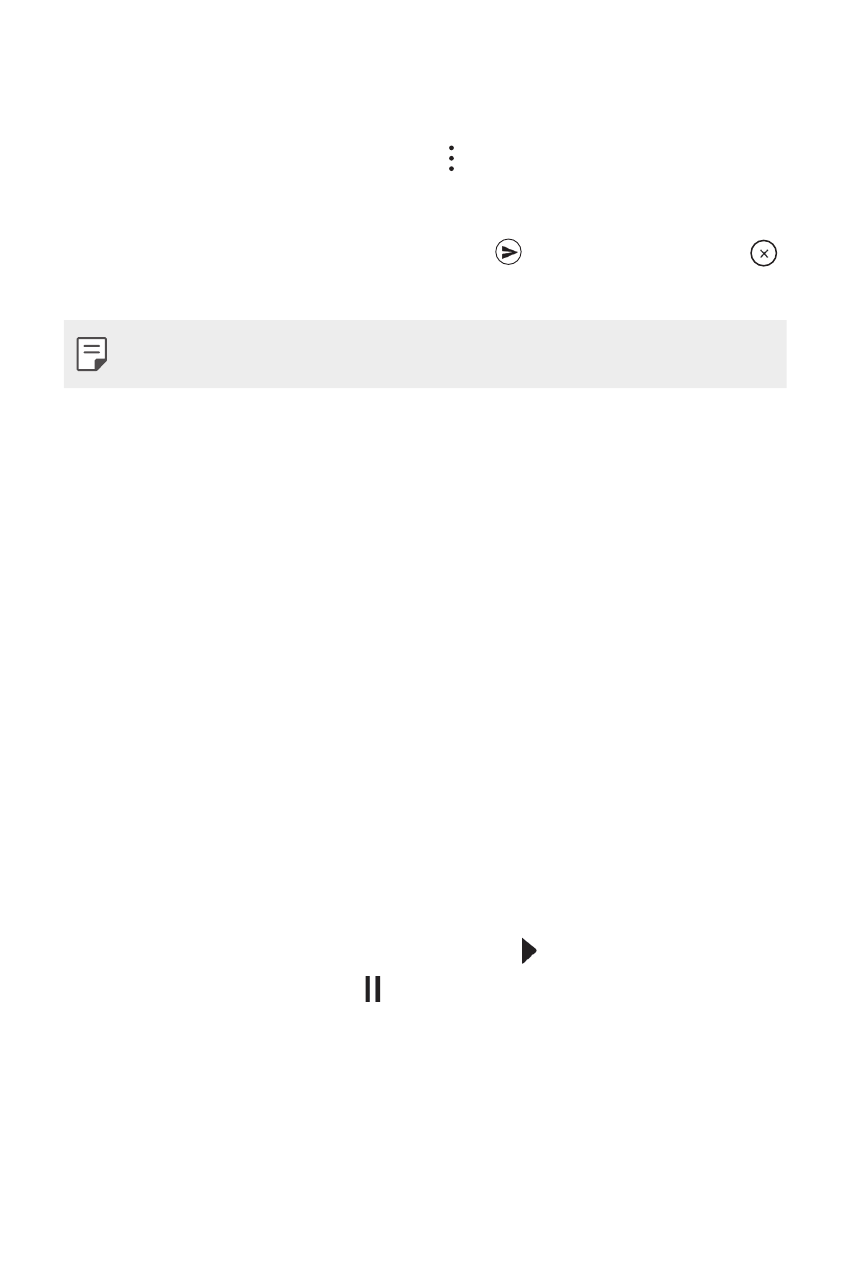
Meet your Google Assistant
48
Replying to an Email
When reading an email notification card on your watch, swipe the card
up to access actions you can take. Tap , select Reply and say your
message, insert emoticons or input your message using the keyboard.
To insert an emoticon, like a smiley, into the message, tap one of the
emoticons at the bottom of the screen. Tap to send the email (tap
to cancel it).
•
This content is not supported in iOS version.
Deleting Email Messages
When reading an email notification card on your watch, swipe the card
up and tap Delete.
Setting a Timer
You can ask your Google Assistant to set a timer. Once a timer set, a card
is displayed with the countdown.
1
If your screen is dimmed, tap the screen to wake up the watch.
2
From the watch’s Home screen, say “OK Google” or press and hold
the Power button until you see Hi, how can I help?.
3
Say “Set a timer”.
4
How long? will be displayed and then you can say a duration you
want.
•
Start or resume the countdown by tapping .
•
Pause the timer by tapping .
