Handling and operation, Gb recording, Copying data from an mp3 cd – Silvercrest SAB 160 A1 User Manual
Page 30
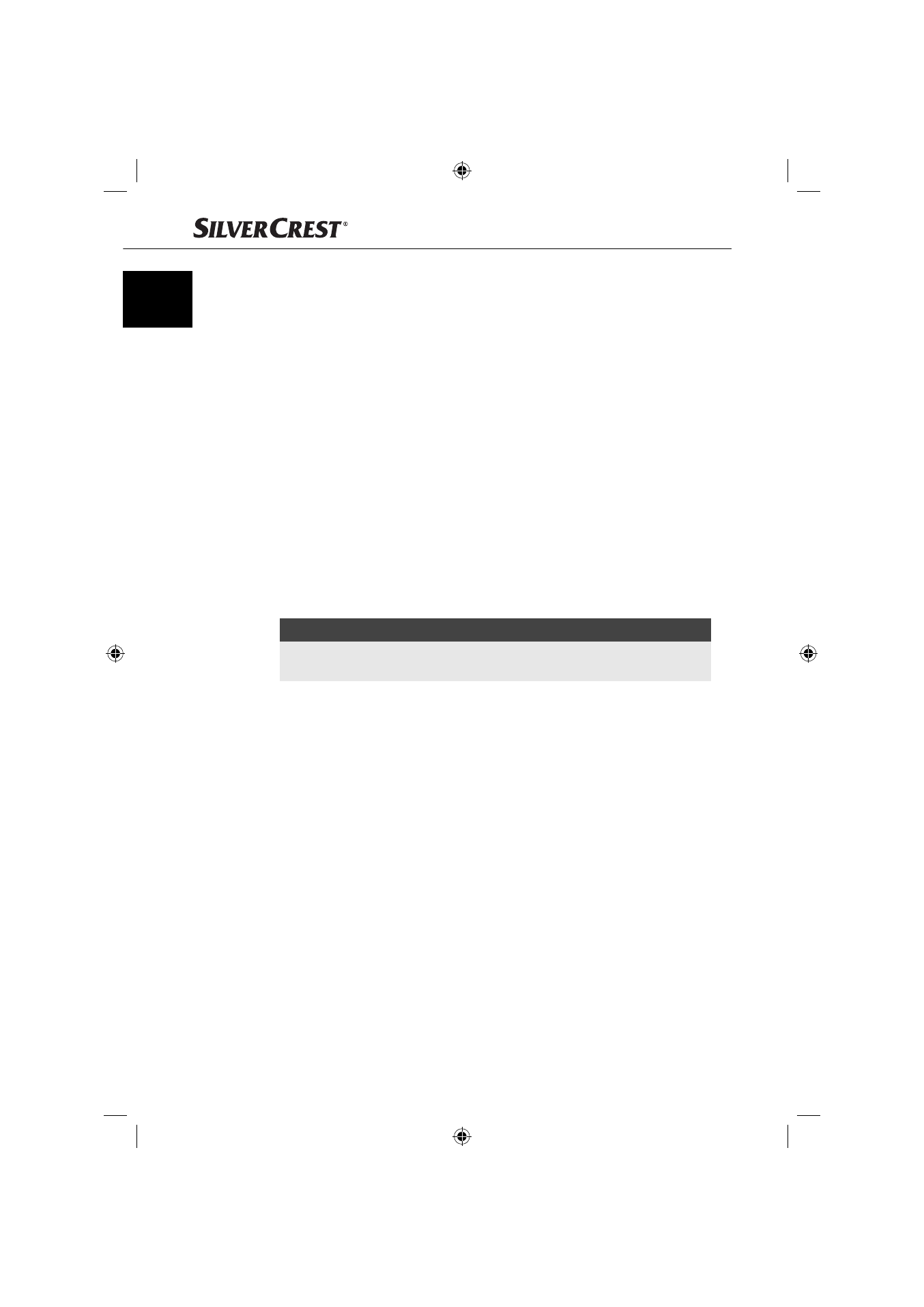
28
Handling and operation
SAB 160 A1
GB
Recording
Place a memory medium into the card slot or connect a data carrier to the
♦
USB port.
Insert the CD, if necessary, and/or switch on the external audio device.
♦
With the
♦
MODE button set the desired operation mode (CD, Radio, AUX).
If necessary start playback of the external audio device.
♦
Hold down the
♦
SCAN/REC button until REC MMC or REC USB is displayed.
In the operation mode CD, MMC ALL or USB ALL will be diplayed. If no
data carrier is connected, on which recordings can be made NO MEDIA
will be displayed.
Press the
♦
SCAN/REC button repeatedly until the desired recording option
is displayed. When recording an audio CD you can make an additional
setting depending on whether you want to record all titles from the CD
(USB/MMC ALL) or only the current title (USB/MMC ONE).
Start the recording by pressing the
♦
BD/ENT button.
The audio data is now saved on the data carrier in the format that was set
(MP3 or WMA). The preceding blinking “R” signals the recording.
NOTICE
When the selected data carrier is full recording automatically moves to the
►
other data carrier as long as a corresponding data carrier is connected.
To end the recording press briefl y the
♦
BD/ENT button once more.
After which WAIT is shown briefl y in the display, the recording is saved.
Copying data from an MP3 CD
You can copy individual titles from an MP3 CD to an external USB data carrier
or an SD/MMC memory card.
Place a memory medium into the card slot or connect a data carrier to the
♦
USB port.
Hold down, during playback of a title from an MP3 CD, the
♦
SCAN/REC
button. The notice COPY MMC and/or COPY USB appears. If no data
carrier is connected, on which recordings can be made NO MEDIA will
be displayed.
