Removing dust from film or slides, Reading the scanner light – Epson Perfection 3590 User Manual
Page 6
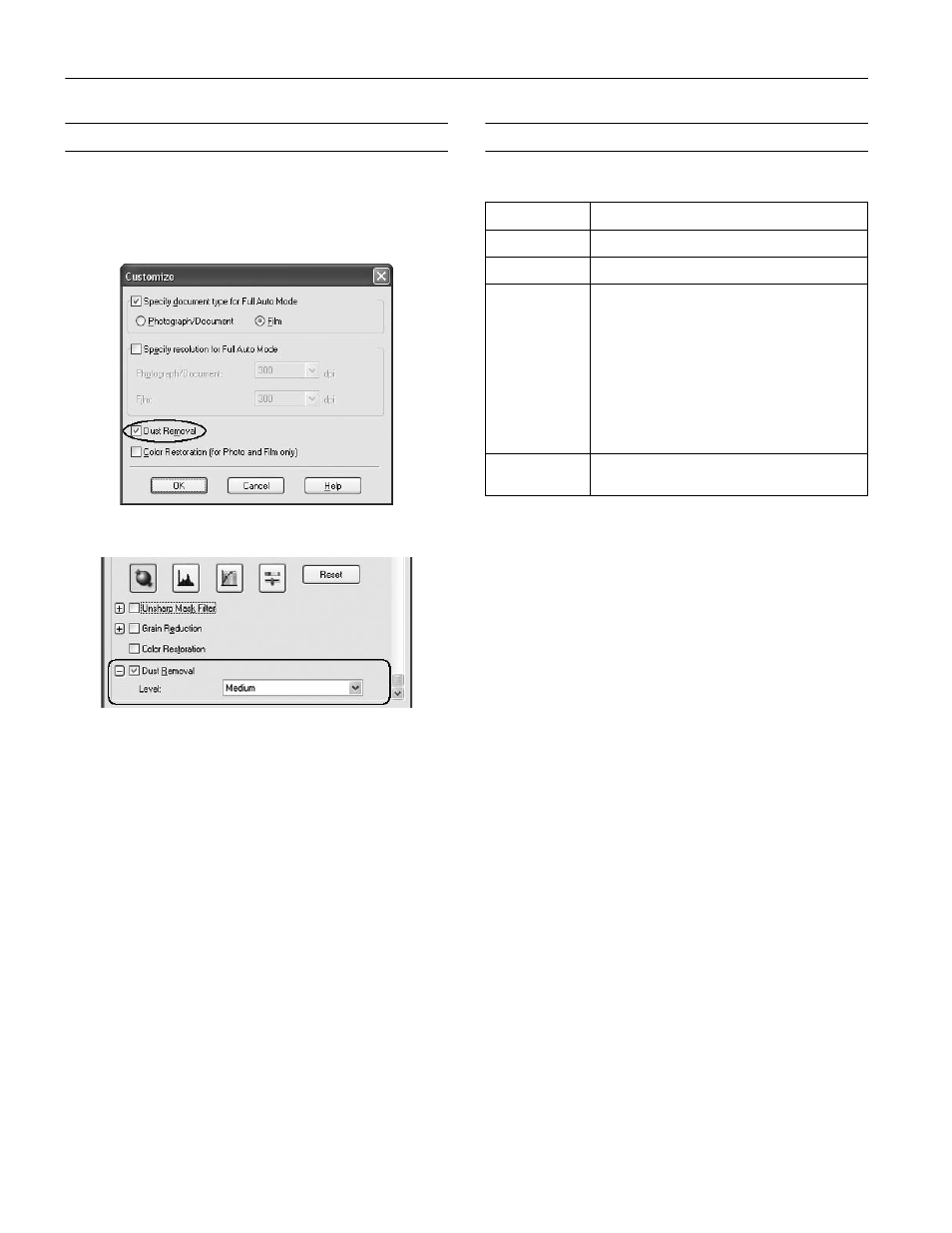
Epson Perfection 3590 Photo
6 - Epson Perfection 3590 Photo
6/05
Removing Dust From Film or Slides
Using the Dust Removal feature in EPSON Scan’s Full Auto,
Home, or Professional Mode, you can virtually “clean” the dust
marks from film or slides as you scan them. For detailed steps,
see the on-screen User’s Guide.
Reading the Scanner Light
The scanner’s ] Start light indicates the scanner status.
Full Auto Mode
Home and Professional Mode
]
Start light
Scanner status
Flashing green
Warming up or scanning.
Green
Ready to scan.
Flashing red
Make sure the transportation lock is unlocked.
Try restarting your computer and unplugging the
scanner. Wait 10 seconds, then plug the scanner
back in.
Film may be jammed in the auto film loader.
Disconnect the scanner from the computer, wait
10 seconds, and connect it to the computer again
to see if the film ejects on its own. If film is still
jammed, see your on-screen User’s Guide.
If the red light is still flashing, contact Epson.
Off
Make sure your scanner is connected to your
computer and plugged into a power source.
