Scanning film and slides, Scanning 35 mm negatives – Epson Perfection 3590 User Manual
Page 4
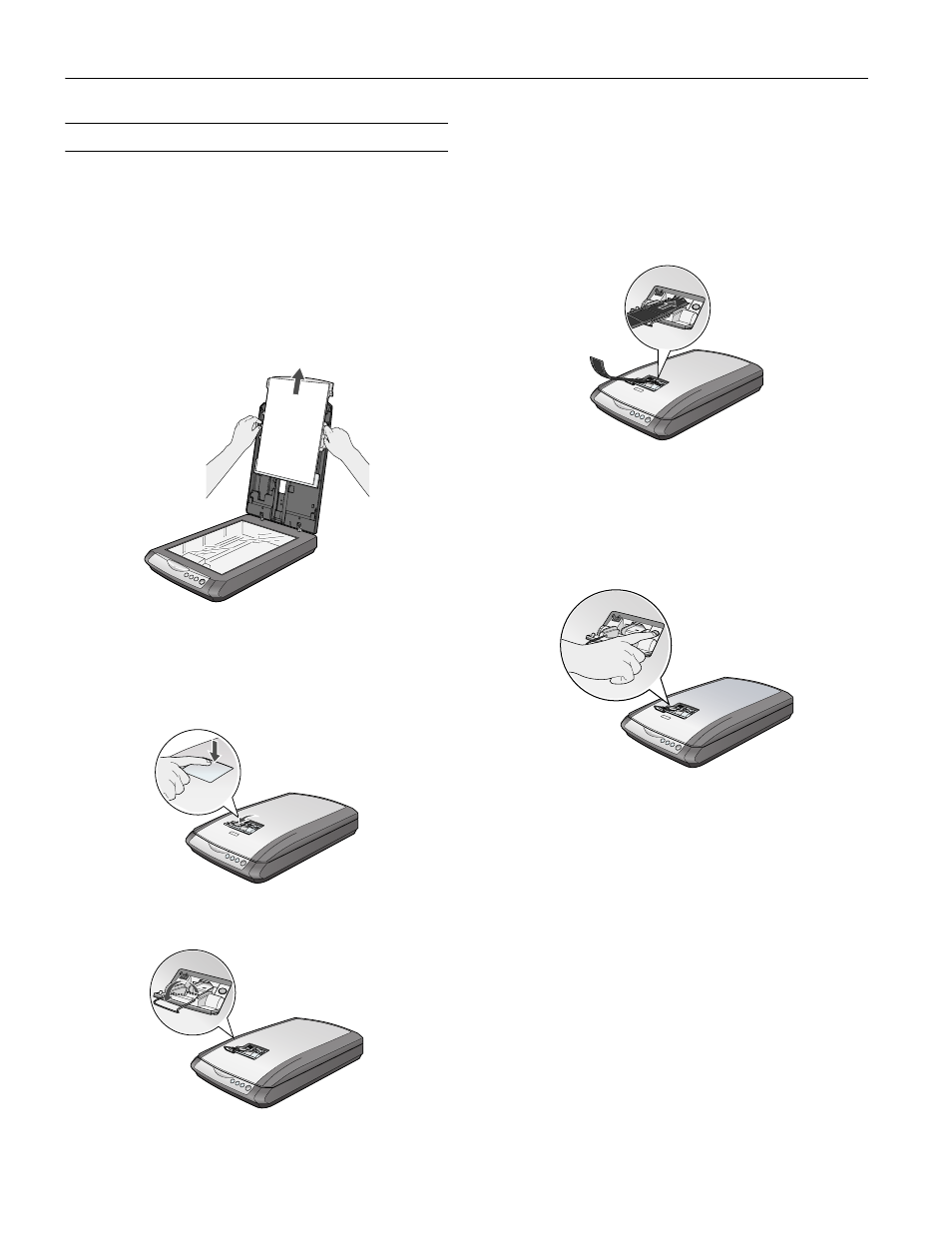
Epson Perfection 3590 Photo
4 - Epson Perfection 3590 Photo
6/05
Scanning Film and Slides
The top of the Perfection 3590 Photo scanner cover has an
automatic film loader that lets you load 35 mm negatives
without even opening the cover. You can use the slide holder to
scan a 35 mm slide from the scanner glass.
Before scanning negatives or a slide, lift the scanner cover all the
way up and slide the reflective document mat up and off of the
scanner cover.
Note: Make sure the cover cable is connected to the back
of the scanner.
Scanning 35 mm Negatives
1. Close the scanner cover.
2. Press and release the back of the auto film loader cover to
open it.
3. Flip out the metal film guide and press it down until it
clicks into place.
Caution: Before loading a film strip, make sure it contains at
least 2 photos, but no more than 6. Don’t load folded, creased,
curled, or sticky film into the auto film loader or it may damage
the film or your scanner.
4. Place the film strip in the film loader with the shiny base
side facing down. Your images and any wording on the film
strip should appear backward on the side that faces up.
5. Slowly slide the film into the loader. Let go of the film when
the scanner begins to automatically feed it into position.
6. When you finish scanning the film strip, press the
Eject
button inside the auto film loader to eject the film. Wait for
the ] Start light to stay on green, then remove the film
strip.
Caution: Don’t turn off the scanner with a film strip loaded in the
auto film loader. Never pull film out of the loader by force.
7. Flip the film guide back inside the auto film loader and
press it down until it clicks into place.
8. Close the auto film loader cover.
