Install software, Windows – Epson Stylus CX5800F User Manual
Page 5
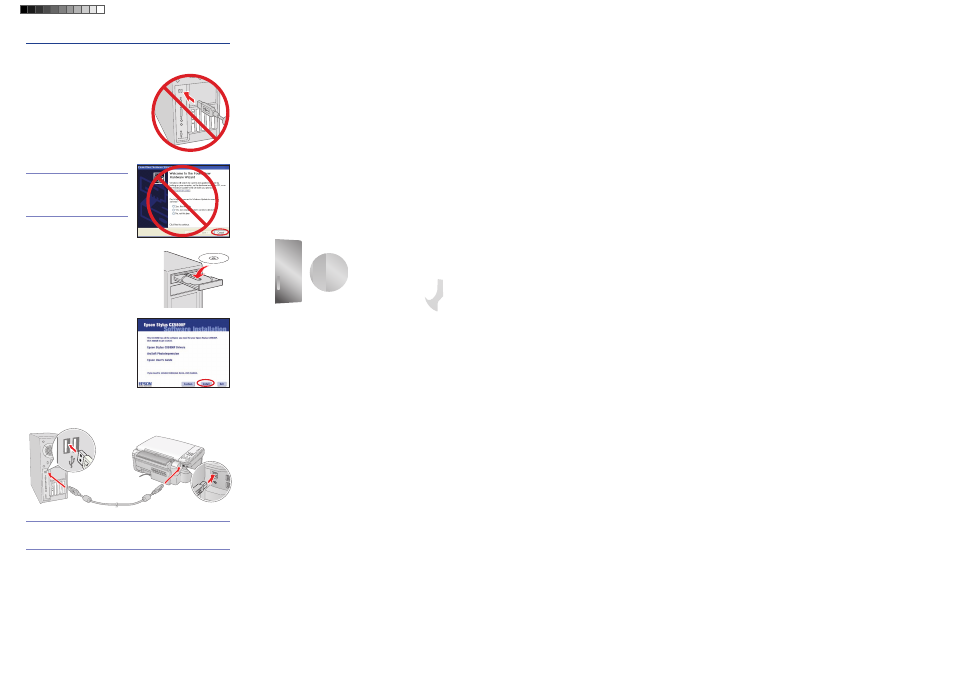
6
Install Soft ware
Your software works with Windows® 98SE, Me, 2000,
and XP, and Macintosh® OS X 10.2.x to OS X 10.4.x.
Windows
1
Make sure the Epson Stylus CX5800F is
NOT CONNECTED to your computer.
Note:
If you see a screen like this,
click Cancel and disconnect the
USB cable. You can’t install your
software that way.
2
Insert the Epson Stylus CX5800F CD.
3
Click Install and follow the
on-screen instructions. Software
installation takes several minutes.
4
When prompted, connect the USB cable. Use any open USB port on
your computer.
Note:
If installation doesn’t continue after a moment, make sure you
securely connected and turned on the Epson Stylus CX5800F.
5
When you’re done, remove the CD and restart your computer.
You’re ready to copy, print, and scan! See the Basics Guide or your
on-screen User’s Guide.
To connect your Epson Stylus CX5800F to a phone line for faxing,
see “Connect Phone Line” to the right.
Macintosh
1
Insert the Epson Stylus CX5800F CD.
2
Open the Epson CD-ROM desktop icon
and double-click the
