Epson Bocs User Manual
Page 23
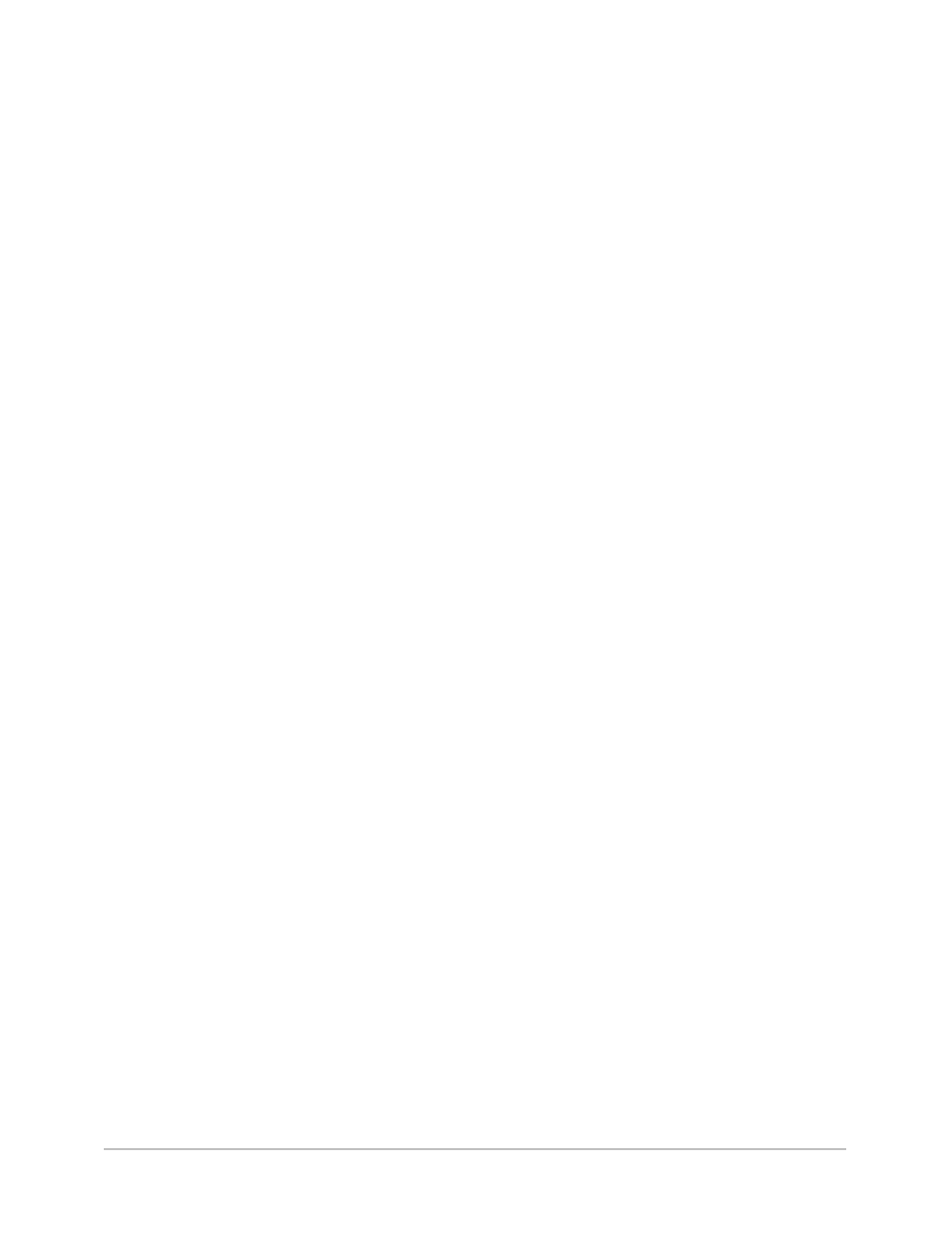
Programming the Remotes
23
More Programming Options
Control other devices in the same room as the remote
The Xtender remote is a full universal remote and can control other devices that
are in the same room as the remote – the three buttons on the bottom of the
remote (Aux, CBL, and DVD) can each hold the codes for a device of your choice
• Decide on which device you would like to control with which button – for
example we will program a JBL DVD player to be controlled by the DVD button
• Find the JBL DVD codes in the code list (Appendix A) and write down those
codes – in this case 25278
• Hold down “Info” and “DVD” for about two seconds until the power light
comes on and stays on
• Punch in the code “25278”
• Press select/OK to confirm
• If there are multiple codes, try them one at a time until you find the one that
works for your device.
• Repeat for each of the other local control buttons
Punch-Through
Why might I want to do this? If you use something other than the built in speakers
in your TV to listen a show, you have an external receiver or video switch to
control what you are watching on your TV, or you change channels on something
other than your TV – like a Cable or Satellite Box.
Volume Punch-Through
By default, volume buttons always control the local TV, regardless of mode. To
redirect volume buttons ("Vol +", "Vol -", and "Mute") to the AUX device (an audio
receiver, external amp or anything else), or return these controls to the local TV,
use this procedure:
1.
Make sure you have programmed the remote to control your external audio
device by using the AUX button – see “Control other devices in the same room
as the remote:” above
2.
Press and hold one of the following combinations for at least 2 seconds:
"AUX" and "VOL +" - to direct volume buttons to the AUX device, or
"TV" and "VOL +" - to direct volume buttons to the local TV.
3.
The power LED will turn on.
4.
Press Select/OK to confirm.
5.
If successful, the power LED will pulse twice and turn off. If the function failed,
the power LED will pulse rapidly for one second, and then turn off.
Input Punch-Through:
By default, the remote sends the TV-Input button to the currently selected local or
BOCS device. To redirect the TV-Input button to the AUX device (when the remote
is in any local mode), or return it to its default behavior, use this procedure:
1.
Press and hold one of the following combinations for at least 2 seconds:
"AUX" and "Live TV" - to direct the TV-Input button to the AUX
device, or
