Using the head cleaning utility, For windows users, R4c474 short.bk rev_c – Epson XXX-00 User Manual
Page 54
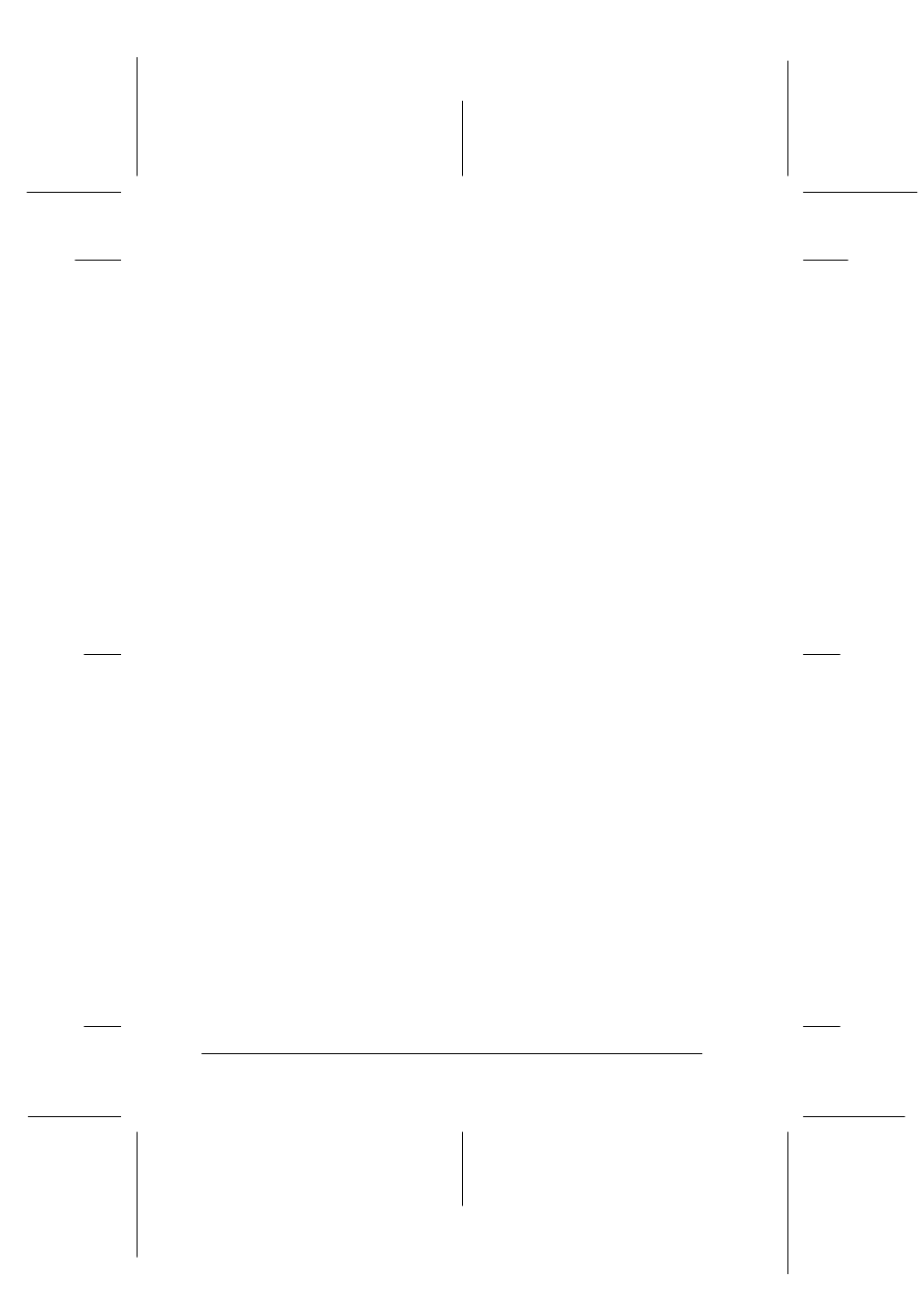
48
R4C474
short.bk
Rev_C
A5 size
MAINT.FM
3/27/00
Pass 2
L
Proof Sign-off:
Gazan
_______
N.Nomoto
_______
R.Thomson
_______
You can clean the print head from your computer with the Head
Cleaning utility in the printer software, or from the printer itself
by using the printer’s control panel buttons.
Note:
❏ Print head cleaning uses both color and black ink. To avoid wasting
ink, clean the print head only if print quality declines; for example,
if the printout is blurry or the color is incorrect or missing.
❏ Use the Nozzle Check utility first to confirm that the print head
needs to be cleaned. This saves ink.
❏ When the
B black or
A color ink out light is flashing or on, you
cannot clean the print head. Replace the appropriate ink cartridge
first.
❏ Do not start the Head Cleaning or Nozzle Check utility while
printing is in progress; otherwise, your printout may be marred.
Using the Head Cleaning utility
Follow the steps below to use the Head Cleaning utility.
For Windows users
1. Make sure that the printer is on and both
B black and
A color
ink out lights are off.
Note:
If the
B black or
A color ink out light is flashing, you can not clean
the print head. Replace the appropriate ink cartridge first.
2. Click the Utility tab in the printer software, then click the Head
Cleaning
button.
3. Follow the messages on your screen.
