Choosing advanced black and white photo settings – Epson STYLUS 7890 User Manual
Page 99
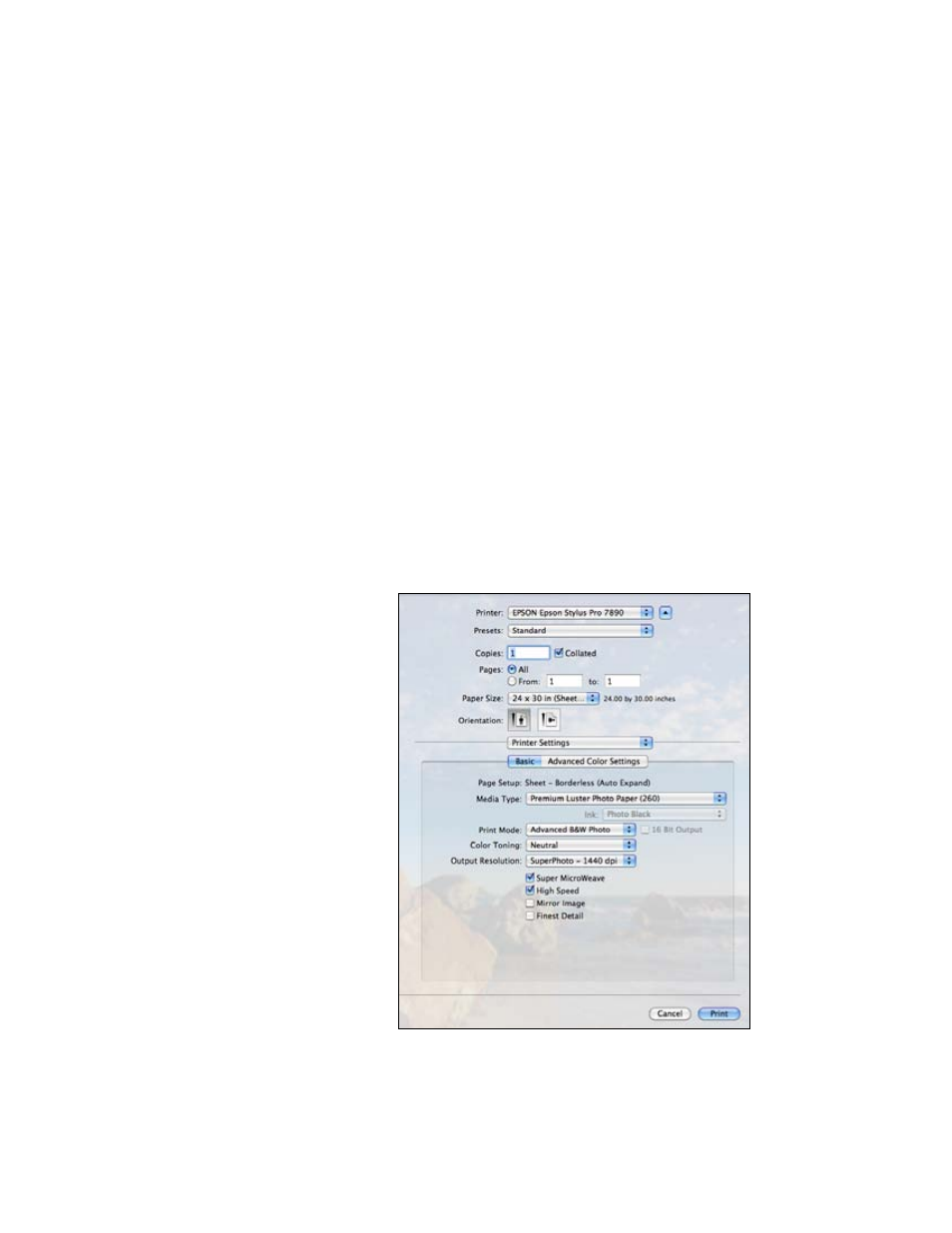
99
Printing With Epson Drivers for Mac OS X
|
99
Choosing Advanced Black and White Photo
Settings
Advanced Black and White Photo mode allows you to easily produce neutral
and toned black-and-white prints using your Epson driver. This mode offers
an alternative black and white workflow with settings for more advanced
control.
Whether your photo is color or grayscale, you can use this unique screening
and color management technology to create stunning black-and-white
prints. This mode is only available when printing on certain media types.
1. Select
Printer Settings
from the drop-down menu.
2. Choose the Media Type setting for the paper you have loaded in the
printer. (See page 104 for instructions.)
3. Choose
Advanced B&W Photo
as the Print Mode setting.
Note: If you are printing
from Photoshop, make
sure you do not use
Photoshop’s color
management settings
when using Advanced
Black and White Photo
mode. There are no
profiles associated with
this screening and color
management technology.
Note: If Advanced Black
and White Photo is not
available for your media
type, you may need to
change your black ink
mode. See page 157 for
more information.
