Epson STYLUS 7890 User Manual
Page 139
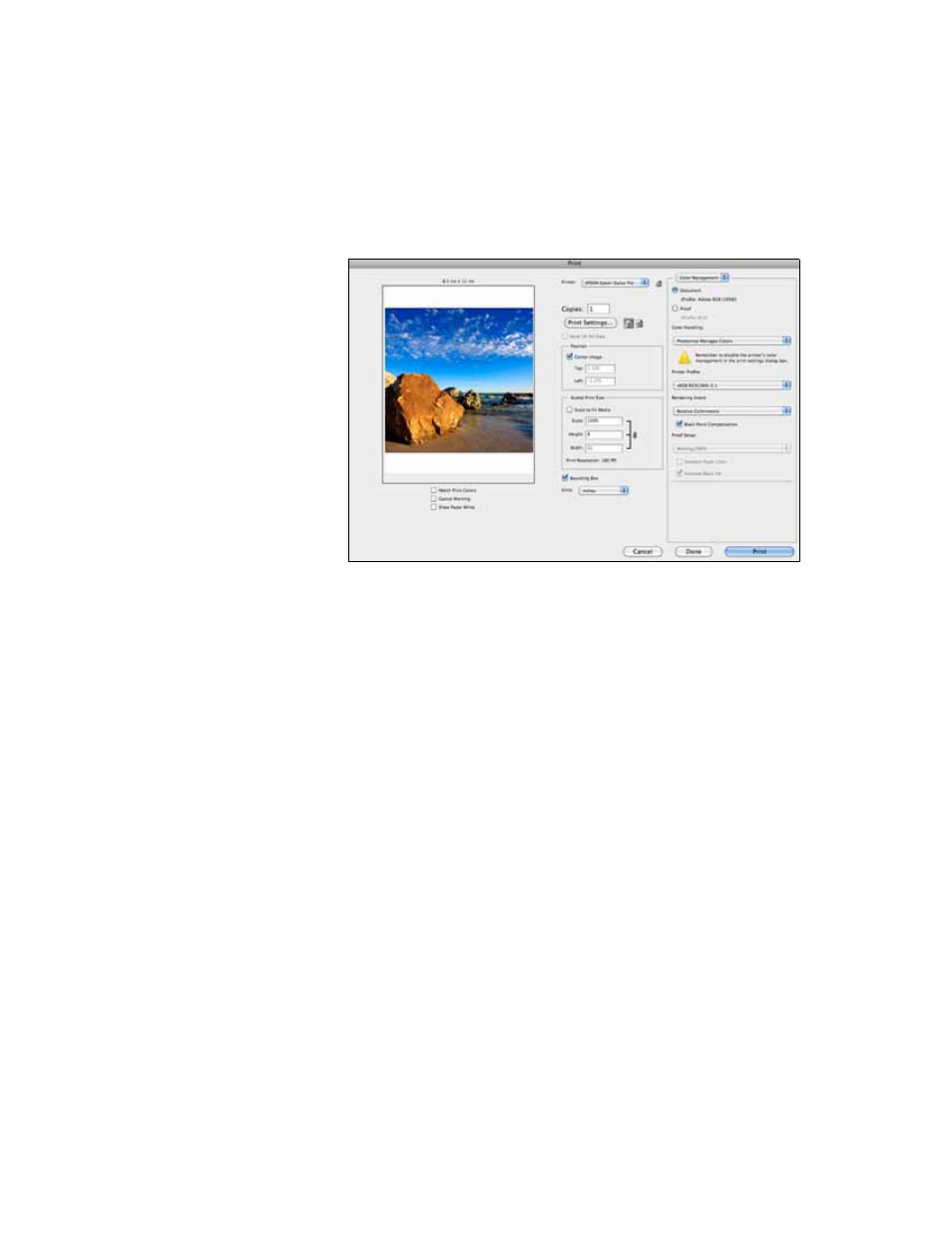
139
Managing Color With Profiles
|
139
6. Select
File
, then click
or
Print with Preview
.
7. Click
More Options
or
Show More Options
, then select
Color
Management
.
8. Click
Page Setup
, select page settings as necessary, and click
OK
.
9. Under
Color Handling
, select
Let Photoshop Determine Colors
or
Photoshop Manages Colors
.
10. Under
Profile
or
Printer Profile
, select a profile for your printer and
the paper you’ll use, such as
Epson Stylus Pro 9890_9908_7890_7908
PremiumSemiglossPhotoPaper250
.
11. As the
Intent
or
Rendering Intent
setting, select
Relative
Colorimetric
or
Perceptual
,
and click the
Black Point
Compensation
checkbox.
Note: If your image
contains very saturated
colors, select Perceptual.
This reduces the color
saturation so that the
colors fit within the
printer’s color gamut.
