Using roll paper, Roll paper guidelines, Selecting the paper type – Epson STYLUS 7890 User Manual
Page 57: Roll paper guidelines selecting the paper type
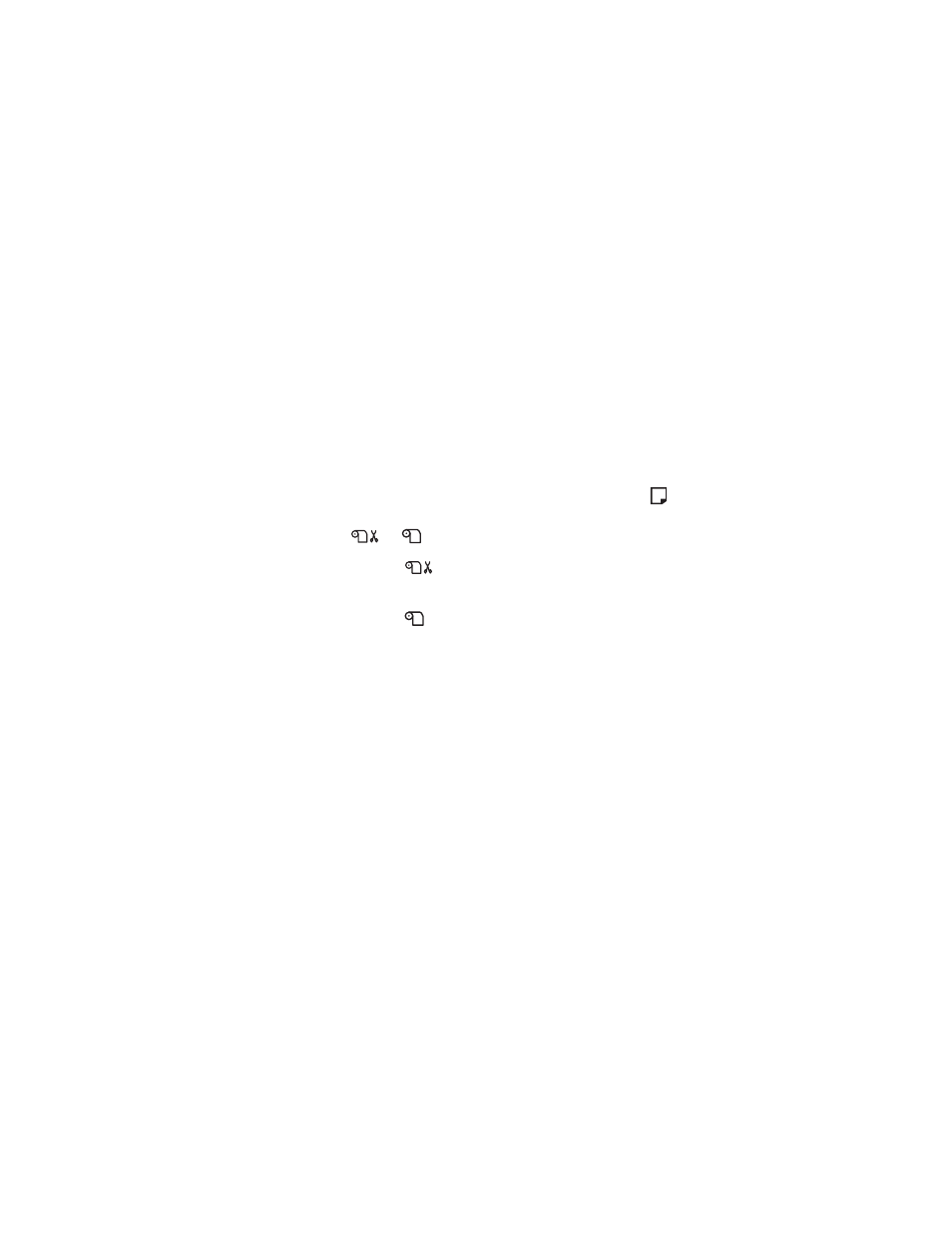
57
Handling Paper and Other Media
|
57
Using Roll Paper
You can use roll paper with a 2- or 3-inch core and a width of up to
24 inches (61 cm) for the Pro 7890, or 44 inches (112 cm) for the Pro 9890.
Manually switching rolls is a simple process.
Roll Paper Guidelines
When printing on roll paper, be sure to follow the media handling
guidelines on page 56, as well as these special guidelines for roll paper:
•
When storing roll paper, keep it in its original packaging—including the
bag, end caps, and box.
•
To avoid feeding excess paper, make sure the
Sheet icon does not
appear on the LCD screen. Press the l Paper Source button until the
or
roll icon
appears.
•
Choose
if you want the paper to be cut automatically after each
page is printed.
•
Choose
if you want to print a series of pages and keep them together
for cutting later on or use the Auto Take-up Reel (Pro 9890 only).
•
If you’re loading heavy paper, you may need to increase the paper
suction by pressing the u Paper Feed button. For lightweight paper,
decrease the suction by pressing the d Paper Feed button.
•
Do not leave roll paper loaded in the printer when it is not in use.
Selecting the Paper Type
Whenever you load a new type of paper, you need to select the paper type on
the printer’s control panel.
1. Press r
Menu
.
2. Press u or d to select
PAPER SETUP
, then press r.
3. Select
PAPER TYPE
, then press r.
4. Select the paper that you are using as listed page 58, then press the
OK
button to save the setting.
