Downloading and updating the firmware – Epson STYLUS 7890 User Manual
Page 53
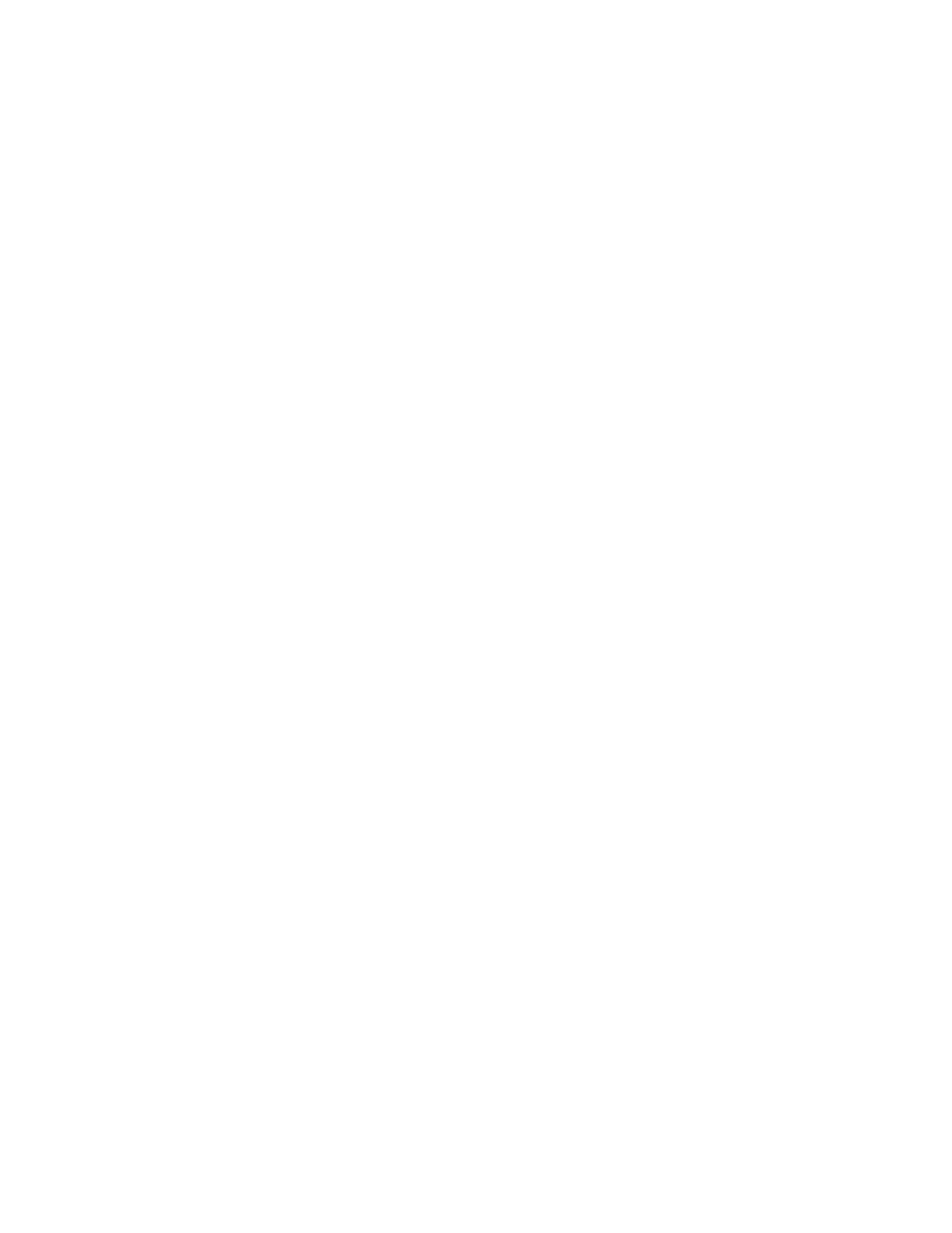
53
Setting Up the Printer
|
53
Downloading and Updating the Firmware
1. Click the
EPSON LFP Remote Panel 2
icon on your desktop. You see
the LFP Remote Panel.
2. Select your printer, then click the
Firmware Updater
button.
When you see the prompt, click
OK
to have the EPSON LFP Remote
Panel utility automatically locate and download the latest firmware from
the Epson website.
If you need to download the firmware manually, visit Epson’s (www.epson.com/support) or (www.epson.ca/support), select your product, then click
Drivers & Downloads
.
Choose the firmware update version for Macintosh or Windows and
follow the instructions on the screen.
3. Make sure your printer is turned on, its LCD screen displays
READY
,
and it is connected to your computer or network, then choose your
printer.
4. Click
Browse
and find the firmware file that you just downloaded and
extracted. Select the file and click
Choose
or
Open
.
5. If the firmware version of the file is newer, click
Update
to start the
firmware updating process. (If it is the same, you don’t need to update.)
6. When the update is complete, close the Firmware Updater window and
Epson LFP Remote window.
If you connected your printer to a network, follow the instructions in the
next section to configure the printer for your network.
Caution: Don’t turn off
the printer while the
firmware is updating.
Note: For more
information on using the
LFP Remote Panel, click
Help to see the on-screen
guide.
Note: After you install
the software, you need to
load paper and print a
test image. If the print
quality is satisfactory,
your setup is done. If not,
you may need to align the
print head, as described
on page 152.
