Replacing ink cartridges – Epson STYLUS 7890 User Manual
Page 153
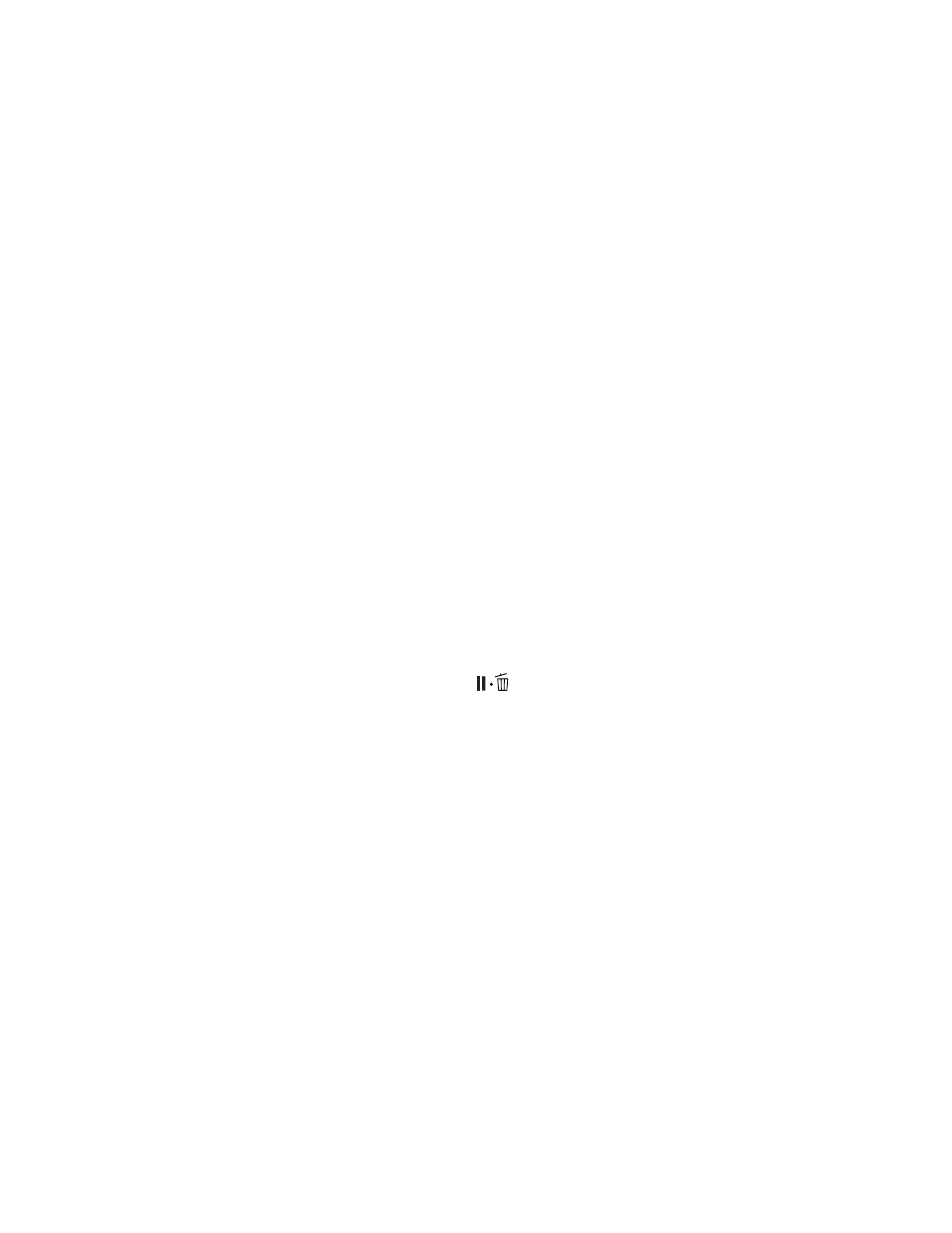
153
Maintaining and Transporting the Printer
|
153
3. Press u or
d
until
HEAD ALIGNMENT
is selected, then press r.
PAPER THICKNESS
is selected.
4. Press r two times, then select the paper type loaded in the printer and
press
OK
.
5. Press l three times, then press d to select
ALIGNMENT
.
6. Press r to select
AUTO
, then press r again.
UNI-D
(uni-directional) is
highlighted. This is the type of alignment to start with.
7. Press r, then press
OK
to start the alignment process.
Each head alignment takes about 7 minutes. The printer’s white beam
sensor reads the alignment pattern and adjusts the printer automatically.
Make sure you don’t open the front cover or turn off the printer during
this process.
8. When the uni-directional alignment is finished, press r.
9. Select
HEAD ALIGNMENT
, then select
ALIGNMENT
.
10. Select
BI-D ALL
and
press
OK
to start the alignment process.
11. When done, press
to exit head alignment mode.
Replacing Ink Cartridges
Before you begin a large print job, you should check your ink levels. If one of
your cartridges is low, you can replace it before you start. Or you can wait
until the ink is expended, replace the cartridge, and then continue the job
without any loss of print quality. However, it is best to replace a low ink
cartridge before starting a large print job.
The easiest way to check ink levels is from the control panel LCD screen.
The numbers above the ink icons on the LCD screen correspond to the
9 ink cartridge slots on the printer.
The icons show the approximate amount of ink remaining.
Tip: You can store
partially used ink
cartridges for up to
6 months. If you do so,
Epson recommends
covering the openings
with tape.
