Epson STYLUS 7890 User Manual
Page 110
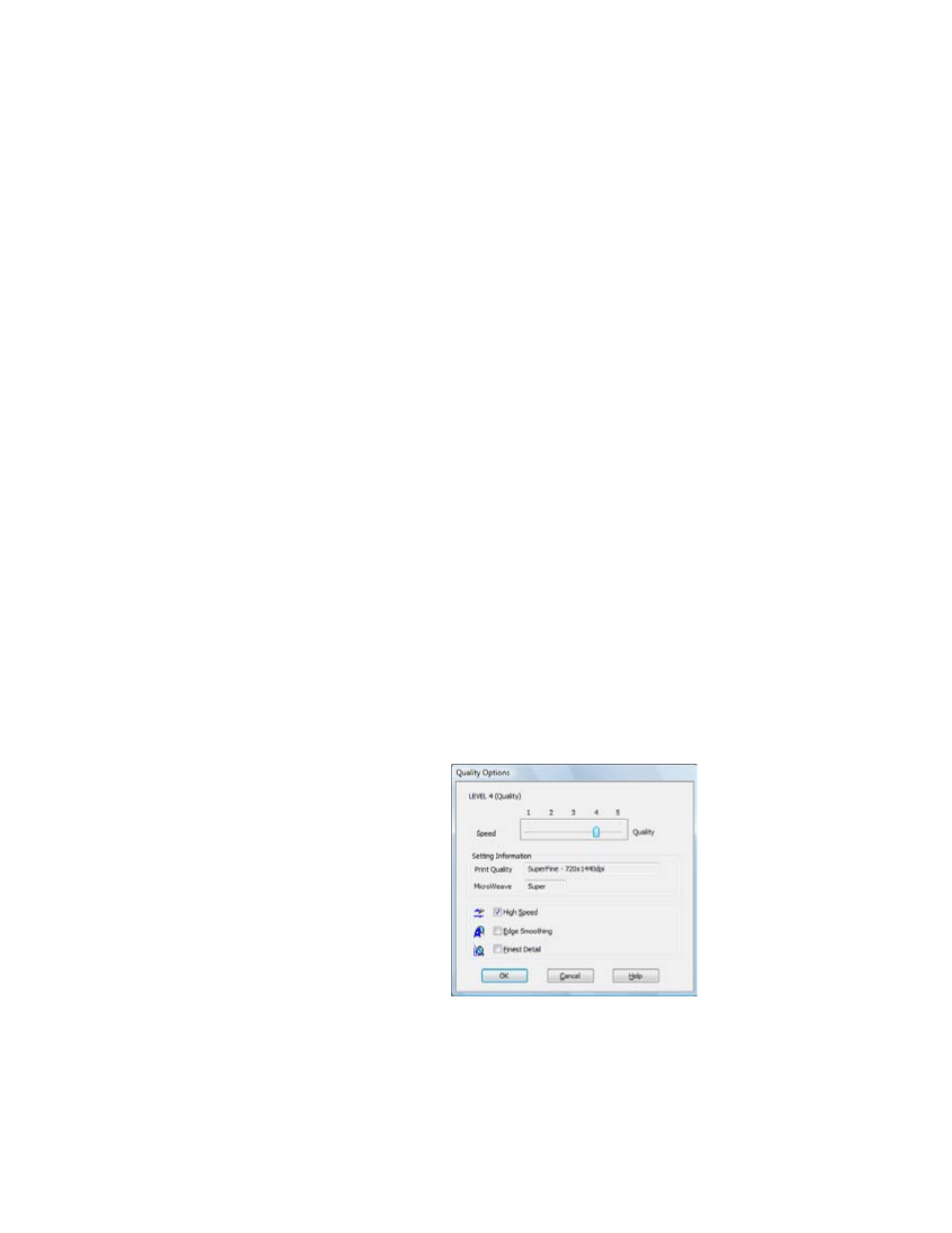
110
110
|
Printing With Epson Drivers for Windows
3. Select a
Media Type
setting that corresponds to the paper you are
printing on. See the table on page 111 for more information.
•
If you are using a color-managed workflow, make sure you choose
media type and resolution settings that match the ICC profile you
are using.
•
If you have saved custom media type configurations or set up
custom paper configurations, you can select them by clicking the
Custom Settings
button. See page 125 for more information
about custom paper configurations.
•
If the media type has been set on the printer’s control panel, select
Auto Acquire
.
4. For the
Color
setting, select one of the following:
•
Color
for any type of photographic printing.
•
Advanced B&W Photo
for printing black and white photos on
certain paper types. See page 123 for more information. (For paper
types that don’t support this option, print black and white photos
using the
Color
setting.)
•
Black
only if you’re printing line drawings or other
non-photographic images.
5. For the
Print Quality
setting, choose
Speed
,
Quality
or
Max Quality
.
Or choose
Quality Options
to display a window like the following:
Note: If a color setting is
grayed out, it is not
supported for the
selected Media Type.
Note: The Print Quality
settings depend on the
Media Type you selected.
Choose lower print quality
for faster printing, or
SuperPhoto - 2880dpi
for best quality.
