Picture screen adjustment, Picture screen select, Video input picture screen select (direct) – Eiki LC-W3 User Manual
Page 34: Picture screen select (menu)
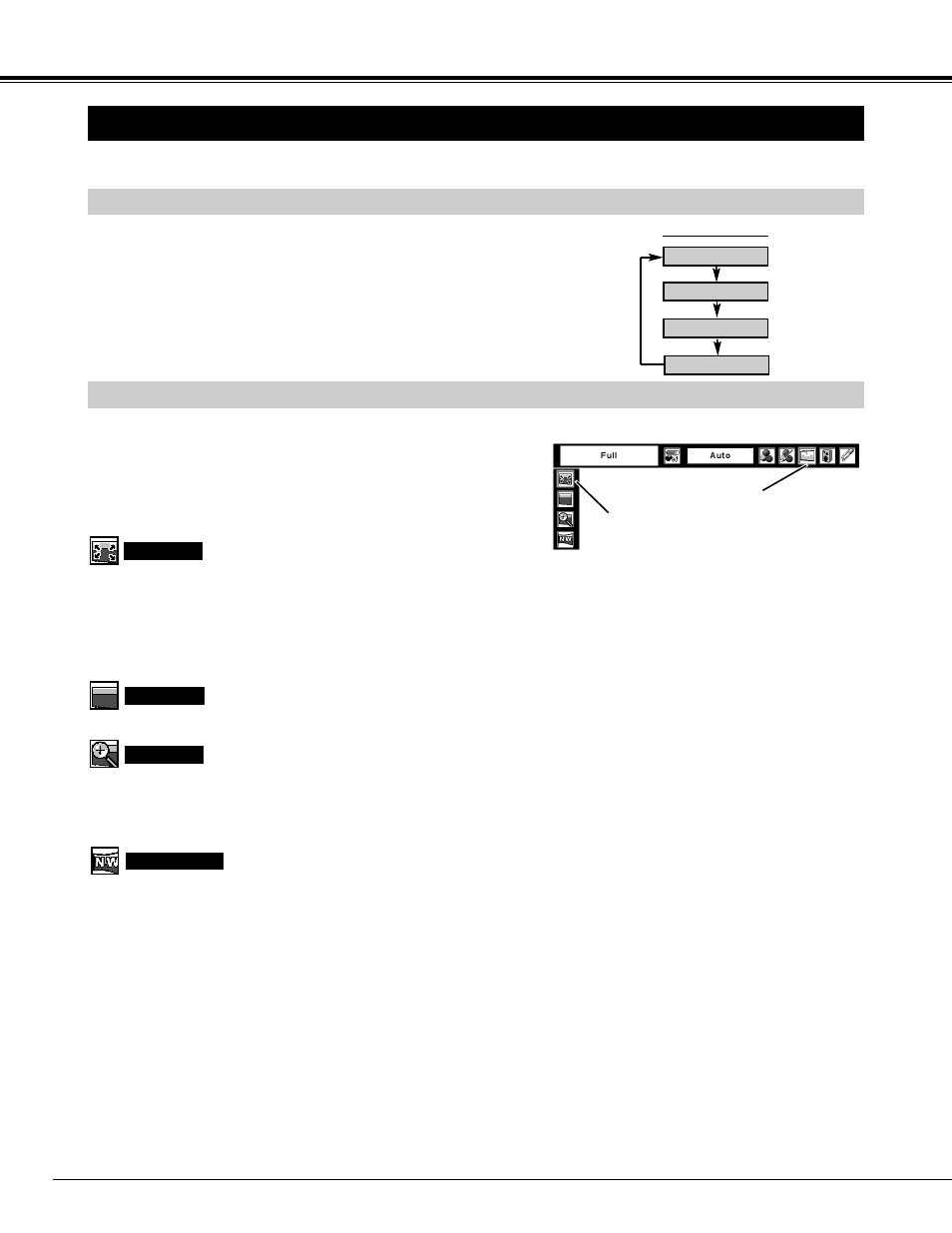
34
PICTURE SCREEN ADJUSTMENT
This projector has a picture screen resize function, which enables you to display desirable image size.
Press MENU button and ON-SCREEN MENU will appear. Press
POINT LEFT/RIGHT buttons to move a red frame pointer to
SCREEN Menu icon.
Press POINT DOWN button and move a red frame pointer to
function that you want to select and then press SELECT button.
1
2
NOTE : SCREEN Menu can not be operated when
“720p”, “1035i” or “1080i” is selected on AV
SYSTEM Menu (P32).
Move a red frame pointer to function
and press SELECT button.
SCREEN MENU
SCREEN Menu icon
Provides image to fit width of screen by expanding image width
uniformly. This function can be used for providing a squeezed video
signal at wide video aspect ratio of 16 : 9.
When your video equipment (such as DVD) has 16 : 9 output mode,
select 16 : 9 and select Full on this SCREEN Menu to provide better
quality.
Full
Provides image to fit screen size (16 : 9 aspect ratio) by expanding
image width and height uniformly. This function can be used for
providing a letter box mode picture (4 : 3 aspect picture with black
bar on top and bottom edges) at wide video aspect of 16 : 9.
Zoom
Provides image at the normal video aspect ratio of 4 : 3.
Normal
Provides image to fit width of screen by expanding both sides of
image. This function is suitable to provide a normal video signal (4 :
3 aspect ratio) at wide video aspect ratio of 16 : 9.
Natural wide
VIDEO INPUT
PICTURE SCREEN SELECT (DIRECT)
Select picture screen among Full, Normal, Zoom and Natural wide by
pressing SCREEN button on Remote Control Unit.
SCREEN button
Full
Normal
Zoom
Natural wide
PICTURE SCREEN SELECT (MENU)
