Computer input, Selecting input source, Selecting computer system – Eiki LC-W3 User Manual
Page 24: Direct operation
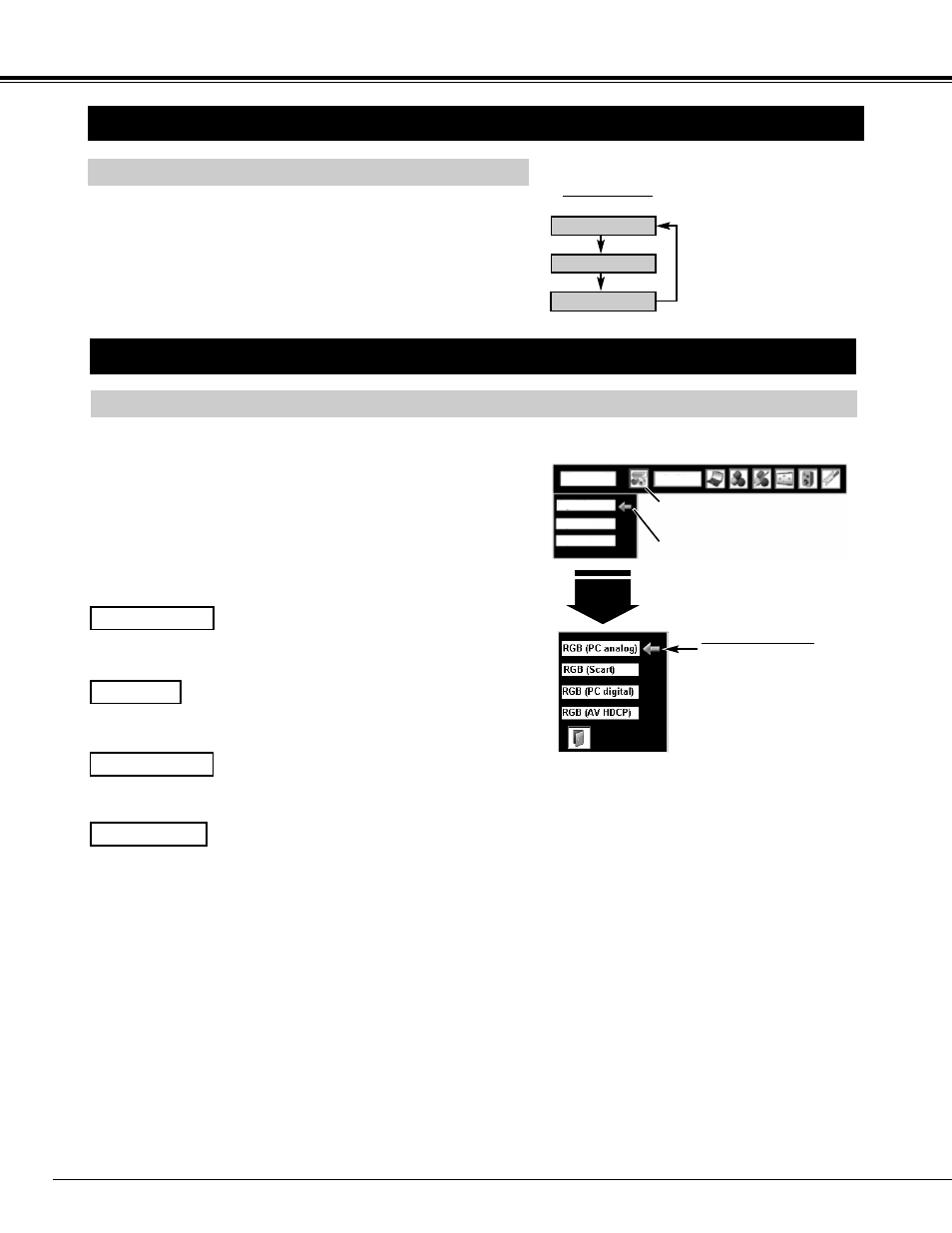
24
SELECTING INPUT SOURCE
DIRECT OPERATION
Select INPUT source by pressing INPUT button on Top Control or on
Remote Control Unit.
Select INPUT source by pressing INPUT 1, INPUT 2 or INPUT 3
button on Remote Control Unit.
If projector cannot reproduce proper image, select correct input source
through MENU OPERATION (see below).
INPUT button
Input 1
Input 2
Input 3
SELECTING COMPUTER SYSTEM
WHEN SELECT INPUT 1 (COMPUTER INPUT TERMINALS )
Press MENU button and ON-SCREEN MENU will appear. Press
POINT LEFT/RIGHT buttons to move a red frame pointer to
INPUT Menu icon.
Press POINT UP/DOWN buttons to move a red arrow pointer to
Input 1 and then press SELECT button. Source Select Menu will
appear.
1
2
Input 1
INPUT MENU
Move a pointer to source that you want to select and then press
SELECT button.
3
When your computer is connected to INPUT 1 (DIGITAL)
terminal, select RGB (PC digital).
RGB (AV HDCP)
When your computer is connected to INPUT 1 (ANALOG)
terminal, select RGB (PC analog).
Move a pointer (red arrow)
to source and press
SELECT button.
Source Select Menu
INPUT Menu icon
Move a pointer (red arrow) to
Input 1 and press SELECT
button.
RGB (PC digital)
RGB (Scart)
When scart video equipment is connected to INPUT 1
(ANALOG) terminal, select RGB (Scart).
If a HDCP-compatible signal source is connected to the INPUT 1
(DIGITAL) terminal, select RGB (AV HDCP).
NOTE;
HDCP (High-bandwidth Digital Content
Protection) is a system for protecting digital
entertainment content which is delivered by DVI
(Digital Visual Interface) from being copied.
The specification of HDCP is decided and
controlled by Digital Content Protection, LLC.
Should the specification be changed, this
projector may not display the digital content
protected by HDCP.
RGB (PC analog)
COMPUTER INPUT
Input
NOTE;
INPUT SOURCE changes if the INPUT 1 button on Remote Control
Unit is pressed.
SVGA1
Input 1
Input 2
Input 3
