Epson 1250 User Manual
Page 21
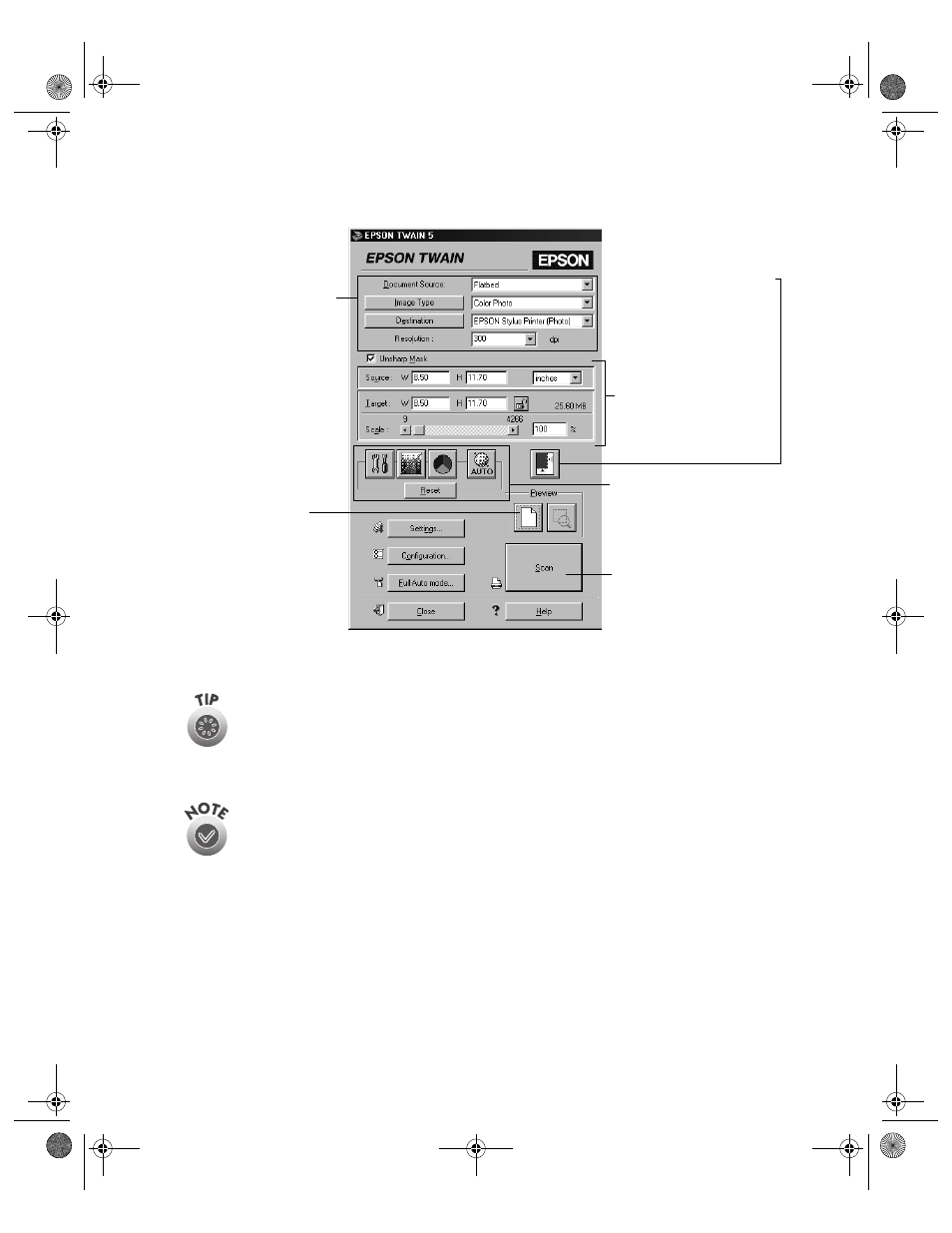
Selecting TWAIN Settings
17
4. Manually adjust settings in the EPSON TWAIN window in the following order:
5. After you scan your image, close EPSON TWAIN to return to your application.
The most important thing to remember when scanning is to select the
correct image type and best resolution for your scan. For tips on selecting
the best resolution and image type, see “Recommended Settings” on
page 18. For detailed information on making settings in EPSON TWAIN,
see your electronic Reference Guide, as described on page 32.
To switch back to automatic mode, click Full Auto mode in the EPSON
TWAIN windows.
1 Select the basic settings:
Document Source
Image Type
Destination
Resolution
2 Preview your image
(default)
3 Automatically set the
scan area for your image
using Auto Locate
4 Size or scale the image
5 Customize your settings
and configuration, and
use color management
6 Scan the image into your
application
basics.book Page 17 Monday, July 16, 2001 4:11 PM
- PERFECTION V600 PHOTO (164 pages)
- PERFECTION V600 PHOTO (2 pages)
- Perfection V500 (240 pages)
- Perfection V500 (2 pages)
- GT-30000 (140 pages)
- GT-30000 (21 pages)
- GT-30000 (148 pages)
- Perfection V330 Photo (2 pages)
- PERFECTION 4990 PRO (8 pages)
- Perfection V200 Photo (9 pages)
- Expression 836XL (4 pages)
- Expression 10000XL- Photo E10000XL-PH (36 pages)
- ES-600C (8 pages)
- GT 8000 (11 pages)
- Grayscale Scanner (16 pages)
- Perfection V100 Photo (8 pages)
- CaptureOne 90DPM (2 pages)
- PSB.2003.04.004 (8 pages)
- 10000XL (96 pages)
- V750 (10 pages)
- Perfection 1650 (2 pages)
- Perfection 1250 (3 pages)
- STYLUS PHOTO 875DC (12 pages)
- II (13 pages)
- PERFECTION 2450 (5 pages)
- Perfection 636 (6 pages)
- GT-5500 (64 pages)
- PERFECTION V350 (10 pages)
- 4870 (6 pages)
- PERFECTION 4870 PRO (8 pages)
- 4990 Pro (8 pages)
- Perfection Photo 2400 (8 pages)
- V350 (4 pages)
- V350 (10 pages)
- Perfection Photo Scaner 1670 (8 pages)
- H6440 (2 pages)
- 1650 (5 pages)
- 1650 (2 pages)
- TM-S1000 (58 pages)
- 1640XL (167 pages)
- 836XL (120 pages)
- GT-20000 (2 pages)
- CX7800 (8 pages)
- EXPRESSION 10000XL (8 pages)
- 1680 (159 pages)
