Cleaning the scanner, Transporting the scanner, Related documentation – Epson GT-15000 User Manual
Page 7
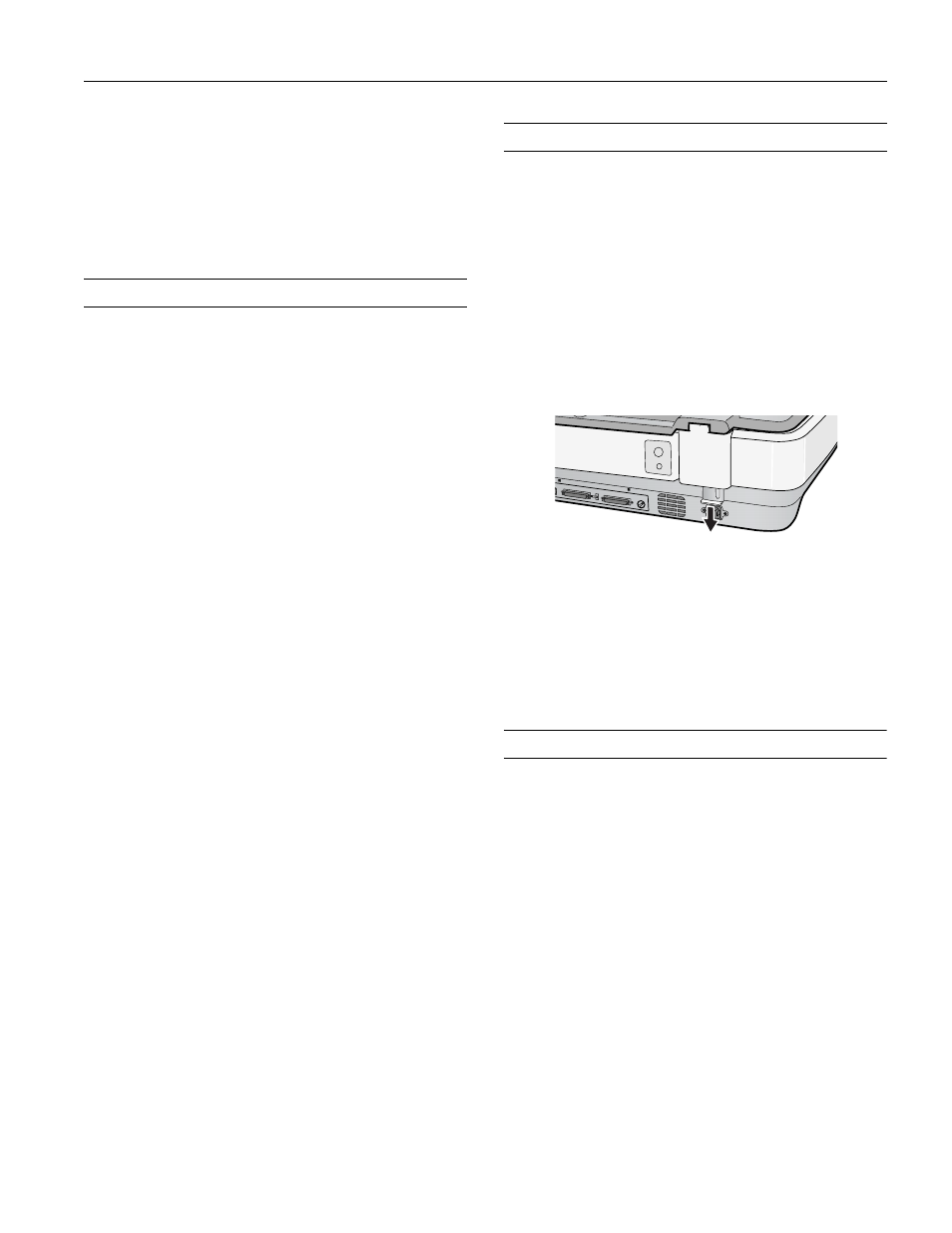
EPSON GT-15000
12/03
EPSON GT-15000 - 7
3.Click
OK
.
If you want to change the program after you set up the
a Start button, open the Scanners and Cameras utility in
the Windows Control Panel.
Right-click your scanner and select
Properties
. Select the
Events
tab, then select the program you want to use.
Cleaning the Scanner
To keep your scanner operating at its best, clean it
periodically.
1.Press the
PPower button to turn the scanner off, and
unplug the power cord.
2.Use a soft, damp cloth and mild detergent to clean the outer
case. (Apply the liquid to the cloth, not directly on the
scanner.)
Caution: Don’t let water get into the scanner.
3.Clean dust and smudges from the document table glass with
a soft, dry cloth (a microfiber glass cleaning cloth is
recommended). You can also use compressed-air dust
remover sprays. Dust on the glass can cause white spots to
appear in your scanned image.
To remove grease, use pretreated lens/scanner wipes, or a
small amount of glass cleaner on a soft cloth. Dry the
document table glass afterwards.
Cautions: Always unplug the scanner before cleaning.
Never use a harsh or abrasive brush or cleaning product to
clean the document table. A damaged glass surface can
decrease the scanning quality.
Never use alcohol, thinner, or corrosive solvent to clean the
scanner. These chemicals can damage the scanner
components as well as the case.
Be careful not to spill liquid into the scanner mechanism or
electronic components. This could permanently damage
them.
Don’t spray lubricants inside the scanner.
Never open the scanner case. If you think repairs or
adjustments are necessary, consult your dealer or contact
EPSON.
Unplug the scanner and refer servicing to qualified service
personnel if the power cord or plug is damaged, if liquid has
entered the scanner, if the scanner has been dropped or the
case damaged, or if the scanner does not operate normally
or exhibits a distinct change in performance.
Transporting the Scanner
Always secure the carriage when you transport the scanner a
long distance or store it for an extended time.
1.If you’re using the automatic document feeder, remove it
from the scanner and replace the scanner cover.
Warning: Make sure you have someone help you lift the
automatic document feeder.
2.Turn on the scanner and wait until the carriage moves left
to the home position. Then turn off the scanner.
3.Push down the transportation lock at the back of the
scanner to the
Lock
position.
4.Use the scanner’s original box, or a similar box with enough
packaging material to prevent it from moving around in the
box.
5.Pack the automatic document feeder in its original box, or
use a similar box with enough packaging material to prevent
any movement inside the box.
Related Documentation
CPD-17264
EPSON GT-15000 User’s Guide
EPSON GT-15000 Software Reference
Guide (html)
Transportation lock
