Quikcapture, Getting started – GoPro Hero 5 Session User Manual
Page 6
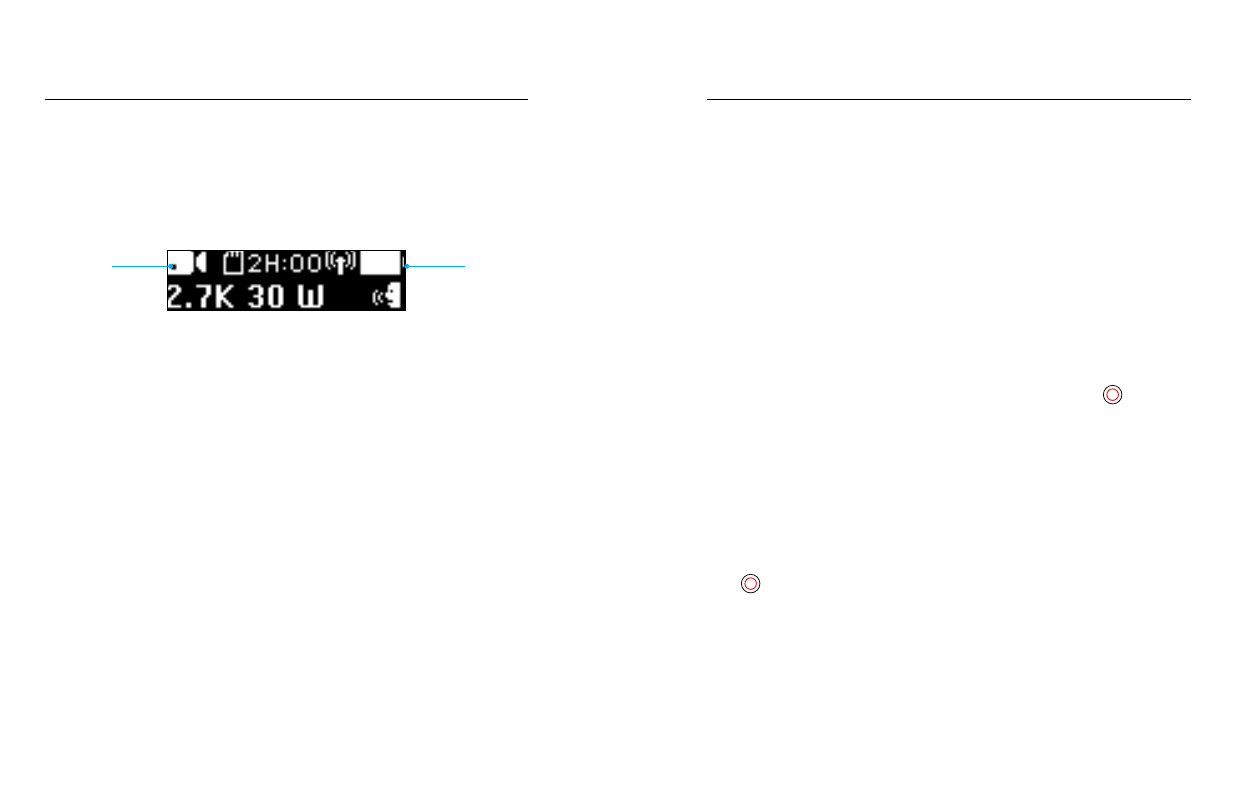
10
11
QUIKCAPTURE
QuikCapture is the fastest way to capture video or time lapse content
with HERO5 Session. Because the camera is powered on only when it is
recording, you also conserve battery power.
CAPTURING VIDEO WITH QUIKCAPTURE
1. With the camera powered off, press the Shutter button [
].
Your camera powers on, beeps several times, and begins recording in
the video capture mode that you last used (Video, Video + Photo, or
Looping). The camera status lights blink while the camera is recording.
2. To stop recording, press the Shutter button again.
The camera stops recording, beeps several times, and automatically
powers off to maximize battery life.
CAPTURING TIME LAPSE CONTENT WITH QUIKCAPTURE
1. With the camera powered off, press and hold the Shutter button
[
] for a few seconds until recording begins.
Your camera powers on, beeps several times, and begins recording in
the time lapse capture mode that you last used (Time Lapse Photos,
Time Lapse Video, or Night Lapse). The camera status lights blink while
the camera is recording.
2. To stop recording, press the Shutter button again.
The camera stops recording, beeps several times, and automatically
powers off to maximize battery life.
GETTING STARTED
DISPLAYING STATUS INFO
Press the Menu button to cycle through status information about
your camera.
8
2
7
9
1
6
5
4
3
1. Remaining microSD card
memory for each mode
2. Mode
3. Settings
4. Protune status (not shown)
5. Spot Meter status (not shown)
6. Video Stabilization status
(not shown)
7. Wireless status
8. Battery status
9. Voice Control status
Note: The icons and settings that appear on the camera status screen vary by mode.
Those shown above are for Video mode.
