Un-sharing drives and folders, To un-share drives or folders – eMachines EM001 User Manual
Page 31
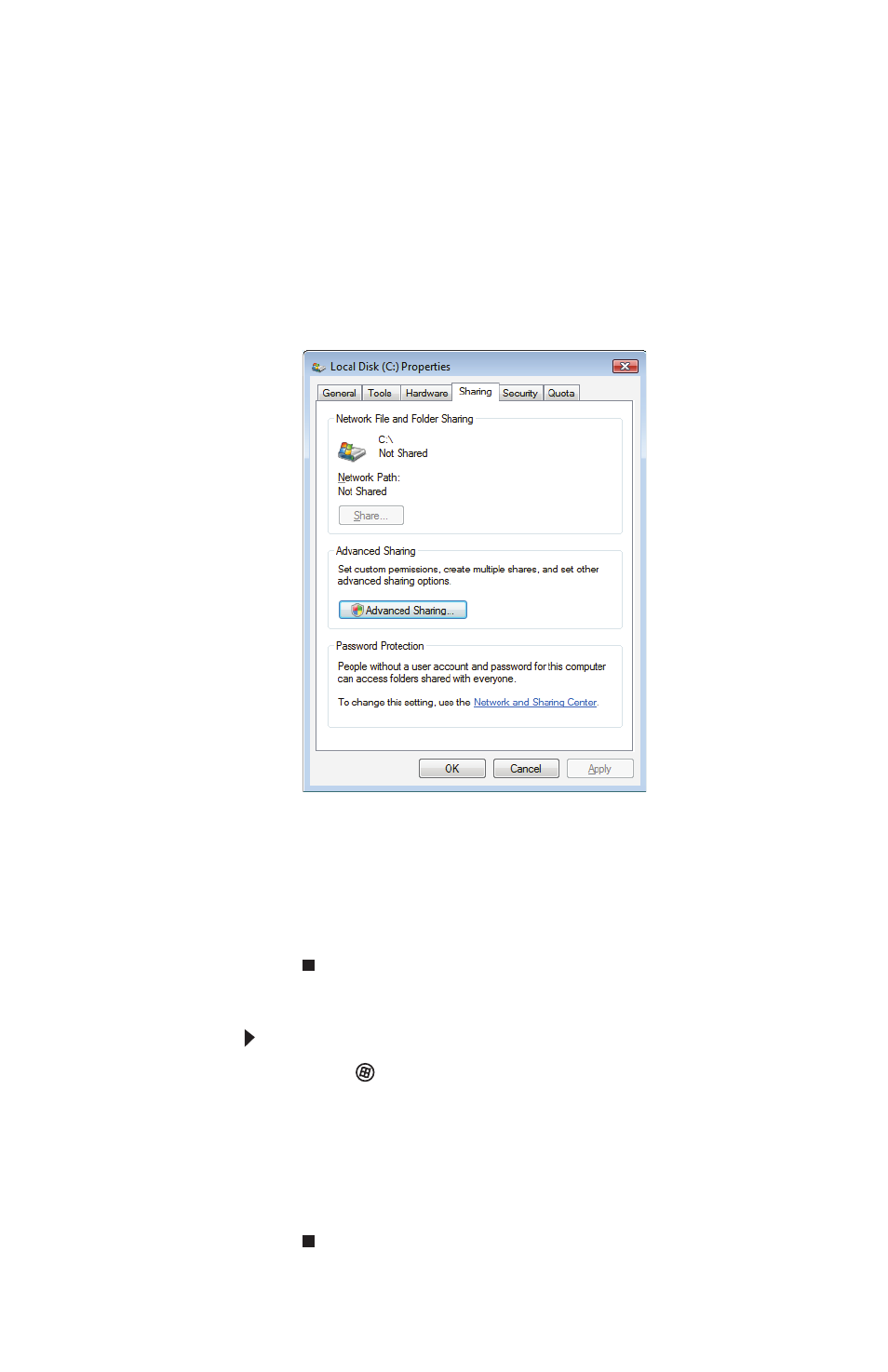
21
2 Right-click the drive or folder that you want to
share, then click Share. The Properties dialog box
opens.
If you share a drive, the entire contents of that
drive will be available to everyone on your
network. If you share a folder, only the contents
of that folder will be available to everyone on
the network.
3 Click the Sharing tab.
Click Share.
- OR -
If Share is grayed out, click Advanced Sharing to
set sharing for this drive or folder.
4 Click OK, then click Close.
Un-sharing drives and folders
To un-share drives or folders:
1 Click
(Start), then click Computer.
2 Right-click the drive or folder that you want to
un-share, then click Share.
3 Click Advanced Sharing, then click Share this folder
(or drive) to uncheck the box.
4 Click Apply, then click OK.
