Inputting expressions and values, Initializing calculator settings, Basic input rules – Casio fx-115ES PLUS User Manual
Page 8
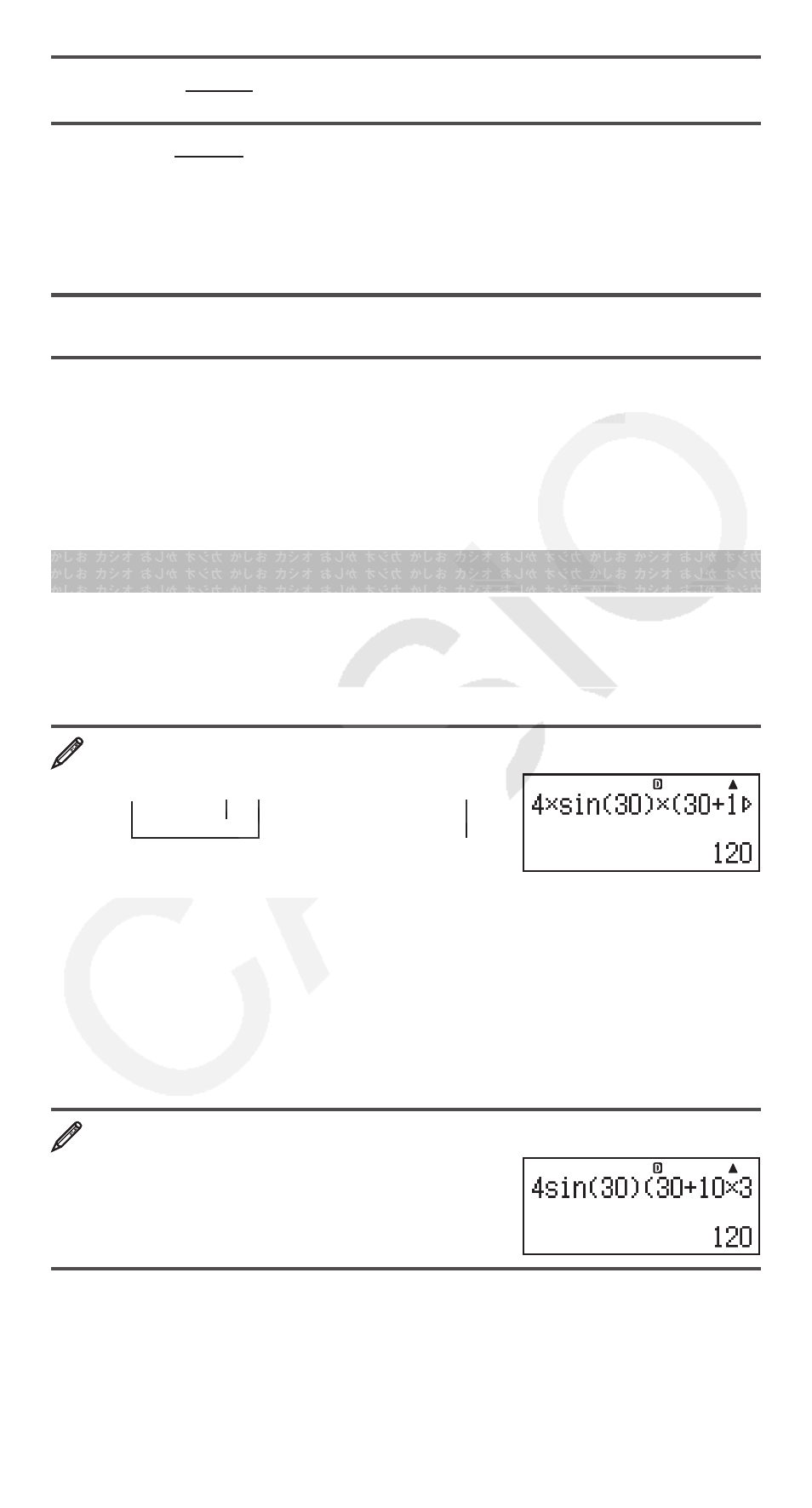
E-7
c6Rdec 1ON ; 2OFF Specifies whether or not to display
calculation results using recurring decimal form.
c7Disp 1Dot ; 2Comma Specifies whether to display a dot or
a comma for the calculation result decimal point. A dot is always displayed
during input.
Note: When dot is selected as the decimal point, the separator for multiple
results is a comma (,). When comma is selected, the separator is a
semicolon (;).
c8]CONT' Adjusts display contrast. See “Adjusting Display
Contrast” for details.
Initializing Calculator Settings
Perform the following procedure to initialize the calculator, which returns the
calculation mode to COMP and returns all other settings, including setup
menu settings, to their initial defaults.
19(CLR)1(Setup)=(Yes)
Inputting Expressions and Values
Basic Input Rules
Calculations can be input in the same form as they are written. When you
press
= the priority sequence of the input calculation will be evaluated
automatically and the result will appear on the display.
4
× sin30 Ч (30 + 10 Ч 3) = 120
4
*s 30 )*( 30 + 10 * 3 )=
*
1
*
2
*
3
*
1
Input of the closing parenthesis is required for sin, sinh, and other functions
that include parentheses.
*
2
These multiplication symbols (
×) can be omitted. A multiplication symbol
can be omitted when it occurs immediately before an opening parenthesis,
immediately before sin or other function that includes parentheses,
immediately before the Ran# (random number) function, or immediately
before a variable (A, B, C, D, E, F, M, X, Y), scientific constants,
π or
e
.
*
3
The closing parenthesis immediately before the
= operation can be
omitted.
Input example omitting
**
2
and
)*
3
operations in the above
example.
4
s 30 )( 30 + 10 * 3 =
Note: • If the calculation becomes longer than the screen width during
input, the screen will scroll automatically to the right and the
] indicator will
appear on the display. When this happens, you can scroll back to the left by
using
d and e to move the cursor. • When Linear Display is selected,
pressing
f will cause the cursor to jump to the beginning of the calculation,
while
c will jump to the end. • When Natural Display is selected, pressing
Math
Math
Math
Math
