Mac os x 10.3 to 10.4 – Epson WorkForce 30 Series User Manual
Page 12
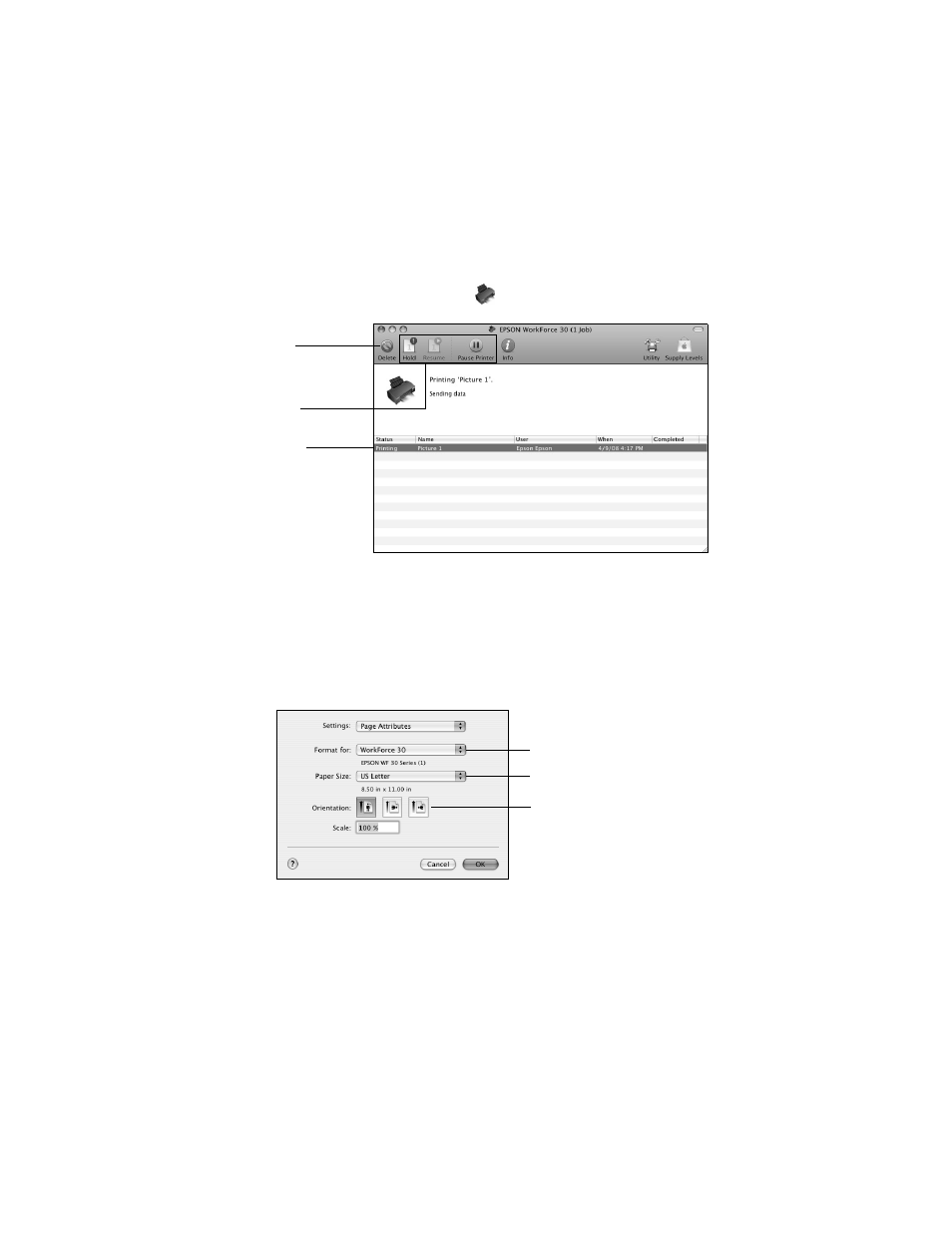
12
Basic Printing
8. Choose any other printing options you may need from the pop-up menu. See
the online Epson Information Center for details.
9. Click
.
10. To monitor your print job, click the
printer icon in the dock.
Mac OS X 10.3 to 10.4
1. Load paper (see page 4).
2. Open your document or a photo in an application.
3. Select
Page Setup
from the File menu. Make the following settings:
For borderless printing, choose a
Sheet Feeder - Borderless
option in the
Paper Size list for your paper size (
US Letter
,
8 × 10 in
,
4 × 6 in
, or
5 × 7 in
).
4. Click
OK
to close the Page Setup window.
Cancel
printing
Pause or
resume
printing
Select the
print job
Select WorkForce 30
Select your Paper Size
Select your document
or image orientation
See also other documents in the category Epson Printers:
- Stylus Pro 7800 (11 pages)
- Stylus Pro 4000 (49 pages)
- Stylus Photo R300 (2 pages)
- Stylus Pro 7000 (147 pages)
- AcuLaser C3000 (316 pages)
- Stylus Pro 7900 (24 pages)
- Stylus Pro 4450 (21 pages)
- 1000 (272 pages)
- T034120 (4 pages)
- T580300 (4 pages)
- 300 (91 pages)
- B 510DN (190 pages)
- B 510DN (218 pages)
- Stylus NX510 (8 pages)
- Stylus Photo RX580 (95 pages)
- T549300 (4 pages)
- B 500DN (168 pages)
- AculaserCX11NF (5 pages)
- 480SXU (24 pages)
- 4500 (317 pages)
- STYLUS RX500 (99 pages)
- 2100 (13 pages)
- Stylus NX215 (2 pages)
- T098320 (4 pages)
- T041020 (4 pages)
- R210 (8 pages)
- All-In-One Stylus Photo RX600 (164 pages)
- 777I (53 pages)
- T033120 (4 pages)
- Stylus CX7000F (8 pages)
- 60 (113 pages)
- T034220 (4 pages)
- WorkForce 40 Series (36 pages)
- T054220 (4 pages)
- Stylus CX3200 (11 pages)
- Stylus CX7800 (18 pages)
- T060220 (4 pages)
- 2500 (180 pages)
- AcuLaser CX11N (32 pages)
- AcuLaser CX11N (4 pages)
- 2000P (16 pages)
- T606600 (4 pages)
- Stylus CX6000 (18 pages)
- FS-4000DN (2 pages)
- MSDS T544700 (4 pages)
