Printing with a macintosh, Mac os x 10.5 – Epson WorkForce 30 Series User Manual
Page 10
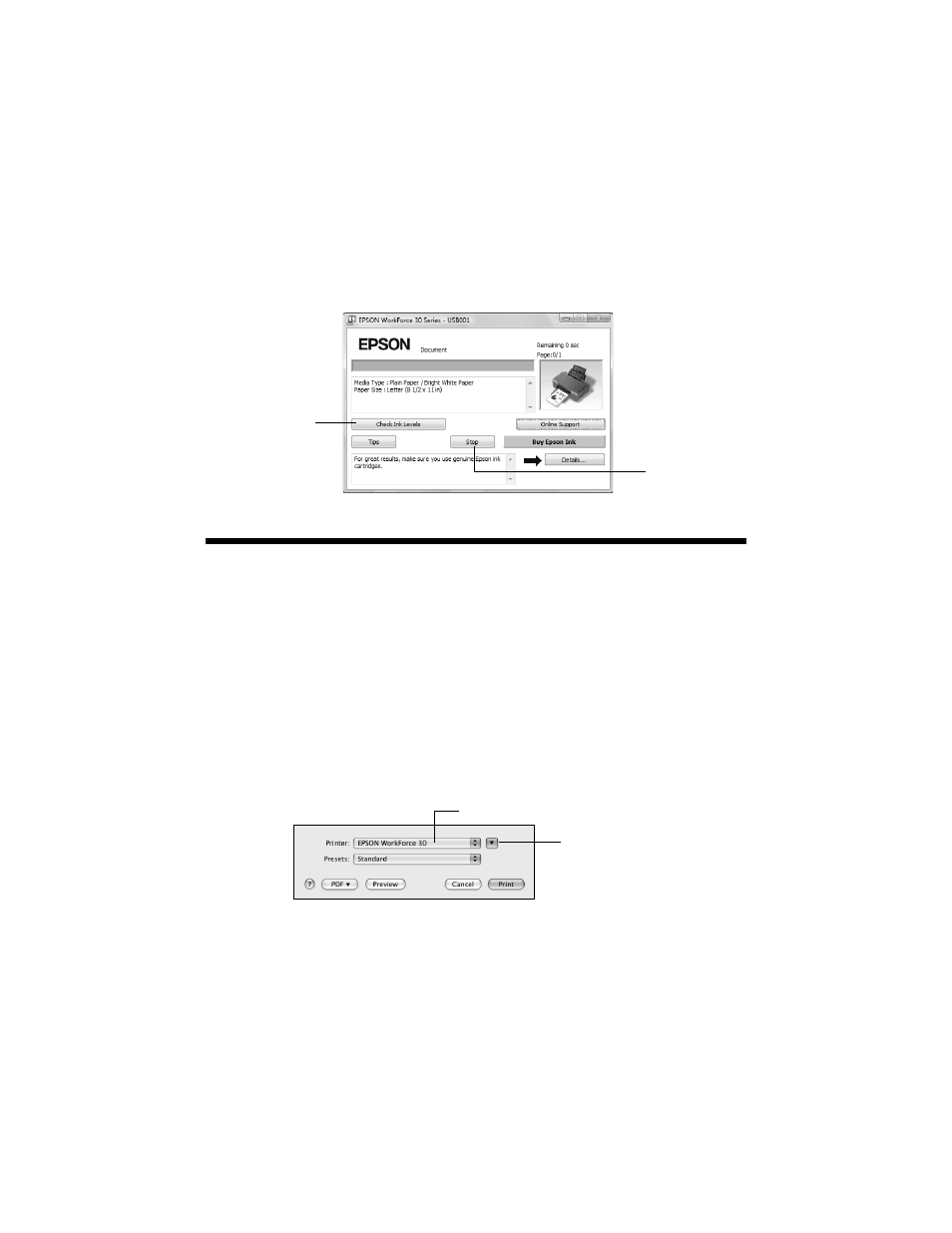
10
Basic Printing
7. If you want to change the layout settings, click the
Page Layout
tab and
select settings as necessary.
8. Click
OK
to save your settings, then click
OK
or
to start printing. This
window appears and shows the progress of your print job.
Printing With a Macintosh
See the section below for your Mac OS
®
operating system.
Mac OS X 10.5
1. Load paper (see page 4).
2. Open your document or a photo in an application.
3. Open the File menu and select
.
4. Select
EPSON WorkForce 30
as the Printer setting.
5. Click the arrow to expand the Print window, if necessary.
6. Select the basic copy and page settings. For borderless photos, choose a
Paper
Size
setting with a
Sheet Feeder - Borderless
option.
Cancel printing
Check ink
cartridge status
Select EPSON WorkForce 30
Click to expand
- Stylus Pro 7800 (11 pages)
- Stylus Pro 4000 (49 pages)
- Stylus Photo R300 (2 pages)
- Stylus Pro 7000 (147 pages)
- AcuLaser C3000 (316 pages)
- Stylus Pro 7900 (24 pages)
- Stylus Pro 4450 (21 pages)
- 1000 (272 pages)
- T034120 (4 pages)
- T580300 (4 pages)
- 300 (91 pages)
- B 510DN (190 pages)
- B 510DN (218 pages)
- Stylus NX510 (8 pages)
- Stylus Photo RX580 (95 pages)
- T549300 (4 pages)
- AculaserCX11NF (5 pages)
- B 500DN (168 pages)
- 480SXU (24 pages)
- 4500 (317 pages)
- STYLUS RX500 (99 pages)
- 2100 (13 pages)
- Stylus NX215 (2 pages)
- T098320 (4 pages)
- T041020 (4 pages)
- R210 (8 pages)
- All-In-One Stylus Photo RX600 (164 pages)
- 777I (53 pages)
- T033120 (4 pages)
- Stylus CX7000F (8 pages)
- 60 (113 pages)
- T034220 (4 pages)
- WorkForce 40 Series (36 pages)
- T054220 (4 pages)
- Stylus CX3200 (11 pages)
- Stylus CX7800 (18 pages)
- T060220 (4 pages)
- 2500 (180 pages)
- AcuLaser CX11N (32 pages)
- AcuLaser CX11N (4 pages)
- 2000P (16 pages)
- T606600 (4 pages)
- Stylus CX6000 (18 pages)
- FS-4000DN (2 pages)
- MSDS T544700 (4 pages)
