Base operation using the radio – Curtis SRCD159PL User Manual
Page 7
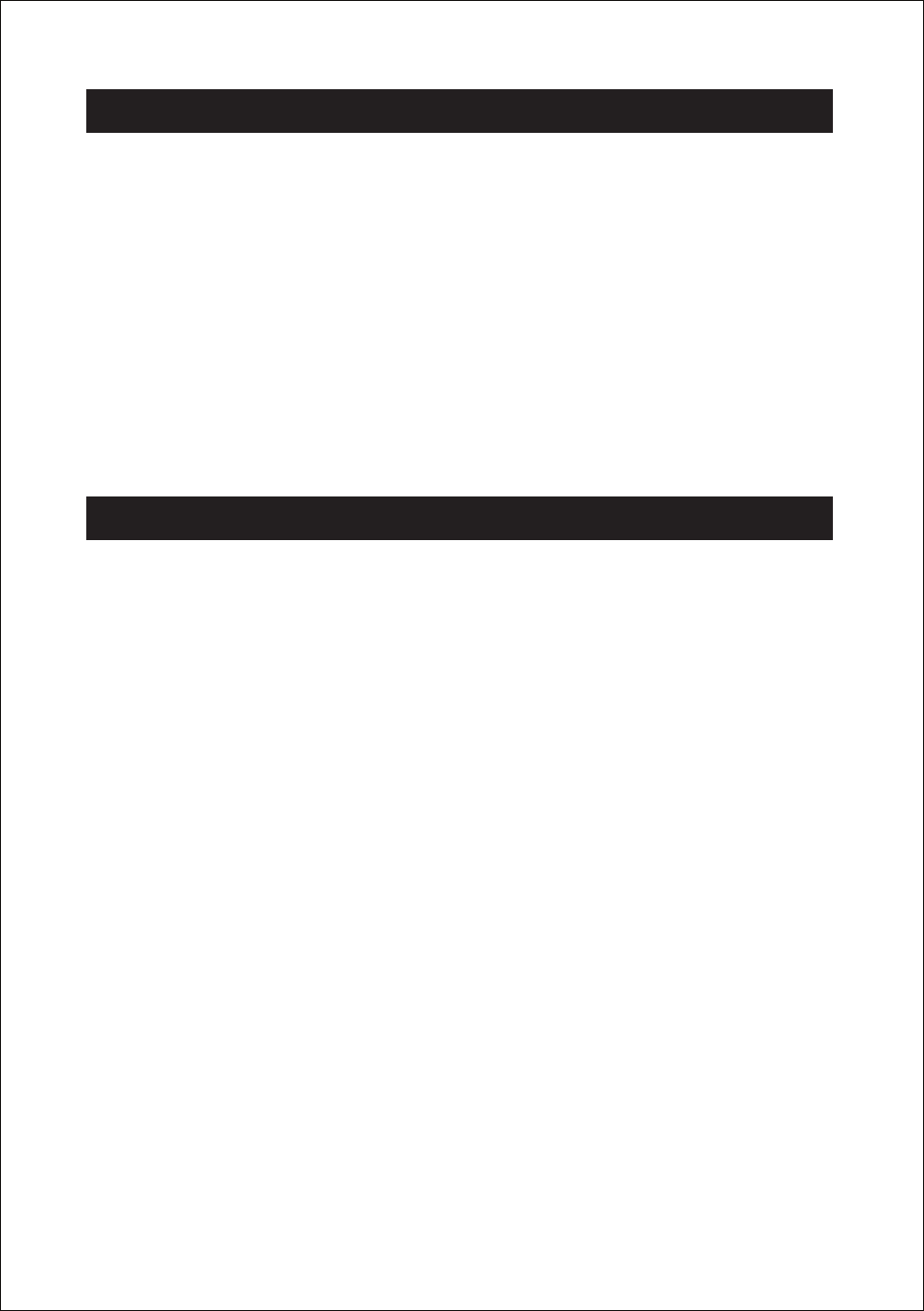
ON/ Standby
When it is connected to a power supply (refer to
“POWER SUPPLY”), the unit goes to
standby mode. Press the
ON/STANDBY button of your unit or remote to turn on the unit and
Selecting a source
When the unit is switched on, press the
SOURCE button repeatedly on the unit or remote
control to select one of the following sources:
RADIO / CD / AUX.
VOLUME control
Use the
VOLUME buttons to adjust the volume level.
Connecting the headphones
Plug your headphones (not supplied) into the headphones jack on the right side of the unit
for private listening. The speaker output will shut off automatically.
Listening to the radio
When it is connected to a power supply (refer to
“POWER SUPPLY”), press the SOURCE
button on the unit or remote control to select RADIO mode (radio frequency show on
display). Press the
BAND button to select FM /AM band. Hold down the SKIP/TUNE
buttons to start auto scan station up / down step. For manual search, you can briefly press
these buttons repeatedly to adjust the frequency step by step.
FM Stereo/Mono
If the unit is receiving a station with FM stereo signal and the “STEREO” icon light on
display.
For optimum reception
In FM mode, extend and position the FM antenna to achieve optimum reception.
In AM mode, rotate the main unit to achieve optimum reception.
Preset radio stations
You can store up to 20 FM -20 AM stations.
1. Use the
SKIP/TUNE buttons to search for a station. Press the PROG./MEM button to
enter preset program. One preset number will flash.
2. Press the
SKIP/TUNE buttons on the unit or remote control to select the desired preset
number for the station.
3. Press the
PROG./MEM button again to confirm the setting.
4. Repeat steps 1 to 3 to store other stations.
Listening to a preset station
When listening to the radio, press
M+(PLAY/PAUSE) OR M- (STOP) the button on the unit
or remote control to select a preset radio station.
BASE OPERATION
USING THE RADIO
6
press it again to go back to standby mode.
