Chapter 3: playing discs, Creating an mp3 disc on your computer – Curtis DRC8320N User Manual
Page 38
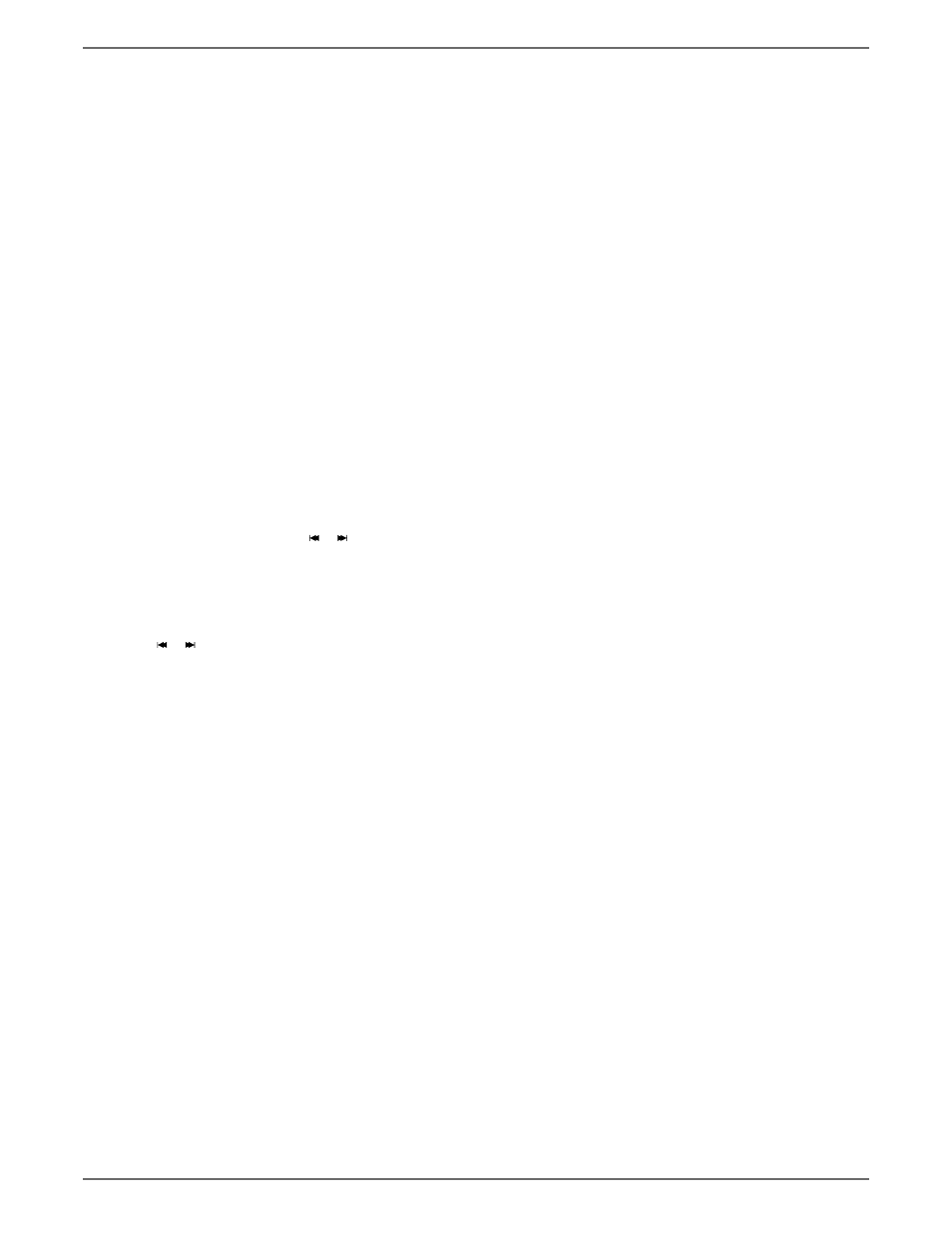
Graphics contained within this publication are for representation only.
36
Chapter 3: Playing Discs
Navigating and Viewing the Files
1.
Use the arrow buttons to highlight a fi le or folder you want to play, and press ENTER.
•
To open a folder, press the right arrow button.
•
When viewing pictures, you can also press the arrow buttons to rotate the picture.
Creating an mp3 Disc on Your Computer
Your DVD recorder handles MPEG-1, layer 3 audio. If you encode your own mp3 fi les from an audio CD, avoid using the features of MPEG-2, such as
the 22kHz sampling frequency.
Be sure to make a data CD rather than an audio CD. If you make an audio CD, you will lose the extra features and compression of the mp3 format.
Notes:
Some transport modes (reverse and fast forward) are not available for mp3 CDs.
When burning multisession CDs, make sure you close the last session.
1.
Place the disc in the disc tray with the printed side facing up.
2.
Press the PLAY button to display the disc’s contents.
3.
Select a folder using the arrow buttons on the remote control, then press ENTER to display the list of fi les or press PLAY to start playing all the fi les
contained in the folder.
4.
Select a fi le using the up and down arrow buttons, press ENTER (the playback options appear). Use the up and down arrow buttons to scroll
through the options and press ENTER when the desired option appears.
• mp3
fi le: if you press play when a fi le is highlighted, the player begins by playing the selected fi le, then all the fi les and subfolders contained in the
same folder. The player then plays the contents of the folders at the same level as the folder containing the fi le selected at the start.
Notes:
While listening you can use the or button to go back to the previous track or go to the next one, and press the MENU
button to display the disc’s contents.
Some fi le names are too long to be completely displayed.
• JPEG
fi le: the player starts the slide show with the JPEG fi le you have selected in the thumbnail screen and proceeds to display all the JPEG fi les
in the same folder, then all the JPEG fi les in the subfolders located in the same folder.
Note: During the slide show you can use the arrow buttons to rotate the picture 90°, the ZOOM button to magnify the picture,
the or buttons to go back to the previous picture or go on to the next one, the FWD and REV buttons to change the speed
of the slide show (the speed selection varies depending upon the size of the JPEG fi les), and the MENU button to interrupt the
slide show and display the disc’s contents.
5.
When the player has played all the fi les, the disc’s contents appear.
6.
Press STOP to end playback.
