Chapter 2: recording and playback, Copying a video cassette tape to a dvd disc, Recording from a dv camcorder – Curtis DRC8320N User Manual
Page 28: Dvd playback
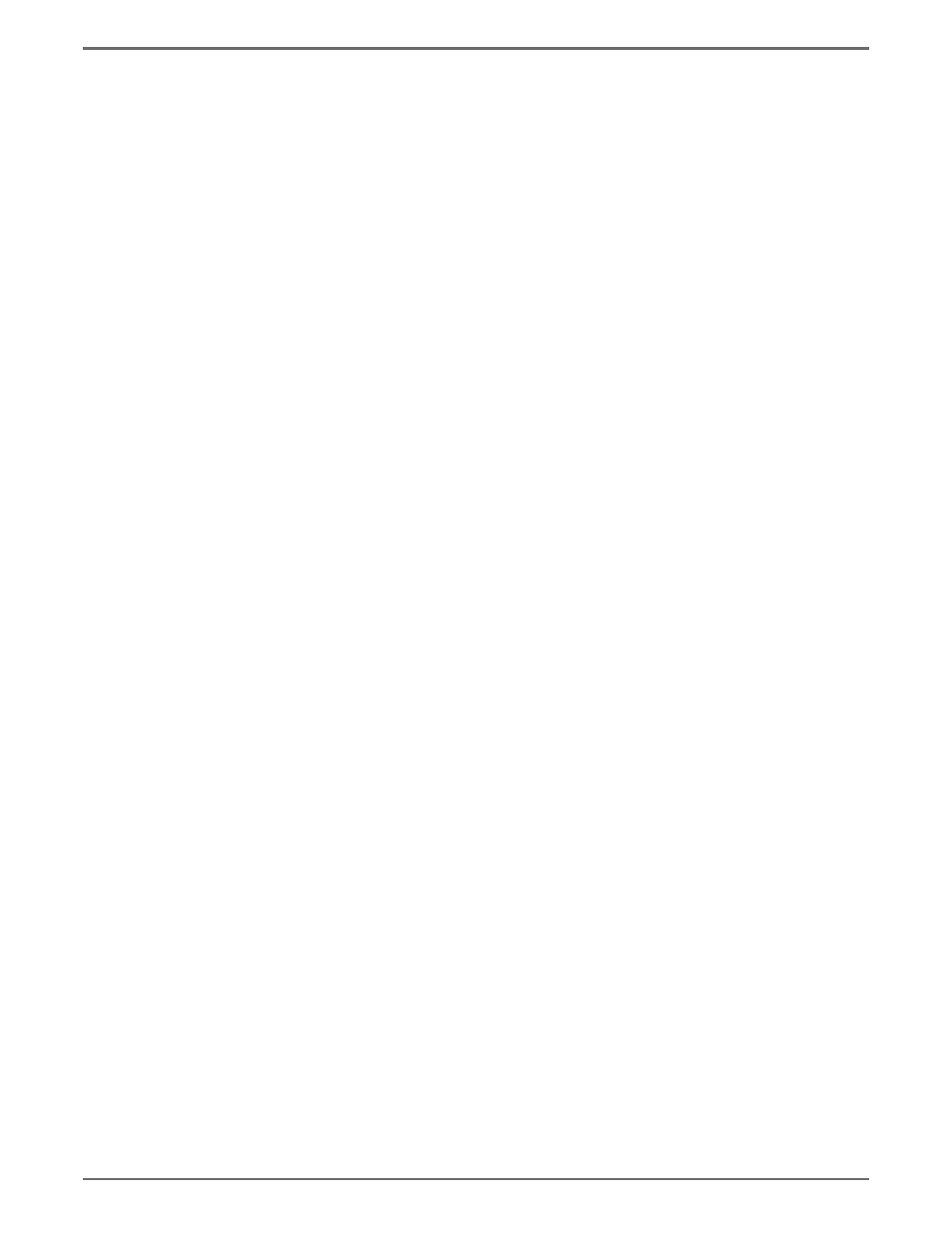
Graphics contained within this publication are for representation only.
26
Chapter 2: Recording and Playback
•
To delete a timer recording,
highlight it and press ENTER. Then highlight and select Delete. The timer recording is deleted.
•
To exit at any time, press TIMER PROG.
Note: If you use a cable box, the cable box must be On and tuned to the channel you want to record, during the timer recording; if
you’re recording from satellite, the satellite receiver must be On and tuned to the channel you want to record.
Watching one channel while you record another channel (cable with no cable box
or off-air antenna only)
If you want to watch another channel while you’re recording, you need to make sure you’ve connected an RF coaxial cable to the ANTENNA/CABLE
OUTPUT jack on DVD recorder and TV’s corresponding Cable/Antenna Input jack.
1.
Make sure the DVD recorder and the TV are on. Tune the TV to the appropriate Video Input Channel (if you need help, go to page 22).
2.
Using the DVD recorder’s channel buttons, tune to the program you want to record. Press the RECORD button.
3.
Use the TV’s remote control to change the channels on the TV.
4.
When you’re fi nished recording, remember to turn the TV back to its Video Input Channel and watch TV through the DVD recorder.
Notes:
This feature might work differently if you receive programming via a cable box (a different connection may be required. See page 12
for more information). If you receive programming via a satellite receiver or digital cable box, this feature isn’t available—you can’t
record one satellite or digital cable program and watch another satellite or digital cable program.
Copying a video cassette tape to a DVD disc
1.
Put a DVD±R or DVD±RW disc into the disc tray (if it’s a blank disc, you’ll need to wait for the DVD/VCR to initialize the disc.
2.
Put the tape you want to transfer to disc into the VCR deck and make sure it’s cued up or rewound to the beginning.
3.
Press the COPY button on the front of the DVD/VCR. The unit starts recording the tape to disc.
To watch a TV while the tape is copying to disc, you’ll need to change channels on the TV because the DVD/VCR is conducting two functions —
playback of the tape and recording onto a disc.
Note: You can’t copy pre-recorded videocassette tapes that are encrypted with Macrovision software.
Recording from a DV Camcorder
1.
Turn on the DVD recorder and your camcorder.
2.
Insert a compatible disc you want to use for the recording.
3.
Connect the DV camcorder to the recorder’s DV IN jack on the front of the unit using a Mini DV cable.
4. Press the SOURCE button on the remote until the DV input appears and press ENTER.
5.
Find the part of the tape you want to record using camcorder’s controls.
6. Press REC to start recording. You can also press RECORD repeatedly to set the time with Express Recording.
7. When
fi nished, press STOP to stop recording.
DVD Playback
To play recordings, do the following:
1.
Turn on the TV and the DVD recorder.
2.
Make sure the TV is tuned to the correct Video Input Channel (for help, go to page 22).
3.
Insert the disc you want to play and press PLAY.
