Epson DX-TL4E User Manual
Page 56
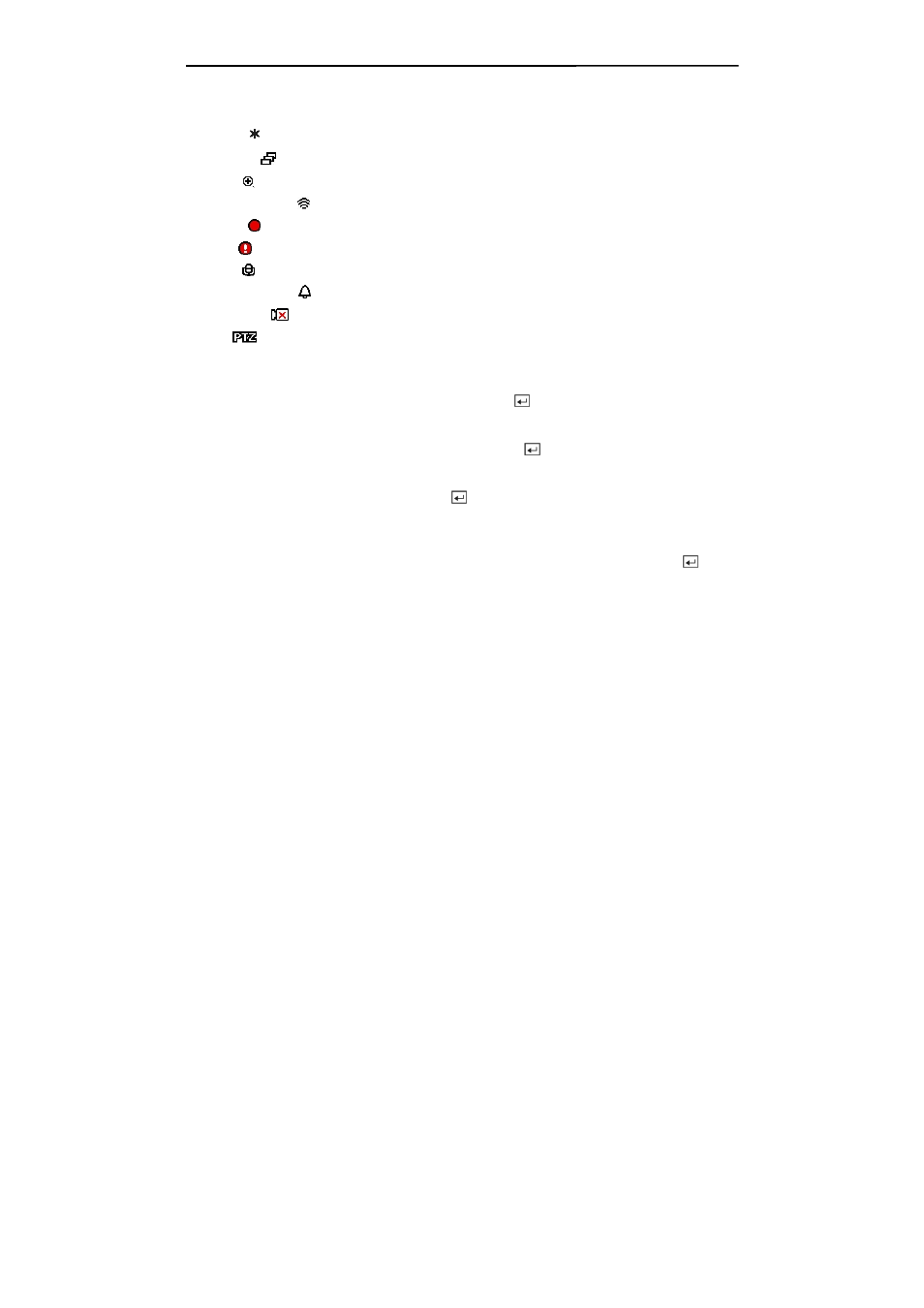
User’s Manual
44
NOTE: Each icon displayed on the screen describes the system status as follows:
y
Freeze
— Displays while in Freeze mode.
y
Sequence — Displays while in Sequence mode.
y
Zoom — Displays on the enlarged video.
y
Remote Control
— Displays when the DVR can be controlled by the infrared remote control.
y
Record — Displays on each camera screen while the DVR is recording video.
y
Panic — Displays while in Panic recording mode.
y
Audio — Displays while the DVR is recording audio.
y
Event Detection — Displays when the DVR detects alarm input, motion, or text input event.
y
Video Loss
— Displays when the camera loses video signal.
y
PTZ
— Displays on each PTZ camera.
NOTE: When the camera is set to Covert 1, status icons are not displayed on the screen.
Highlight the box beside Left/Right Margin and press the button to adjust the left and right
margins. The margins can be set from 1 to 24.
Highlight the box beside Top/Bottom Margin and press the button to adjust the top and bottom
margins. The margins can be set from 1 to 24.
Highlight the box beside Text-In and press the button to toggle the text-in data display On and
Off.
If you want to read text input strings displayed on the screen easily and clearly, turn On Text-In
Background color. Highlight the box beside Text-In Background color and press the button
to toggle between On and Off.
