Epson DX-TL4E User Manual
Page 44
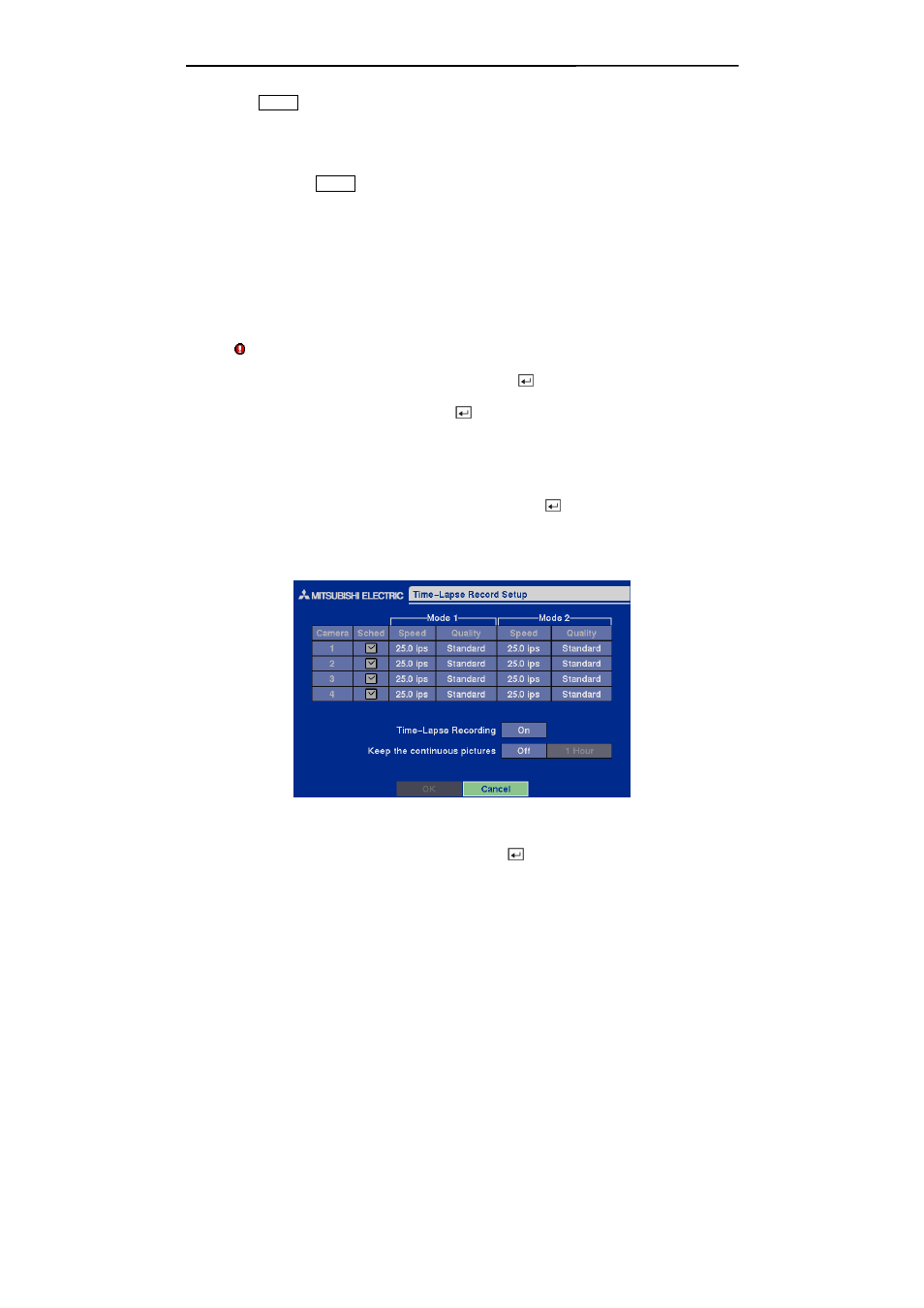
User’s Manual
32
Pressing the
PANIC
button on the front panel enters the Panic Recording mode. You can program
the recording speed, quality and duration when the DVR is in the Panic Recording mode. On
Panic Recording Speed can be set from 0.5 to 25 ips, and On Panic Recording Quality can be
selectable from Very High, High, Standard and Low. On Panic Recording Duration can be set
from 5 to 60 minutes. The panic recording will be stopped automatically according to the preset
duration as long as the
PANIC
button is not pressed to stop the panic recording. Select No Limit if
you want to stop panic recording manually.
NOTE: When the DVR is in the Panic Recording mode, it ignores the time-lapse or event
recording settings and follows the panic recording settings.
NOTE: The maximum panic recording speed is 25 images per second when the resolution is
set to Standard. However, when set to High, the recording speed will be decreased to 12.5
images per second.
NOTE: When the DVR is in the Panic Recording mode, the REC LED on the front panel flickers
and the displays on each camera screen.
Highlight the first box beside Auto Deletion. Pressing the button toggles between On and Off.
When set to On, the DVR will delete video recorded earlier than user-defined period. Highlight the
second box beside Auto Deletion, and press the button to select the length of time recorded data
will be kept from 1 to 99 Days.
NOTE: When the End Of Disk is set to Stop, DVR will NOT restart recording even when the
video recorded earlier than user-defined period is deleted.
You can save your changes by highlighting OK and pressing the button. Selecting Cancel exits
the screen without saving the changes.
Time-Lapse Record Mode Setup Screen
Figure 46 — Time-Lapse Record Setup screen.
Highlight the box under the Speed heading and press the button. A drop-down list of recording
speeds appears. You can select from 0.5 ips to 25 ips.
