Epson DX-TL4E User Manual
Page 25
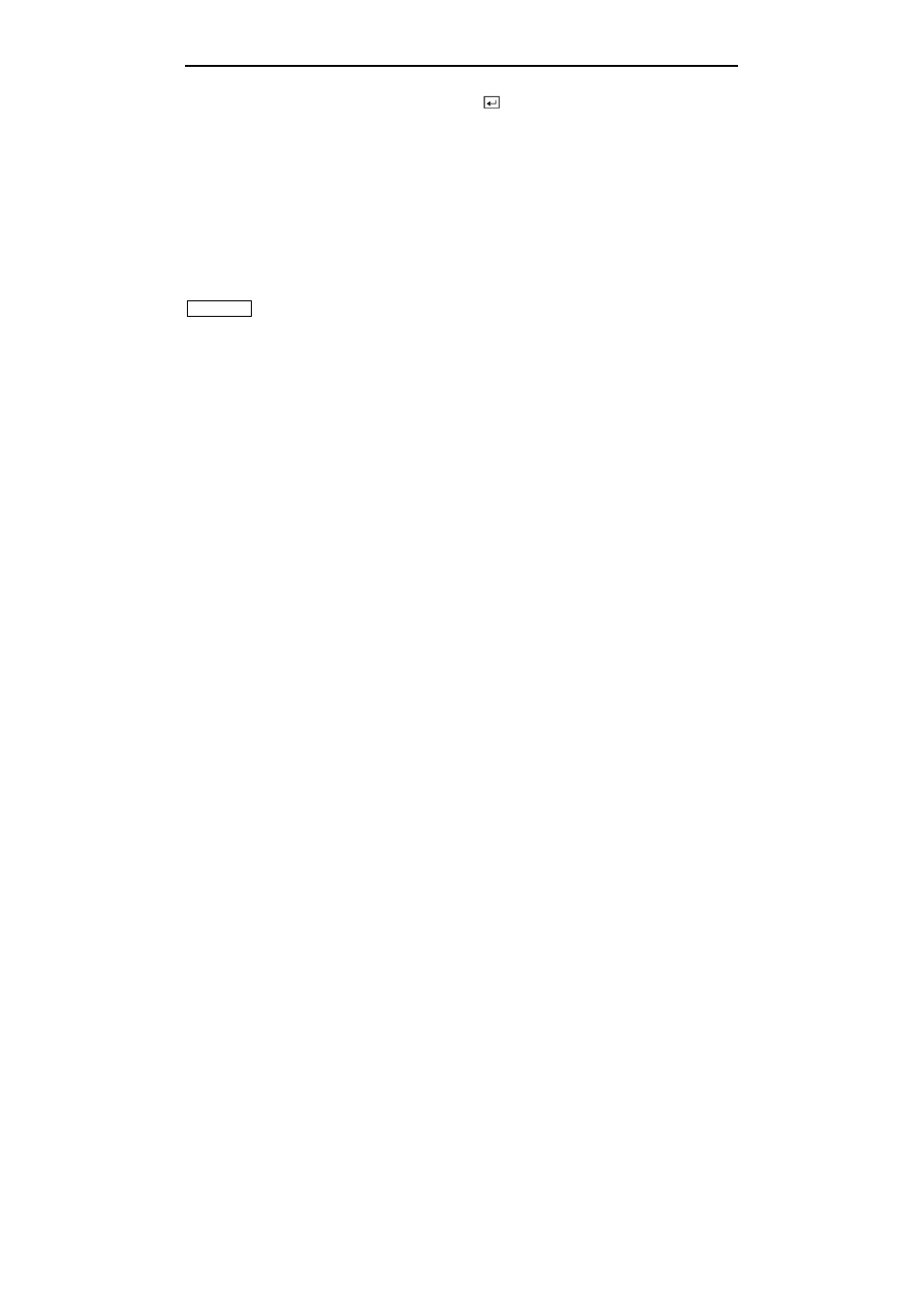
Four-Channel Digital Video Recorder
13
Highlight the box beside Quick Setup and press the button to toggle between On and Off. If
you select Off, you will use the Normal Setup screen to change the DVR’s settings.
Highlight the first box beside Recording Speed/Quality, and select recording speeds from as few
as 0.5 ips to as fast as 25 ips.
NOTE: The DVR has a maximum recording speed of 25 ips per camera; however, the
recording speed may not be achieved when averaged over all cameras.
Highlight the second box beside Recording Speed/Quality, and select from Very High, High,
Standard and Low.
Highlight the box beside Audio Recording and select either On or Off. When it is set to On,
CAMERA 1
is automatically associated with the audio.
NOTE: It is the user’s responsibility to determine if local laws and regulations permit
recording audio.
Highlight the box beside Sequence Dwell Time and select from 3 to 60 seconds for the camera
sequence dwell time.
Selecting System Information… enters a screen where you can set up system information.
Selecting Storage… enters a screen where you can check the storage status.
Selecting Camera… enters a screen where you can set up camera information.
Selecting Network Setup… enters a screen where you can set up network information.
Selecting Password… enters a screen where you will be able to change passwords.
Selecting Date/Time… enters a screen where you will be able to set the DVR’s time and date.
Selecting System Shutdown… shuts the DVR down. When shutting down the DVR, you need to
confirm that you want to shut down the unit, you will be asked for an administrator password.
NOTE: The Quick Setup mode will be released automatically when the user changes the DVR
settings remotely using the DX-PC4E (Remote Operation Software) program.
