Easy PocketNAV.com 4 User Manual
Page 84
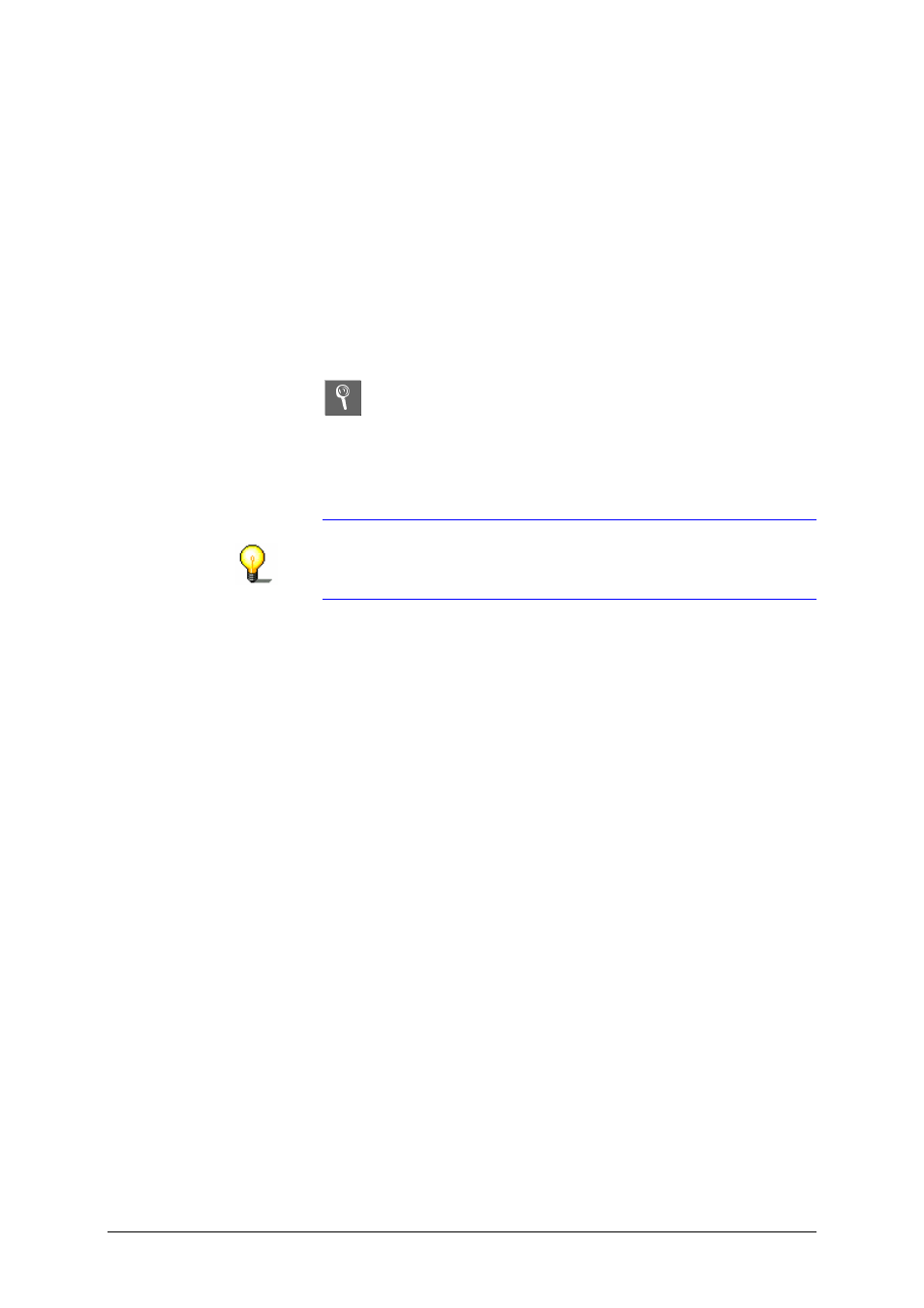
User's manual OnCourse Navigator | 4
Additional software: MapExport
- 82 -
7. Enter a house number into the No. field at the right hand side
if possible or enter the name of crossroad into the
Intersection entry field.
8. Click the Set route points button to determine the entered
address as stage point.
The address will be added to the list of stage points. On the
map, a small flag will indicate the stage point with the
number of its position on the itinerary.
9. Repeat steps 2 to 6 for each address you want to add to the
list of stage points.
Adding a Point of
Interest as stage
point…
1. Click the Search icon.
The S
EARCH FOR PLACE OR
P
OINT OF INTEREST
dialog window
opens.
2. Click the Country combo box and select the destination
country.
Notice: If you want to dispose of the destinations of all
countries covered by the currently loaded map, select All
countries. Note that in this case you may not enter a
postcode to indicate the destination city.
3. Click the State combo box and select the destination state.
4. Enter the stage point city into the Location/postal code
combo box. For cities in the United States you may also enter
the ZIP code.
5. Activate the Point of Interest option button.
6. In the Point of Interest combo box, select the main
category of the Point of Interest (e.g. “Airports”).
7. In the Name combo box, select the desired Point of Interest.
8. Click the Set route points button to determine the selected
Point of Interest as stage point.
The Point of Interest will be added to the list of stage points.
On the map, a small flag will indicate the stage point with the
number of its position on the itinerary.
9. Repeat steps 2 to 7 for each Point of Interest you want to add
to the list of stage points.
