Windows 95 / 98 / me, Configuring network settings – Efficient Networks SpeedStream 5667 User Manual
Page 15
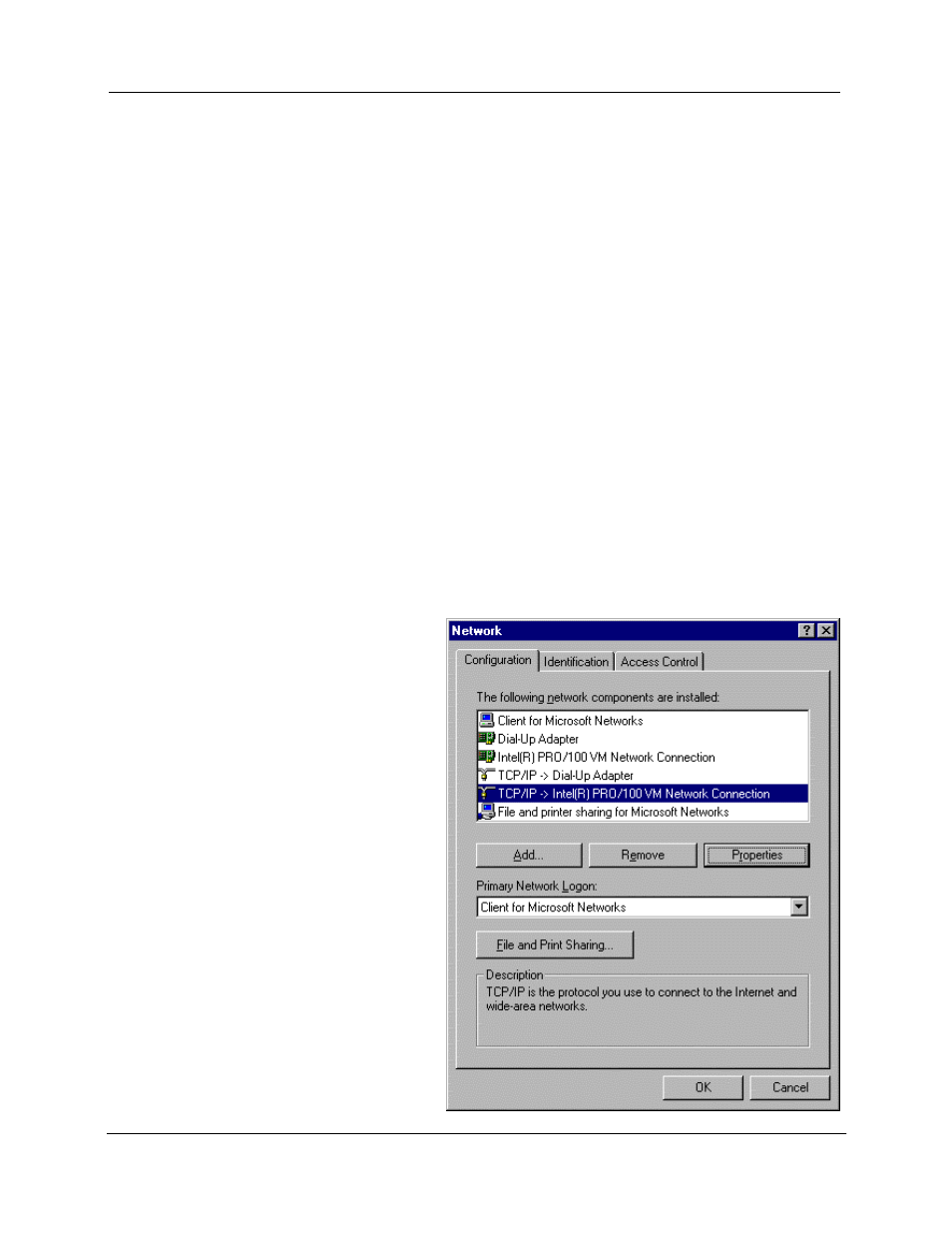
SpeedStream Dual USB/Ethernet Router User’s Guide
Model 5667
15
Chapter 3
Configuring Network Settings
To access the Internet through the SpeedStream Dual USB/Ethernet Router, the TCP/IP protocol must be
installed on your computer and configured with the same IP address and subnet as the router. If TCP/IP is
not already installed on your computer, refer to your system documentation or online help for
instructions.
The default network settings for this SpeedStream router are:
IP Address:
192.168.254.254
Subnet Mask:
255.255.255.0
User Name:
admin
Password:
admin
You can change these settings to comply with your network requirements; however, you must first
configure at least one computer to access the router’s Web interface (see Chapter 4, “Configuring the
Router”). The Web interface can be used in conjunction with either the USB or Ethernet connection
method.
Windows 95 / 98 / ME
1. On the Windows desktop, click Start |
Settings | Control Panel; then double-
click the Network icon.
The Network dialog box displays.
2. On the Configuration tab of the Network
dialog box, select the TCP/IP entry for
your Ethernet adapter; then click
Properties.
The TCP/IP Properties dialog box
displays.
